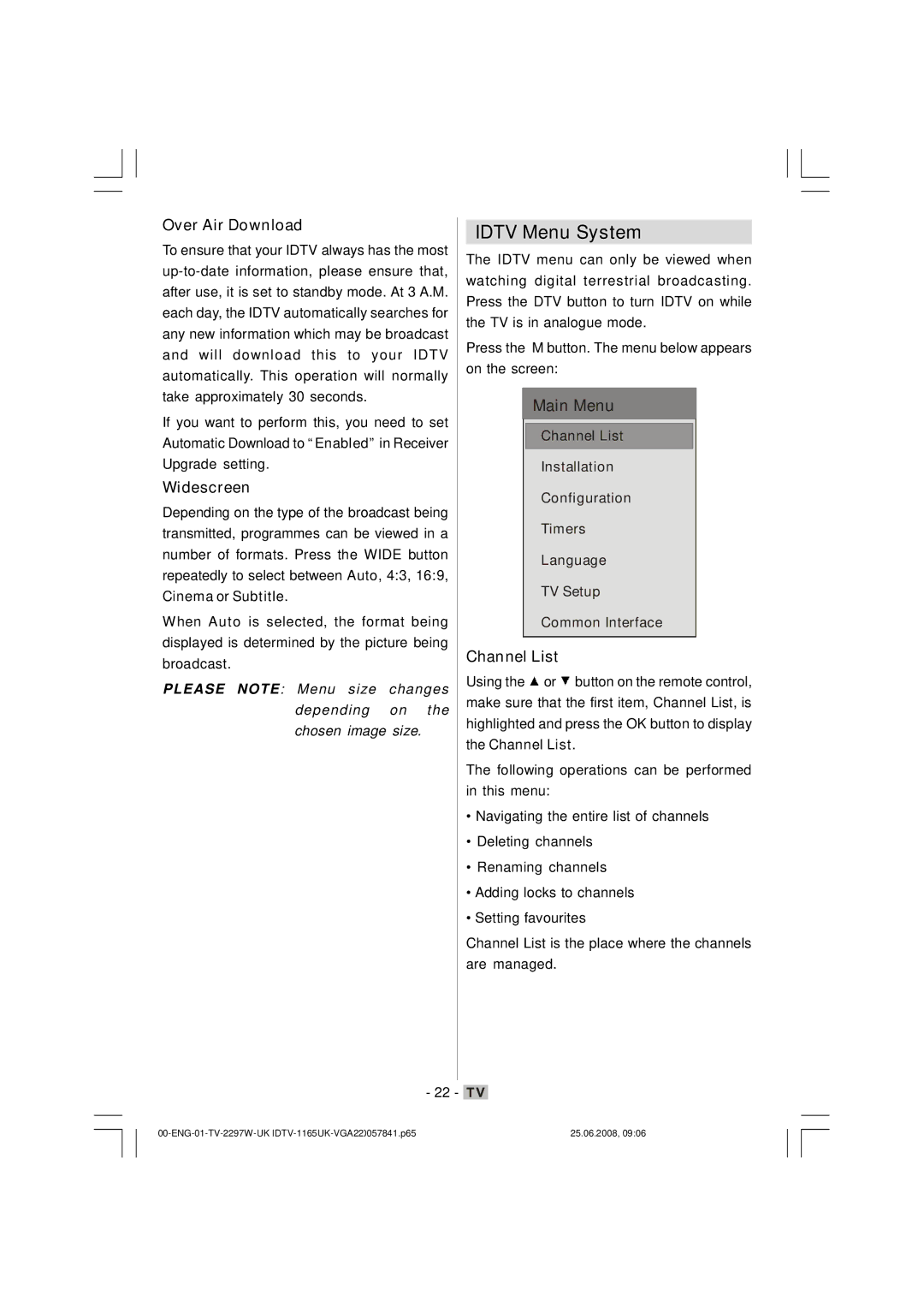Over Air Download
To ensure that your IDTV always has the most
If you want to perform this, you need to set Automatic Download to “Enabled” in Receiver Upgrade setting.
Widescreen
Depending on the type of the broadcast being transmitted, programmes can be viewed in a number of formats. Press the WIDE button repeatedly to select between Auto, 4:3, 16:9,
Cinema or Subtitle.
When Auto is selected, the format being displayed is determined by the picture being broadcast.
PLEASE NOTE: Menu size changes depending on the chosen image size.
IDTV Menu System
The IDTV menu can only be viewed when watching digital terrestrial broadcasting. Press the DTV button to turn IDTV on while the TV is in analogue mode.
Press the M button. The menu below appears on the screen:
Main Menu
Channel List
Installation
Configuration
Timers
Language
TV Setup
Common Interface
Channel List
Using the ![]() or
or ![]() button on the remote control, make sure that the first item, Channel List, is highlighted and press the OK button to display the Channel List.
button on the remote control, make sure that the first item, Channel List, is highlighted and press the OK button to display the Channel List.
The following operations can be performed in this menu:
•Navigating the entire list of channels
•Deleting channels
•Renaming channels
•Adding locks to channels
•Setting favourites
Channel List is the place where the channels are managed.
- 22 - ![]()
25.06.2008, 09:06 |