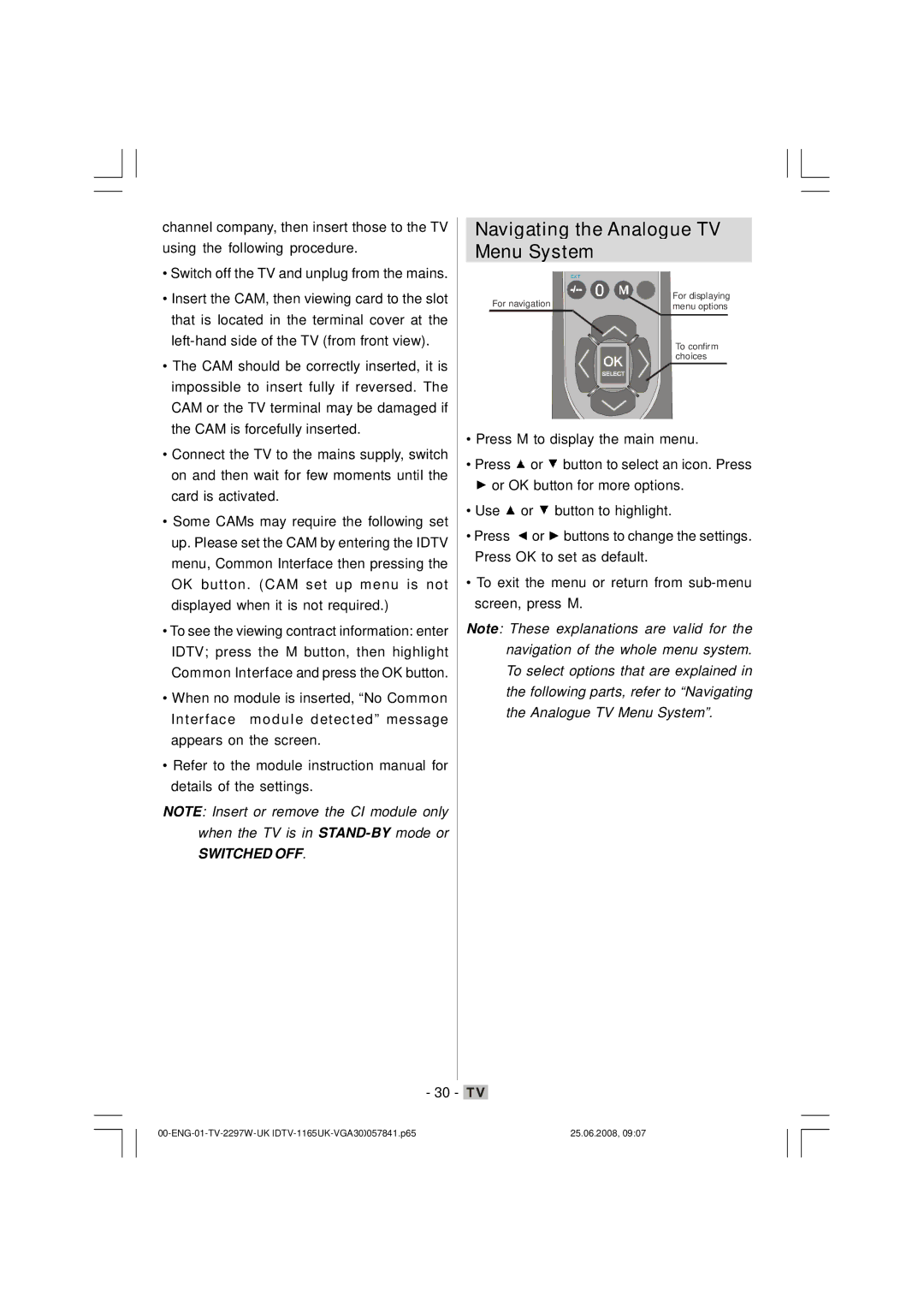channel company, then insert those to the TV using the following procedure.
•Switch off the TV and unplug from the mains.
•Insert the CAM, then viewing card to the slot that is located in the terminal cover at the
•The CAM should be correctly inserted, it is impossible to insert fully if reversed. The CAM or the TV terminal may be damaged if the CAM is forcefully inserted.
•Connect the TV to the mains supply, switch on and then wait for few moments until the card is activated.
•Some CAMs may require the following set up. Please set the CAM by entering the IDTV menu, Common Interface then pressing the OK button. (CAM set up menu is not displayed when it is not required.)
•To see the viewing contract information: enter IDTV; press the M button, then highlight Common Interface and press the OK button.
•When no module is inserted, “No Common Interface module detected” message appears on the screen.
•Refer to the module instruction manual for details of the settings.
NOTE: Insert or remove the CI module only when the TV is in
SWITCHED OFF.
Navigating the Analogue TV Menu System
For navigation | For displaying |
menu options |
To confirm choices
•Press M to display the main menu.
•Press ![]() or
or ![]() button to select an icon. Press
button to select an icon. Press
![]() or OK button for more options.
or OK button for more options.
•Use ![]() or
or ![]() button to highlight.
button to highlight.
•Press ![]() or
or ![]() buttons to change the settings. Press OK to set as default.
buttons to change the settings. Press OK to set as default.
•To exit the menu or return from
Note: These explanations are valid for the navigation of the whole menu system. To select options that are explained in the following parts, refer to “Navigating the Analogue TV Menu System”.
- 30 - ![]()
25.06.2008, 09:07 |