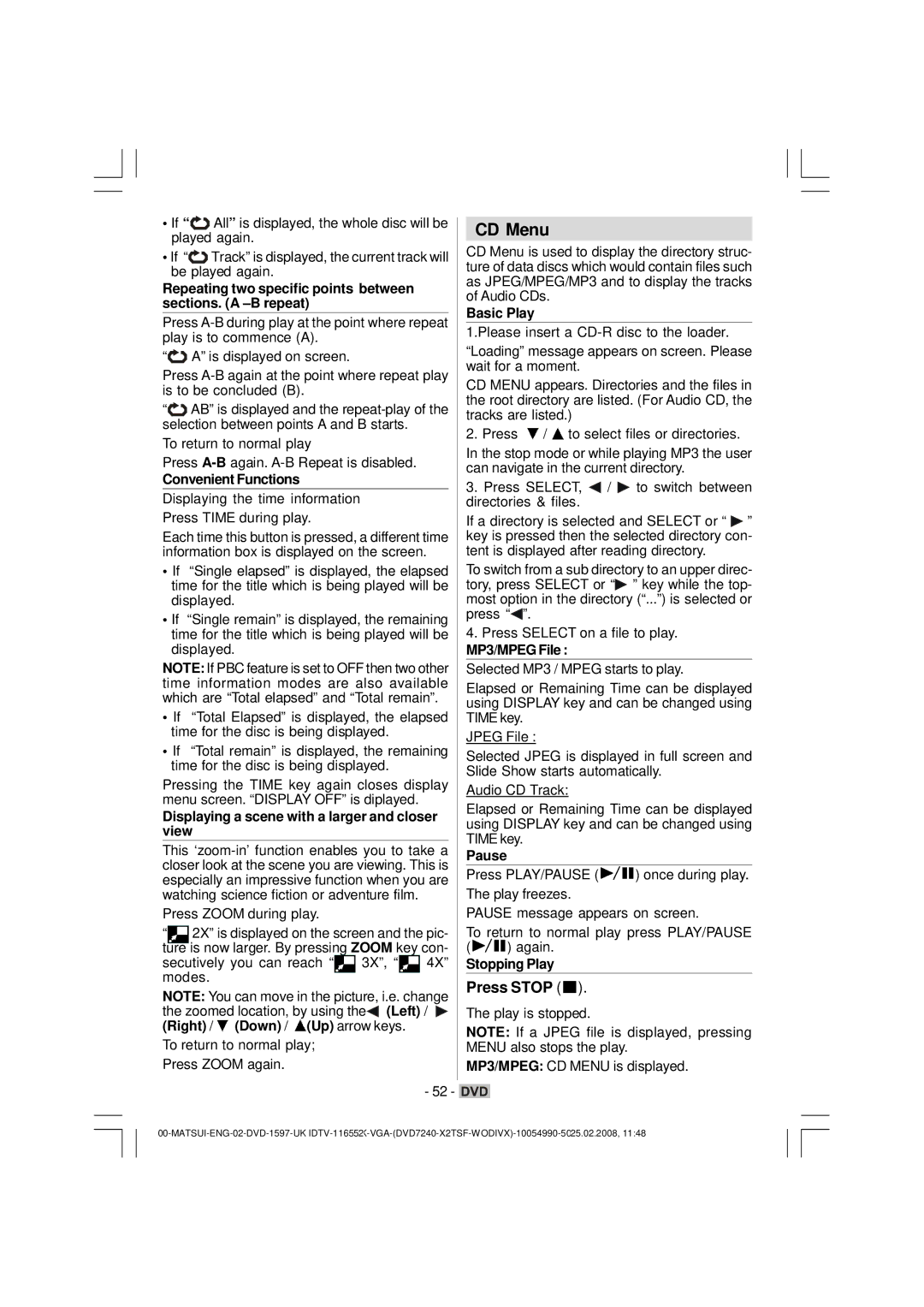•If “![]() All” is displayed, the whole disc will be played again.
All” is displayed, the whole disc will be played again.
•If “![]() Track” is displayed, the current track will be played again.
Track” is displayed, the current track will be played again.
Repeating two specific points between sections. (A –B repeat)
Press
“![]() A” is displayed on screen.
A” is displayed on screen.
Press
“![]() AB” is displayed and the
AB” is displayed and the
To return to normal play
Press
Convenient Functions
Displaying the time information Press TIME during play.
Each time this button is pressed, a different time information box is displayed on the screen.
•If “Single elapsed” is displayed, the elapsed time for the title which is being played will be displayed.
•If “Single remain” is displayed, the remaining time for the title which is being played will be displayed.
NOTE: If PBC feature is set to OFF then two other time information modes are also available which are “Total elapsed” and “Total remain”.
•If “Total Elapsed” is displayed, the elapsed time for the disc is being displayed.
•If “Total remain” is displayed, the remaining time for the disc is being displayed.
Pressing the TIME key again closes display menu screen. “DISPLAY OFF” is diplayed.
Displaying a scene with a larger and closer view
This
Press ZOOM during play.
“ |
| 2X” is displayed on the screen and the pic- | ||||
|
| is now larger. By pressing ZOOM key con- | ||||
ture | ||||||
secutively you can reach “ |
| 3X”, “ |
| 4X” | ||
modes. |
|
|
|
| ||
|
|
|
| |||
NOTE: You can move in the picture, i.e. change the zoomed location, by using the![]()
![]() (Left) /
(Left) / ![]()
![]() (Right) /
(Right) / ![]() (Down) /
(Down) / ![]() (Up) arrow keys.
(Up) arrow keys.
To return to normal play; Press ZOOM again.
CD Menu
CD Menu is used to display the directory struc- ture of data discs which would contain files such as JPEG/MPEG/MP3 and to display the tracks of Audio CDs.
Basic Play
1.Please insert a
“Loading” message appears on screen. Please wait for a moment.
CD MENU appears. Directories and the files in the root directory are listed. (For Audio CD, the tracks are listed.)
2. Press ![]() /
/ ![]() to select files or directories.
to select files or directories.
In the stop mode or while playing MP3 the user can navigate in the current directory.
3.Press SELECT, ![]()
![]() /
/ ![]() to switch between directories & files.
to switch between directories & files.
If a directory is selected and SELECT or “ ![]()
![]() ” key is pressed then the selected directory con- tent is displayed after reading directory.
” key is pressed then the selected directory con- tent is displayed after reading directory.
To switch from a sub directory to an upper direc- tory, press SELECT or “![]() ” key while the top- most option in the directory (“...”) is selected or press “
” key while the top- most option in the directory (“...”) is selected or press “![]()
![]() ”.
”.
4.Press SELECT on a file to play.
MP3/MPEG File :
Selected MP3 / MPEG starts to play.
Elapsed or Remaining Time can be displayed using DISPLAY key and can be changed using TIME key.
JPEG File :
Selected JPEG is displayed in full screen and Slide Show starts automatically.
Audio CD Track:
Elapsed or Remaining Time can be displayed using DISPLAY key and can be changed using TIME key.
Pause
Press PLAY/PAUSE (![]()
![]()
![]() ) once during play. The play freezes.
) once during play. The play freezes.
PAUSE message appears on screen.
To return to normal play press PLAY/PAUSE
(![]()
![]()
![]() ) again.
) again.
Stopping Play
Press STOP ( ).
).
The play is stopped.
NOTE: If a JPEG file is displayed, pressing MENU also stops the play.
MP3/MPEG: CD MENU is displayed.
- 52 - ![]()