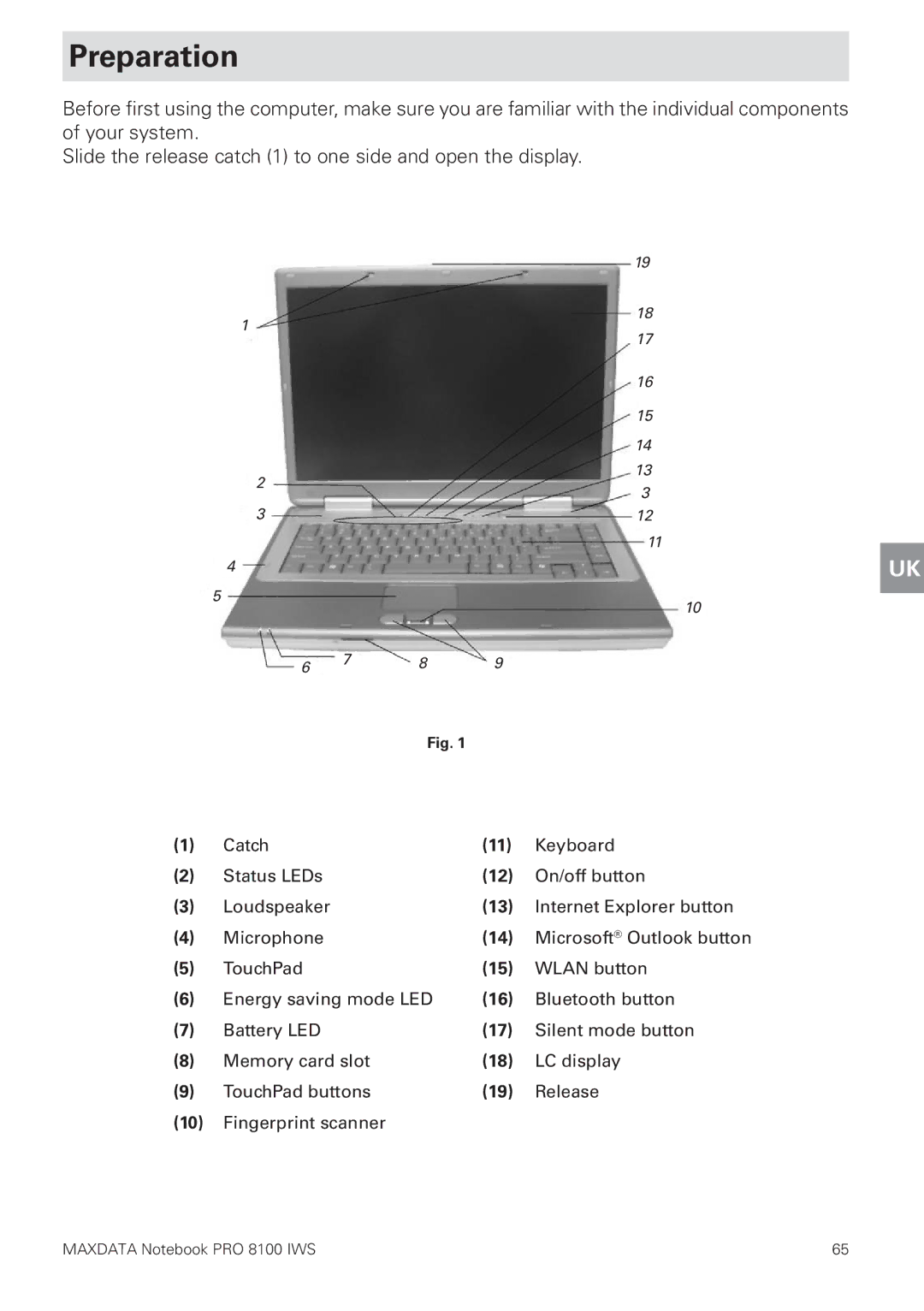Preparation
Before first using the computer, make sure you are familiar with the individual components of your system.
Slide the release catch (1) to one side and open the display.
|
|
| 19 |
1 |
|
| 18 |
|
| 17 | |
|
|
| |
|
|
| 16 |
|
|
| 15 |
|
|
| 14 |
2 |
|
| 13 |
|
| 3 | |
|
|
| |
3 |
|
| 12 |
|
|
| 11 |
4 |
|
|
|
5 |
|
| 10 |
|
|
| |
6 | 7 | 8 | 9 |
|
|
| Fig. 1 |
(1) | Catch | (11) | Keyboard |
(2) | Status LEDs | (12) | On/off button |
(3) | Loudspeaker | (13) | Internet Explorer button |
(4) | Microphone | (14) | Microsoft® Outlook button |
(5) | TouchPad | (15) | WLAN button |
(6) | Energy saving mode LED | (16) | Bluetooth button |
(7) | Battery LED | (17) | Silent mode button |
(8) | Memory card slot | (18) | LC display |
(9) | TouchPad buttons | (19) | Release |
(10)Fingerprint scanner
UK
MAXDATA Notebook PRO 8100 IWS | 65 |