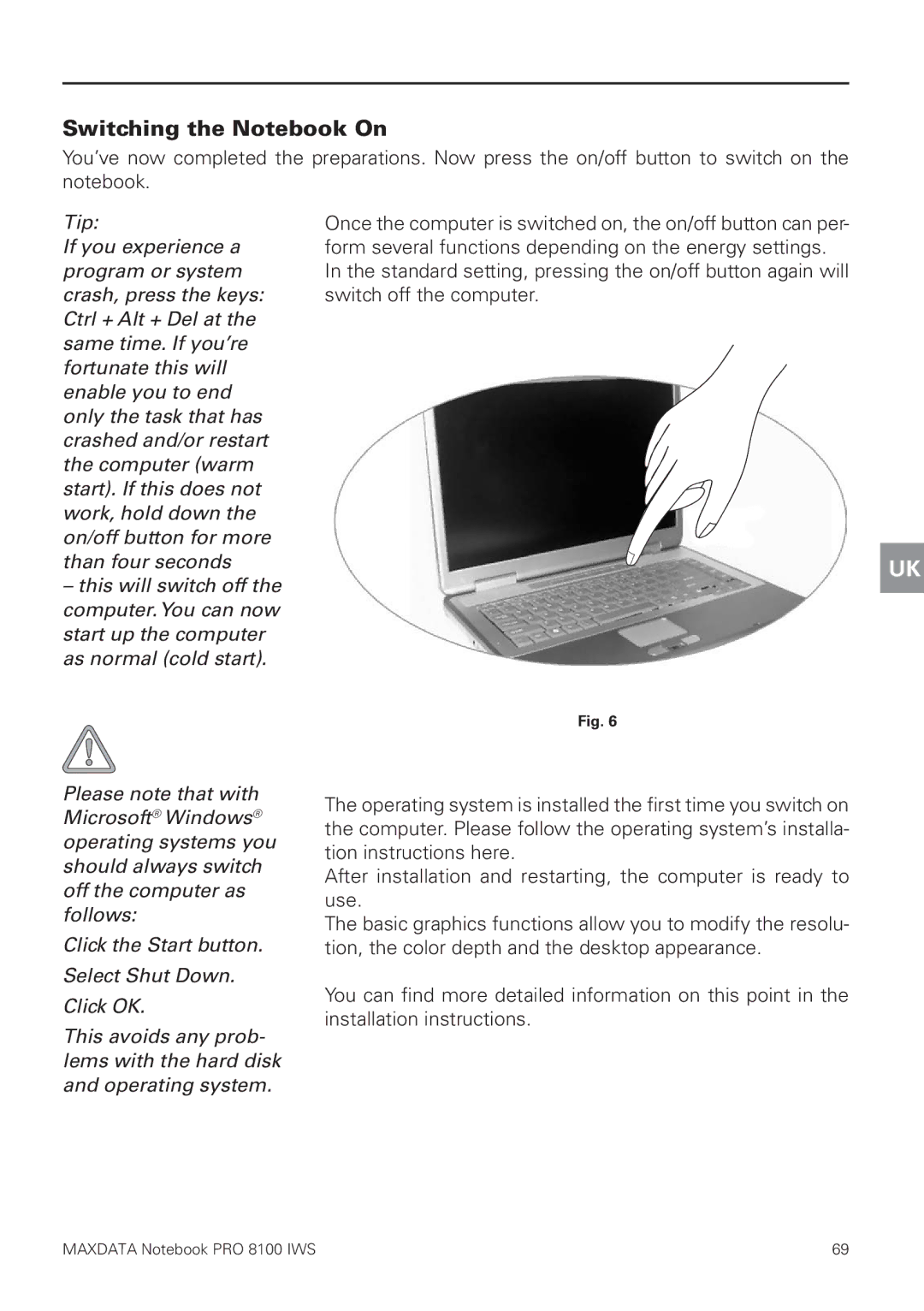Switching the Notebook On
You’ve now completed the preparations. Now press the on/off button to switch on the notebook.
Tip: | Once the computer is switched on, the on/off button can per- |
If you experience a | form several functions depending on the energy settings. |
program or system | In the standard setting, pressing the on/off button again will |
crash, press the keys: | switch off the computer. |
Ctrl + Alt + Del at the |
|
same time. If you’re |
|
fortunate this will |
|
enable you to end |
|
only the task that has |
|
crashed and/or restart |
|
the computer (warm |
|
start). If this does not |
|
work, hold down the |
|
on/off button for more |
|
than four seconds |
|
–this will switch off the computer.You can now start up the computer as normal (cold start).
Fig. 6
UK
Please note that with Microsoft® Windows® operating systems you should always switch off the computer as follows:
Click the Start button. Select Shut Down. Click OK.
This avoids any prob- lems with the hard disk and operating system.
The operating system is installed the first time you switch on the computer. Please follow the operating system’s installa- tion instructions here.
After installation and restarting, the computer is ready to use.
The basic graphics functions allow you to modify the resolu- tion, the color depth and the desktop appearance.
You can find more detailed information on this point in the installation instructions.
MAXDATA Notebook PRO 8100 IWS | 69 |