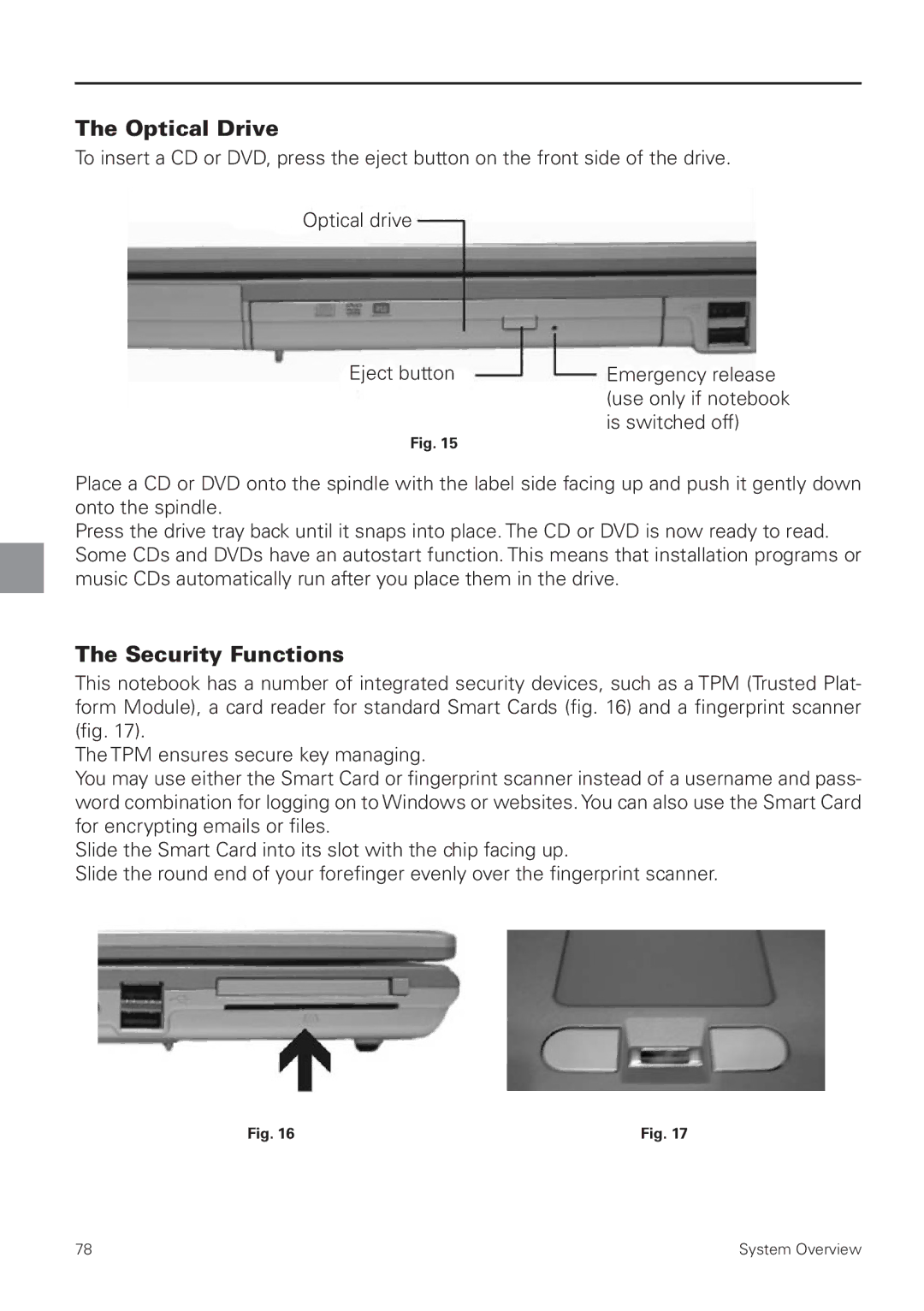The Optical Drive
To insert a CD or DVD, press the eject button on the front side of the drive.
Optical drive
Eject button | Emergency release |
| (use only if notebook |
| is switched off) |
Fig. 15 |
|
Place a CD or DVD onto the spindle with the label side facing up and push it gently down onto the spindle.
Press the drive tray back until it snaps into place. The CD or DVD is now ready to read. Some CDs and DVDs have an autostart function. This means that installation programs or music CDs automatically run after you place them in the drive.
The Security Functions
This notebook has a number of integrated security devices, such as a TPM (Trusted Plat- form Module), a card reader for standard Smart Cards (fig. 16) and a fingerprint scanner (fig. 17).
The TPM ensures secure key managing.
You may use either the Smart Card or fingerprint scanner instead of a username and pass- word combination for logging on to Windows or websites. You can also use the Smart Card for encrypting emails or files.
Slide the Smart Card into its slot with the chip facing up.
Slide the round end of your forefinger evenly over the fingerprint scanner.
Fig. 16 | Fig. 17 |
78 | System Overview |