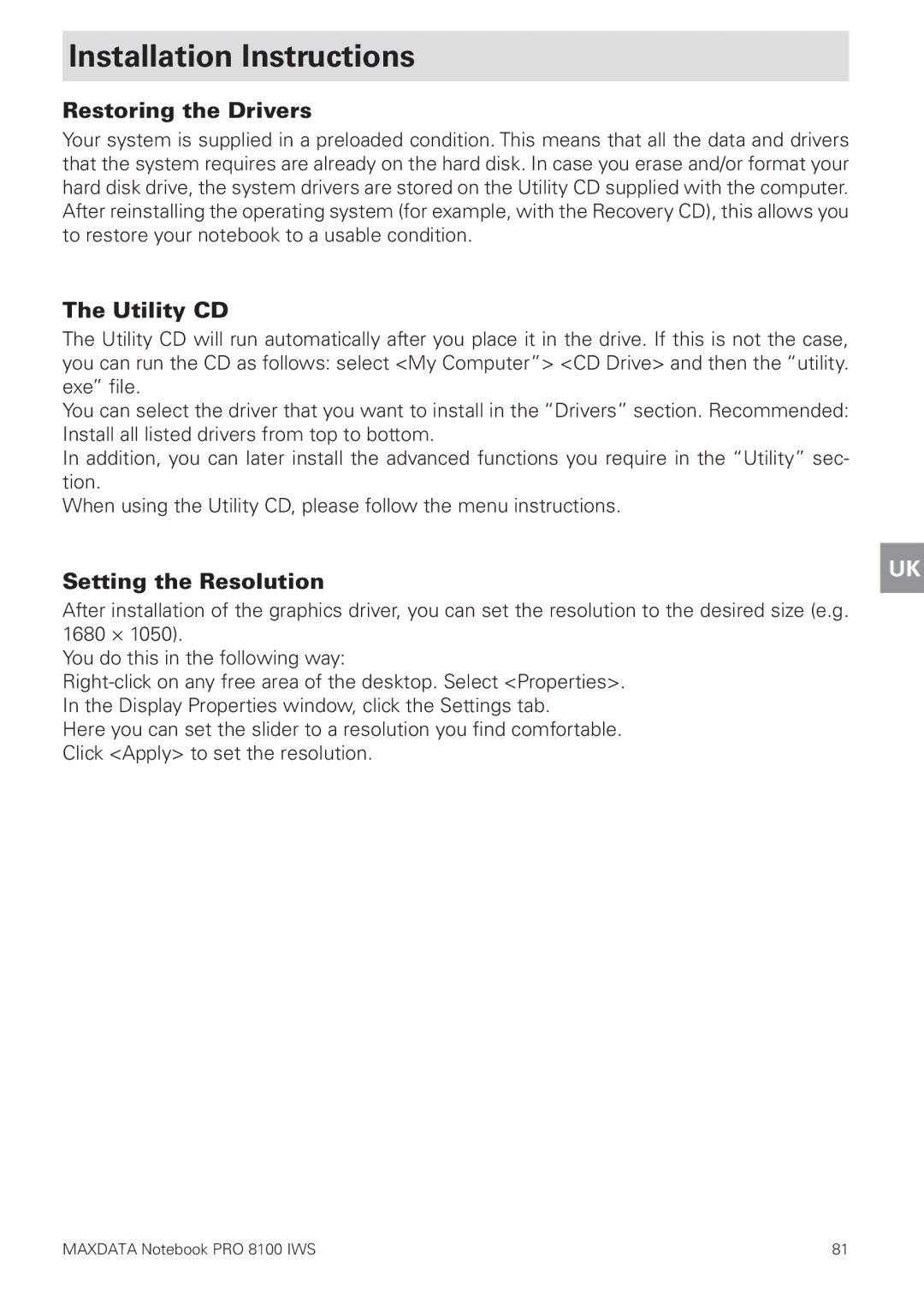Installation Instructions
Restoring the Drivers
Your system is supplied in a preloaded condition. This means that all the data and drivers that the system requires are already on the hard disk. In case you erase and/or format your hard disk drive, the system drivers are stored on the Utility CD supplied with the computer. After reinstalling the operating system (for example, with the Recovery CD), this allows you to restore your notebook to a usable condition.
The Utility CD
The Utility CD will run automatically after you place it in the drive. If this is not the case, you can run the CD as follows: select <My Computer”> <CD Drive> and then the “utility. exe” file.
You can select the driver that you want to install in the “Drivers” section. Recommended: Install all listed drivers from top to bottom.
In addition, you can later install the advanced functions you require in the “Utility” sec- tion.
When using the Utility CD, please follow the menu instructions.
Setting the Resolution
After installation of the graphics driver, you can set the resolution to the desired size (e.g. 1680 × 1050).
You do this in the following way:
Here you can set the slider to a resolution you find comfortable. Click <Apply> to set the resolution.
UK
MAXDATA Notebook PRO 8100 IWS | 81 |