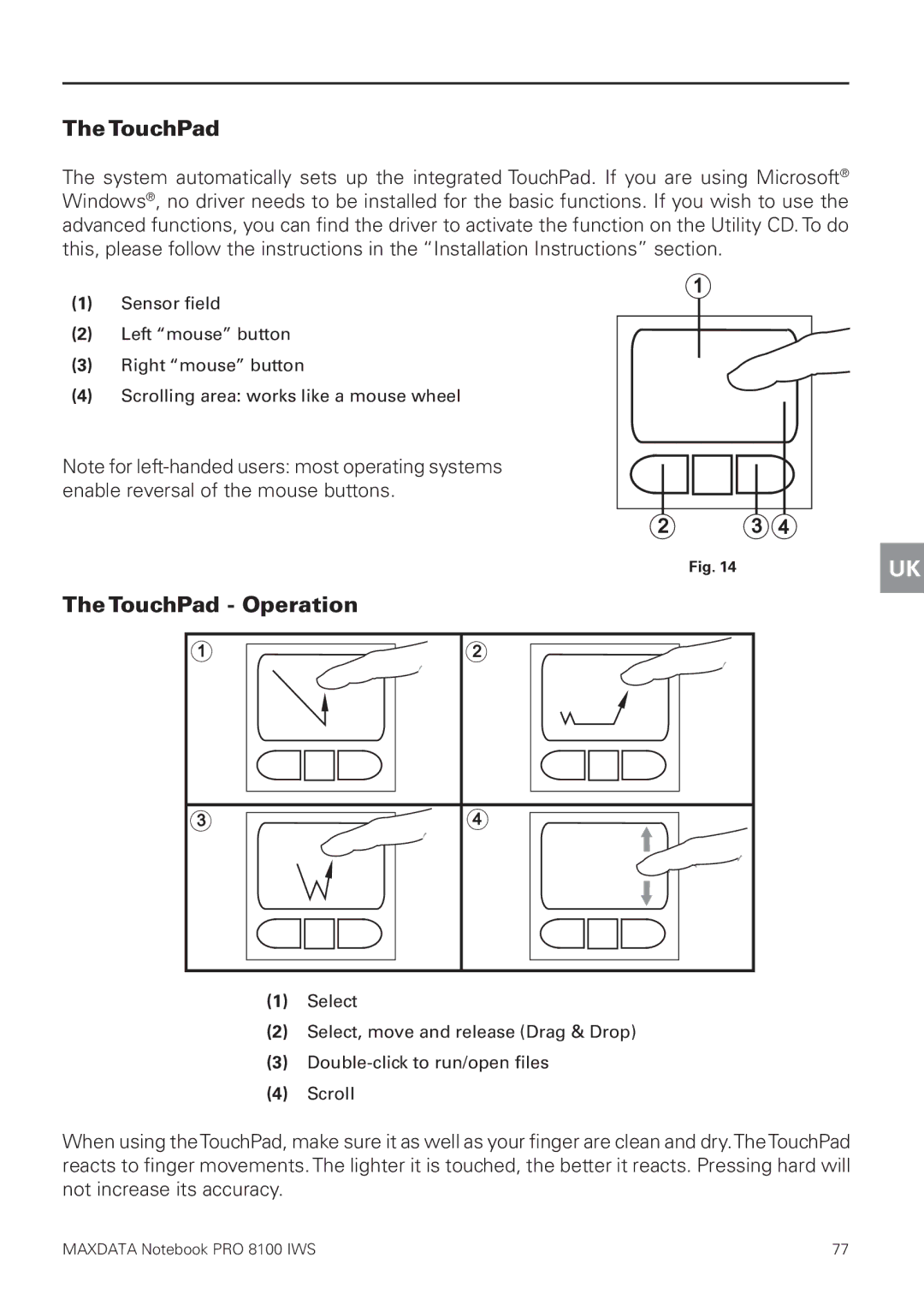The TouchPad
The system automatically sets up the integrated TouchPad. If you are using Microsoft® Windows®, no driver needs to be installed for the basic functions. If you wish to use the advanced functions, you can find the driver to activate the function on the Utility CD. To do this, please follow the instructions in the “Installation Instructions” section.
(1)Sensor field
(2)Left “mouse” button
(3)Right “mouse” button
(4)Scrolling area: works like a mouse wheel
Note for
Fig. 14
The TouchPad - Operation
(1)Select
(2)Select, move and release (Drag & Drop)
(3)
(4)Scroll
When using theTouchPad, make sure it as well as your finger are clean and dry.TheTouchPad reacts to finger movements. The lighter it is touched, the better it reacts. Pressing hard will not increase its accuracy.
UK
MAXDATA Notebook PRO 8100 IWS | 77 |