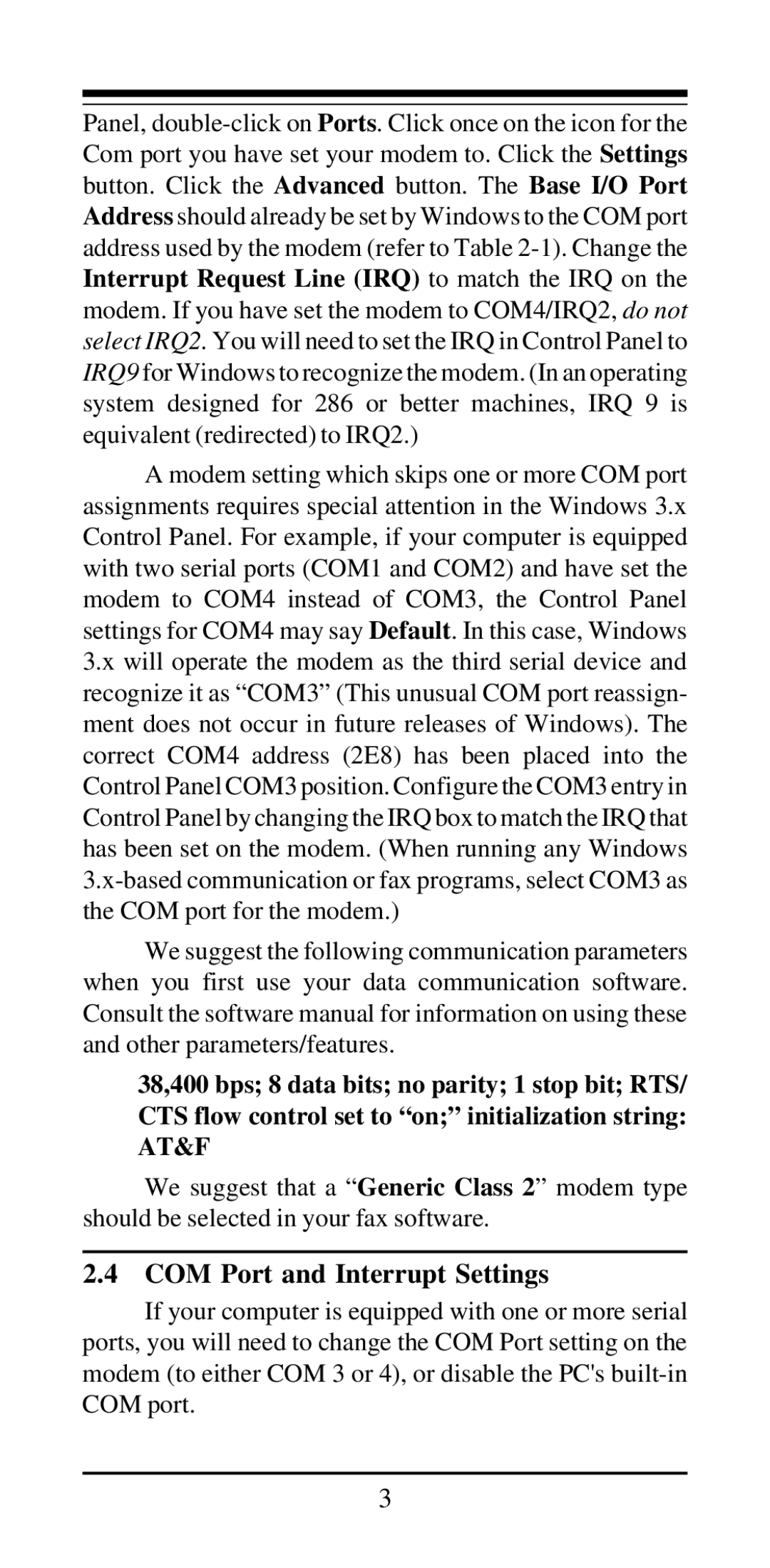Panel,
A modem setting which skips one or more COM port assignments requires special attention in the Windows 3.x Control Panel. For example, if your computer is equipped with two serial ports (COM1 and COM2) and have set the modem to COM4 instead of COM3, the Control Panel settings for COM4 may say Default. In this case, Windows 3.x will operate the modem as the third serial device and recognize it as “COM3” (This unusual COM port reassign- ment does not occur in future releases of Windows). The correct COM4 address (2E8) has been placed into the Control Panel COM3 position. Configure the COM3 entry in Control Panel by changing the IRQ box to match the IRQ that has been set on the modem. (When running any Windows
We suggest the following communication parameters when you first use your data communication software. Consult the software manual for information on using these and other parameters/features.
38,400 bps; 8 data bits; no parity; 1 stop bit; RTS/ CTS flow control set to “on;” initialization string: AT&F
We suggest that a “ Generic Class 2” modem type should be selected in your fax software.
2.4 COM Port and Interrupt Settings
If your computer is equipped with one or more serial ports, you will need to change the COM Port setting on the modem (to either COM 3 or 4), or disable the PC's
3