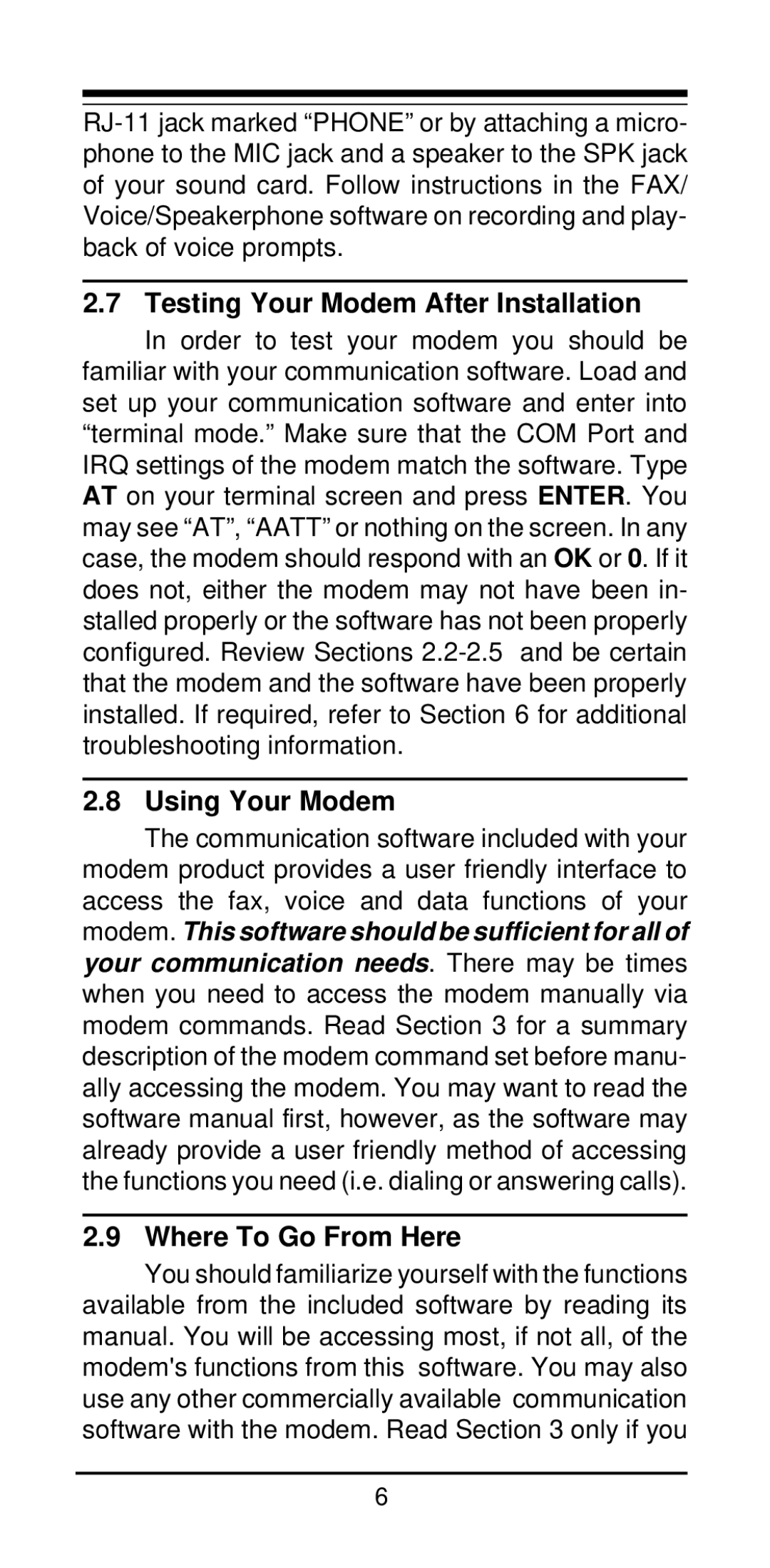2.7 Testing Your Modem After Installation
In order to test your modem you should be familiar with your communication software. Load and set up your communication software and enter into “terminal mode.” Make sure that the COM Port and IRQ settings of the modem match the software. Type AT on your terminal screen and press ENTER. You may see “AT”, “AATT” or nothing on the screen. In any case, the modem should respond with an OK or 0. If it does not, either the modem may not have been in- stalled properly or the software has not been properly configured. Review Sections
2.8 Using Your Modem
The communication software included with your modem product provides a user friendly interface to access the fax, voice and data functions of your modem. This software should be sufficient for all of your communication needs. There may be times when you need to access the modem manually via modem commands. Read Section 3 for a summary description of the modem command set before manu- ally accessing the modem. You may want to read the software manual first, however, as the software may already provide a user friendly method of accessing the functions you need (i.e. dialing or answering calls).
2.9 Where To Go From Here
You should familiarize yourself with the functions available from the included software by reading its manual. You will be accessing most, if not all, of the modem's functions from this software. You may also use any other commercially available communication software with the modem. Read Section 3 only if you
6