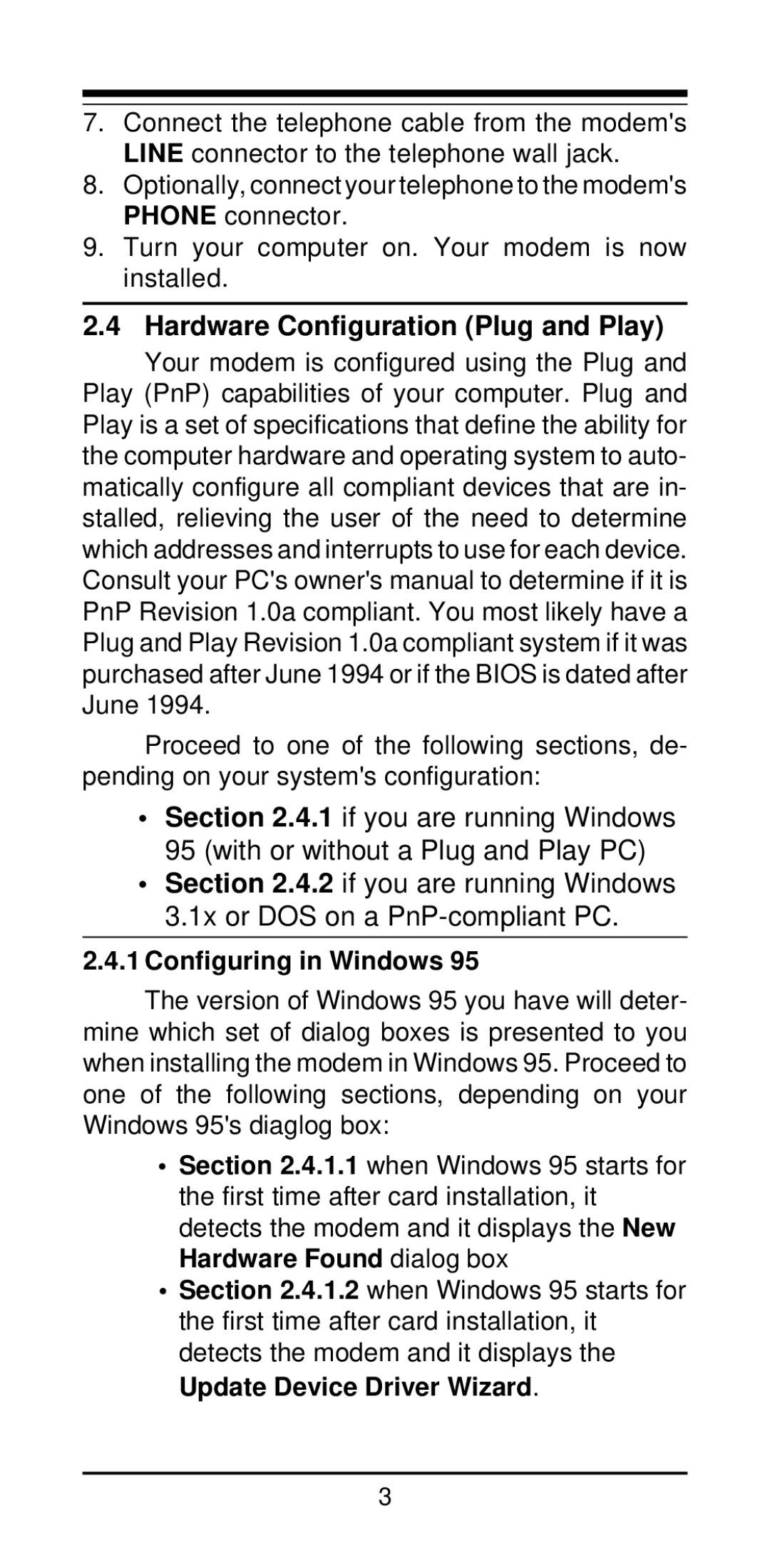7.Connect the telephone cable from the modem's LINE connector to the telephone wall jack.
8.Optionally, connect your telephone to the modem's PHONE connector.
9.Turn your computer on. Your modem is now installed.
2.4 Hardware Configuration (Plug and Play)
Your modem is configured using the Plug and Play (PnP) capabilities of your computer. Plug and Play is a set of specifications that define the ability for the computer hardware and operating system to auto- matically configure all compliant devices that are in- stalled, relieving the user of the need to determine which addresses and interrupts to use for each device. Consult your PC's owner's manual to determine if it is PnP Revision 1.0a compliant. You most likely have a Plug and Play Revision 1.0a compliant system if it was purchased after June 1994 or if the BIOS is dated after June 1994.
Proceed to one of the following sections, de- pending on your system's configuration:
•Section 2.4.1 if you are running Windows 95 (with or without a Plug and Play PC)
•Section 2.4.2 if you are running Windows 3.1x or DOS on a
2.4.1Configuring in Windows 95
The version of Windows 95 you have will deter-
mine which set of dialog boxes is presented to you when installing the modem in Windows 95. Proceed to one of the following sections, depending on your Windows 95's diaglog box:
•Section 2.4.1.1 when Windows 95 starts for the first time after card installation, it detects the modem and it displays the New Hardware Found dialog box
•Section 2.4.1.2 when Windows 95 starts for the first time after card installation, it detects the modem and it displays the Update Device Driver Wizard.
3