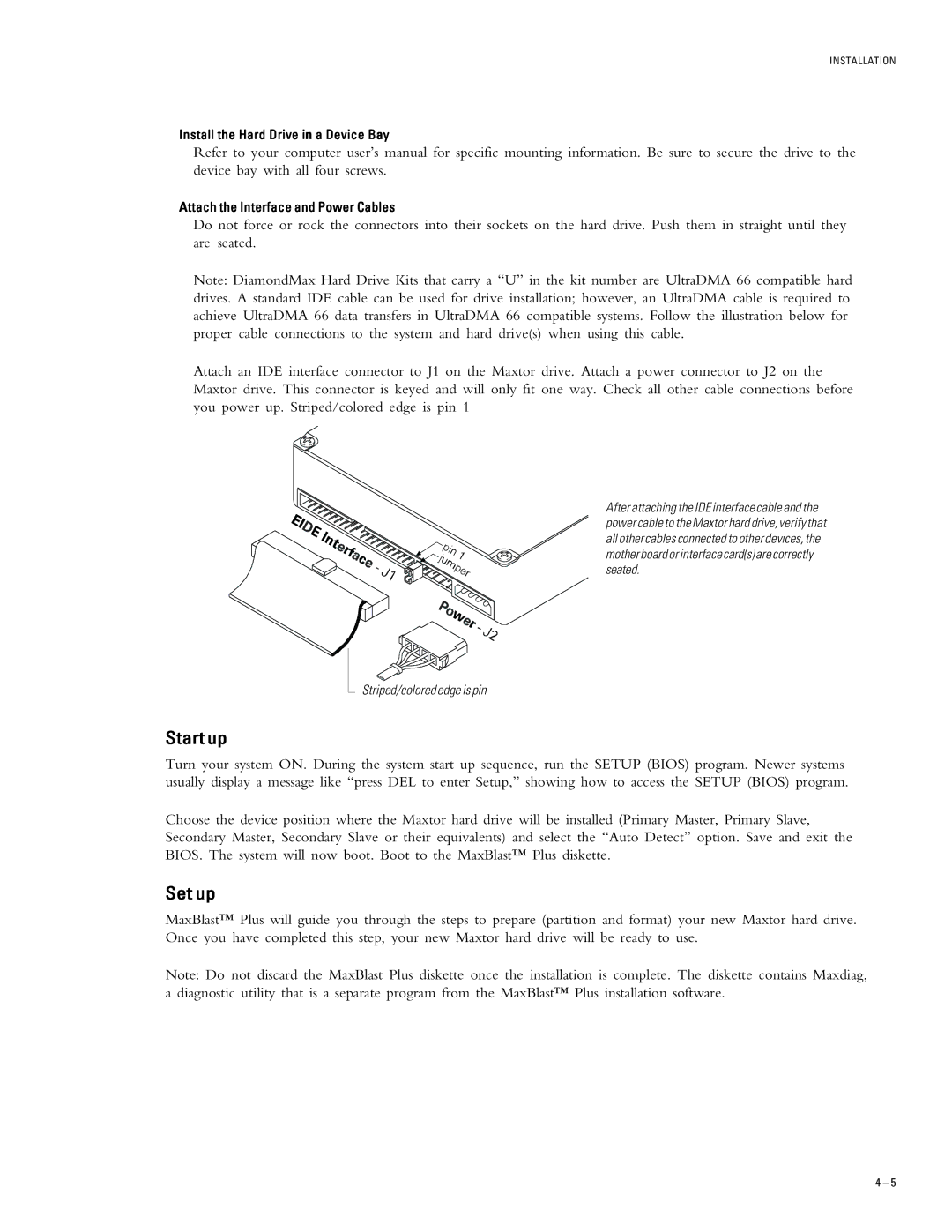51536U3, 53073U6, 52049U4, 54098U8, 51024U2 specifications
The Maxtor 51024U2, 53073U6, 51536U3, 52049U4, and 54098U8 are part of the celebrated Maxtor family of external hard drives, known for their reliability, performance, and technology innovations. These drives cater to various data storage needs, from casual home use to more demanding business applications.One of the hallmark features of these Maxtor models is their USB connectivity, ensuring compatibility with a wide range of devices. The USB 2.0 interface facilitates data transfer speeds of up to 480 Mbps, while the newer models, like the 54098U8, may also offer USB 3.0 connectivity, enhancing speeds dramatically for compatible devices. This means quicker backups and more efficient file transfers, making it easier for users to manage their digital assets.
In terms of storage capacity, these models vary considerably, accommodating users with diverse needs. The Maxtor 51024U2 features a compact size suitable for portability, perfect for users who need to carry their data on the go. Conversely, the 53073U6 is designed for larger storage requirements, making it suitable for multimedia professionals who handle large files regularly.
Durability is another prominent aspect, with these drives often featuring robust casing to protect against physical damage. Features such as shock resistance help safeguard data during travel, while advanced cooling technologies prevent overheating during use, thereby prolonging the lifespan of the device.
Data management features are also integrated into these Maxtor drives. Users can benefit from bundled software that facilitates backup scheduling, file encryption, and disk management. This software adds an additional layer of security and control over personal data, ensuring that users can easily access their files while maintaining their privacy.
The Maxtor drives prioritize user-friendliness with plug-and-play functionality, which means users can plug the drive into their computer and start using it almost immediately without needing extensive setup procedures. This ease of use ensures that even those who are not tech-savvy can utilize these devices effectively.
In conclusion, the Maxtor 51024U2, 53073U6, 51536U3, 52049U4, and 54098U8 external hard drives are formidable choices for anyone in need of reliable storage solutions. With their impressive features, robust design, and advanced technology, these drives securely meet the demands of various users, making them a staple in data storage technology.