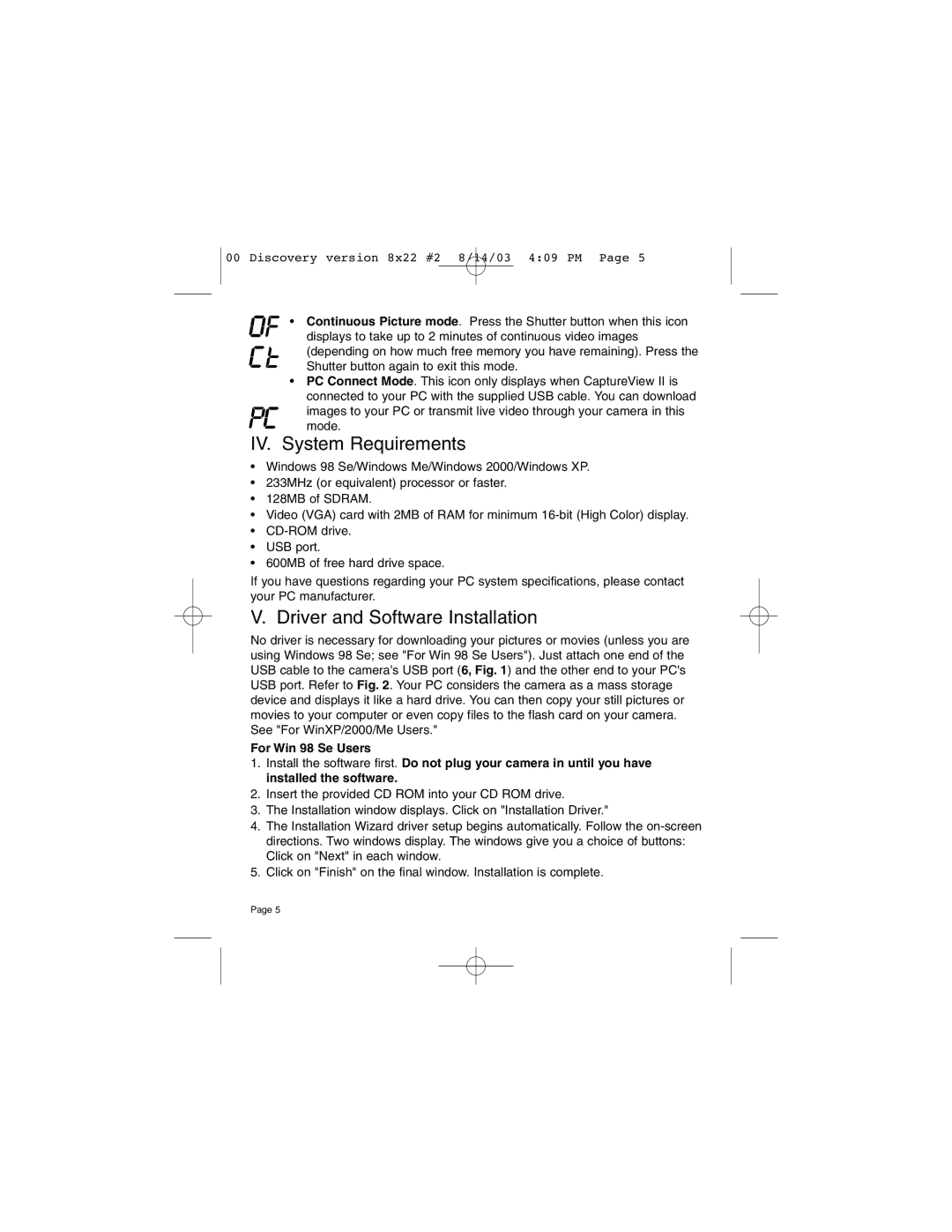00 Discovery version 8x22 #2 8/14/03 4:09 PM Page 5
• Continuous Picture mode. Press the Shutter button when this icon displays to take up to 2 minutes of continuous video images (depending on how much free memory you have remaining). Press the Shutter button again to exit this mode.
•PC Connect Mode. This icon only displays when CaptureView II is connected to your PC with the supplied USB cable. You can download
images to your PC or transmit live video through your camera in this mode.
IV. System Requirements
•Windows 98 Se/Windows Me/Windows 2000/Windows XP.
•233MHz (or equivalent) processor or faster.
•128MB of SDRAM.
•Video (VGA) card with 2MB of RAM for minimum
•
•USB port.
•600MB of free hard drive space.
If you have questions regarding your PC system specifications, please contact your PC manufacturer.
V. Driver and Software Installation
No driver is necessary for downloading your pictures or movies (unless you are using Windows 98 Se; see "For Win 98 Se Users"). Just attach one end of the USB cable to the camera's USB port (6, Fig. 1) and the other end to your PC's USB port. Refer to Fig. 2. Your PC considers the camera as a mass storage device and displays it like a hard drive. You can then copy your still pictures or movies to your computer or even copy files to the flash card on your camera. See "For WinXP/2000/Me Users."
For Win 98 Se Users
1.Install the software first. Do not plug your camera in until you have installed the software.
2.Insert the provided CD ROM into your CD ROM drive.
3.The Installation window displays. Click on "Installation Driver."
4.The Installation Wizard driver setup begins automatically. Follow the
5.Click on "Finish" on the final window. Installation is complete.
Page 5