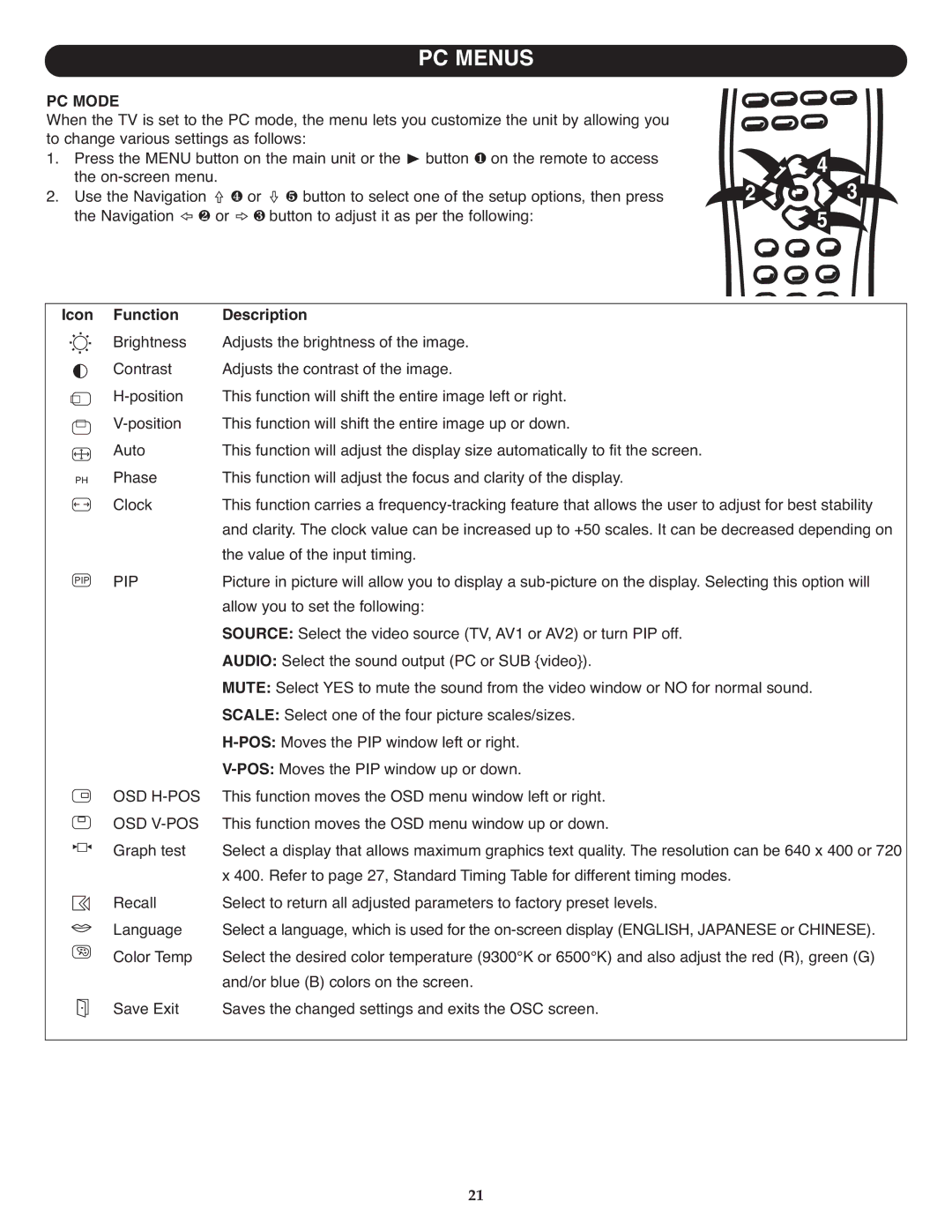PC MENUS
PC MODE |
|
| |
When the TV is set to the PC mode, the menu lets you customize the unit by allowing you |
|
| |
to change various settings as follows: |
| 4 | |
1. | Press the MENU button on the main unit or the ® button 1 on the remote to access |
| |
2. | the | 2 | 3 |
Use the Navigation a 4 or e 5 button to select one of the setup options, then press | |||
| the Navigation g 2 or c 3 button to adjust it as per the following: |
| 5 |
Icon
PH
PIP
Function | Description |
Brightness | Adjusts the brightness of the image. |
Contrast | Adjusts the contrast of the image. |
This function will shift the entire image left or right. | |
This function will shift the entire image up or down. | |
Auto | This function will adjust the display size automatically to fit the screen. |
Phase | This function will adjust the focus and clarity of the display. |
Clock | This function carries a |
| and clarity. The clock value can be increased up to +50 scales. It can be decreased depending on |
PIP | the value of the input timing. |
Picture in picture will allow you to display a | |
| allow you to set the following: |
| SOURCE: Select the video source (TV, AV1 or AV2) or turn PIP off. |
| AUDIO: Select the sound output (PC or SUB {video}). |
| MUTE: Select YES to mute the sound from the video window or NO for normal sound. |
| SCALE: Select one of the four picture scales/sizes. |
| |
OSD | |
This function moves the OSD menu window left or right. | |
OSD | This function moves the OSD menu window up or down. |
Graph test | Select a display that allows maximum graphics text quality. The resolution can be 640 x 400 or 720 |
Recall | x 400. Refer to page 27, Standard Timing Table for different timing modes. |
Select to return all adjusted parameters to factory preset levels. | |
Language | Select a language, which is used for the |
Color Temp | Select the desired color temperature (9300°K or 6500°K) and also adjust the red (R), green (G) |
Save Exit | and/or blue (B) colors on the screen. |
Saves the changed settings and exits the OSC screen. |
21