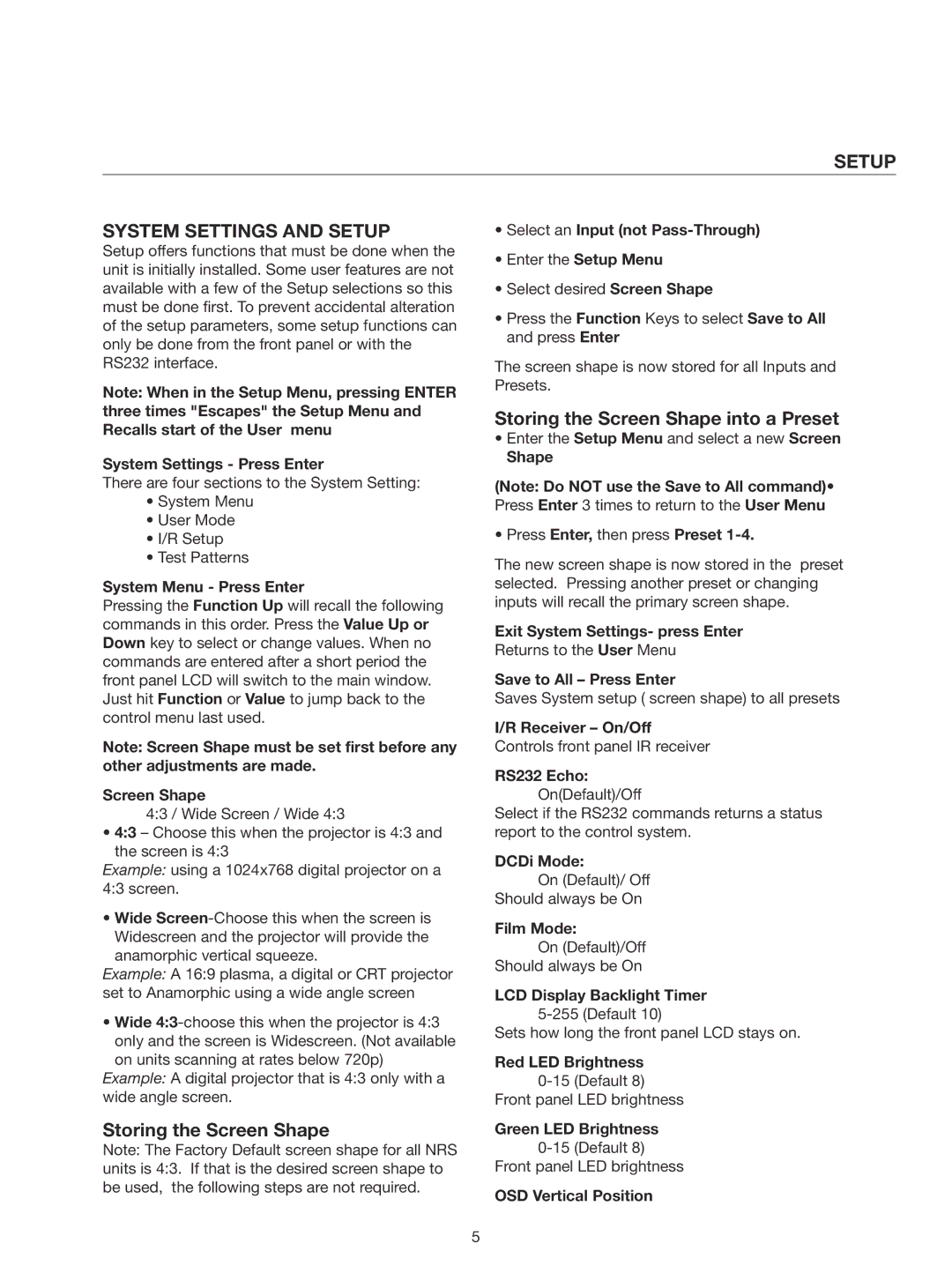SETUP
SYSTEM SETTINGS AND SETUP
Setup offers functions that must be done when the unit is initially installed. Some user features are not available with a few of the Setup selections so this must be done first. To prevent accidental alteration of the setup parameters, some setup functions can only be done from the front panel or with the RS232 interface.
Note: When in the Setup Menu, pressing ENTER three times "Escapes" the Setup Menu and Recalls start of the User menu
System Settings - Press Enter
There are four sections to the System Setting:
•System Menu
•User Mode
•I/R Setup
•Test Patterns
System Menu - Press Enter
Pressing the Function Up will recall the following commands in this order. Press the Value Up or Down key to select or change values. When no commands are entered after a short period the front panel LCD will switch to the main window. Just hit Function or Value to jump back to the control menu last used.
Note: Screen Shape must be set first before any other adjustments are made.
Screen Shape
4:3 / Wide Screen / Wide 4:3
•4:3 – Choose this when the projector is 4:3 and the screen is 4:3
Example: using a 1024x768 digital projector on a 4:3 screen.
•Wide
Example: A 16:9 plasma, a digital or CRT projector set to Anamorphic using a wide angle screen
•Wide
Example: A digital projector that is 4:3 only with a wide angle screen.
Storing the Screen Shape
Note: The Factory Default screen shape for all NRS units is 4:3. If that is the desired screen shape to be used, the following steps are not required.
•Select an Input (not Pass-Through)
•Enter the Setup Menu
•Select desired Screen Shape
•Press the Function Keys to select Save to All and press Enter
The screen shape is now stored for all Inputs and Presets.
Storing the Screen Shape into a Preset
•Enter the Setup Menu and select a new Screen
Shape
(Note: Do NOT use the Save to All command)• Press Enter 3 times to return to the User Menu
•Press Enter, then press Preset 1-4.
The new screen shape is now stored in the preset selected. Pressing another preset or changing inputs will recall the primary screen shape.
Exit System Settings- press Enter
Returns to the User Menu
Save to All – Press Enter
Saves System setup ( screen shape) to all presets
I/R Receiver – On/Off
Controls front panel IR receiver
RS232 Echo: On(Default)/Off
Select if the RS232 commands returns a status report to the control system.
DCDi Mode:
On (Default)/ Off
Should always be On
Film Mode:
On (Default)/Off
Should always be On
LCD Display Backlight Timer
Sets how long the front panel LCD stays on.
Red LED Brightness
Front panel LED brightness
Green LED Brightness
OSD Vertical Position
5