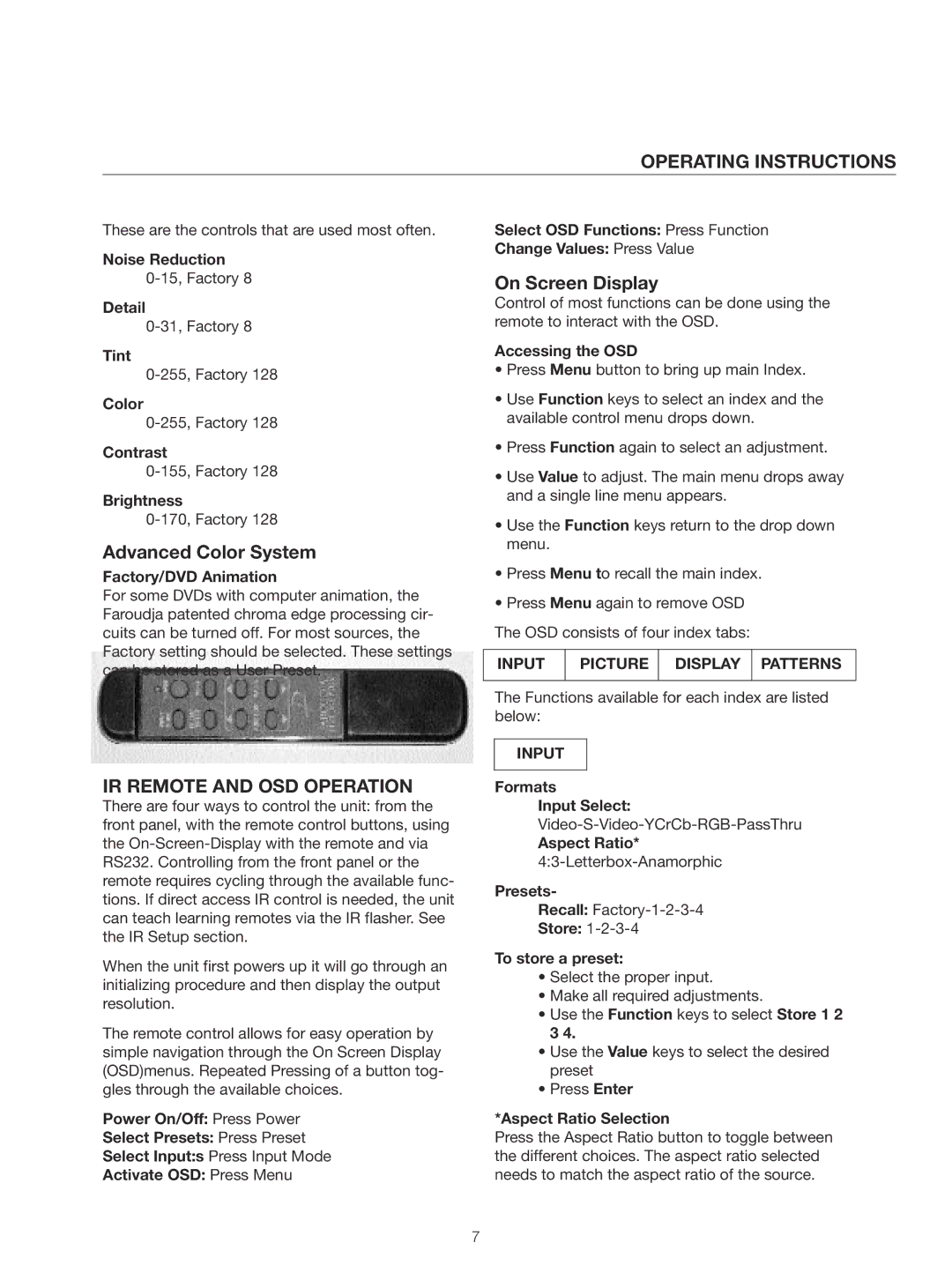OPERATING INSTRUCTIONS
These are the controls that are used most often.
Noise Reduction
Detail
Tint
Color
Contrast
Brightness
Advanced Color System
Factory/DVD Animation
For some DVDs with computer animation, the Faroudja patented chroma edge processing cir- cuits can be turned off. For most sources, the Factory setting should be selected. These settings can be stored as a User Preset.
IR REMOTE AND OSD OPERATION
There are four ways to control the unit: from the front panel, with the remote control buttons, using the
When the unit first powers up it will go through an initializing procedure and then display the output resolution.
The remote control allows for easy operation by simple navigation through the On Screen Display (OSD)menus. Repeated Pressing of a button tog- gles through the available choices.
Power On/Off: Press Power
Select Presets: Press Preset
Select Input:s Press Input Mode
Activate OSD: Press Menu
Select OSD Functions: Press Function
Change Values: Press Value
On Screen Display
Control of most functions can be done using the remote to interact with the OSD.
Accessing the OSD
•Press Menu button to bring up main Index.
•Use Function keys to select an index and the available control menu drops down.
•Press Function again to select an adjustment.
•Use Value to adjust. The main menu drops away and a single line menu appears.
•Use the Function keys return to the drop down menu.
•Press Menu to recall the main index.
•Press Menu again to remove OSD
The OSD consists of four index tabs:
INPUT | PICTURE | DISPLAY | PATTERNS |
|
|
|
|
The Functions available for each index are listed below:
INPUT
Formats
Input Select:
Aspect Ratio*
Presets-
Recall:
Store: 1-2-3-4
To store a preset:
•Select the proper input.
•Make all required adjustments.
•Use the Function keys to select Store 1 2 3 4.
•Use the Value keys to select the desired preset
•Press Enter
*Aspect Ratio Selection
Press the Aspect Ratio button to toggle between the different choices. The aspect ratio selected needs to match the aspect ratio of the source.
7