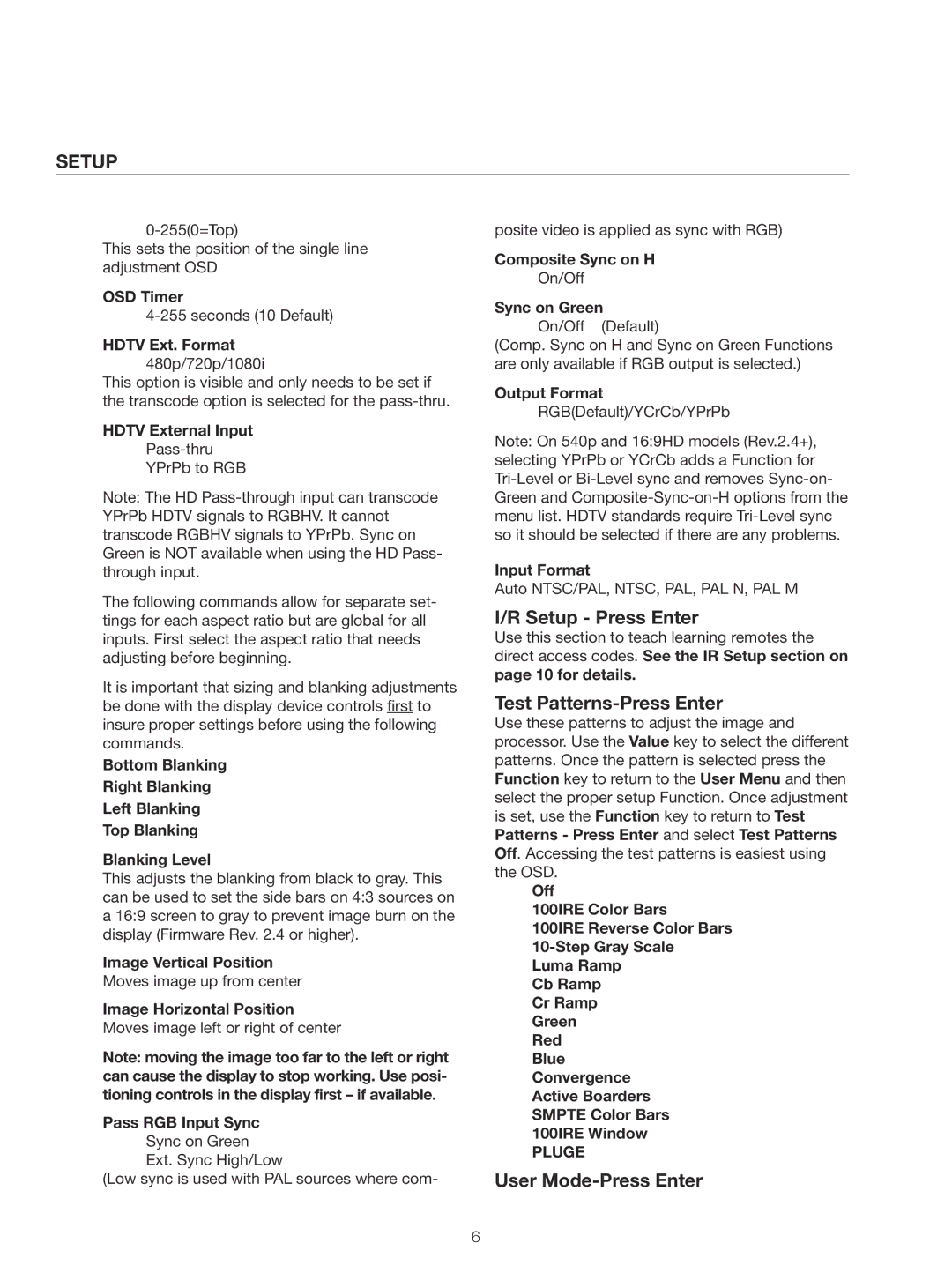SETUP
This sets the position of the single line adjustment OSD
OSD Timer
HDTV Ext. Format 480p/720p/1080i
This option is visible and only needs to be set if the transcode option is selected for the
HDTV External Input
YPrPb to RGB
Note: The HD
The following commands allow for separate set- tings for each aspect ratio but are global for all inputs. First select the aspect ratio that needs adjusting before beginning.
It is important that sizing and blanking adjustments be done with the display device controls first to insure proper settings before using the following commands.
Bottom Blanking
Right Blanking
Left Blanking
Top Blanking
Blanking Level
This adjusts the blanking from black to gray. This can be used to set the side bars on 4:3 sources on a 16:9 screen to gray to prevent image burn on the display (Firmware Rev. 2.4 or higher).
Image Vertical Position
Moves image up from center
Image Horizontal Position
Moves image left or right of center
Note: moving the image too far to the left or right can cause the display to stop working. Use posi- tioning controls in the display first – if available.
Pass RGB Input Sync Sync on Green Ext. Sync High/Low
(Low sync is used with PAL sources where com-
posite video is applied as sync with RGB)
Composite Sync on H
On/Off
Sync on Green On/Off (Default)
(Comp. Sync on H and Sync on Green Functions are only available if RGB output is selected.)
Output Format
RGB(Default)/YCrCb/YPrPb
Note: On 540p and 16:9HD models (Rev.2.4+), selecting YPrPb or YCrCb adds a Function for
Input Format
Auto NTSC/PAL, NTSC, PAL, PAL N, PAL M
I/R Setup - Press Enter
Use this section to teach learning remotes the direct access codes. See the IR Setup section on page 10 for details.
Test Patterns-Press Enter
Use these patterns to adjust the image and processor. Use the Value key to select the different patterns. Once the pattern is selected press the Function key to return to the User Menu and then select the proper setup Function. Once adjustment is set, use the Function key to return to Test Patterns - Press Enter and select Test Patterns Off. Accessing the test patterns is easiest using the OSD.
Off
100IRE Color Bars
100IRE Reverse Color Bars
Luma Ramp
Cb Ramp
Cr Ramp
Green
Red
Blue
Convergence
Active Boarders
SMPTE Color Bars
100IRE Window
PLUGE
User Mode-Press Enter
6