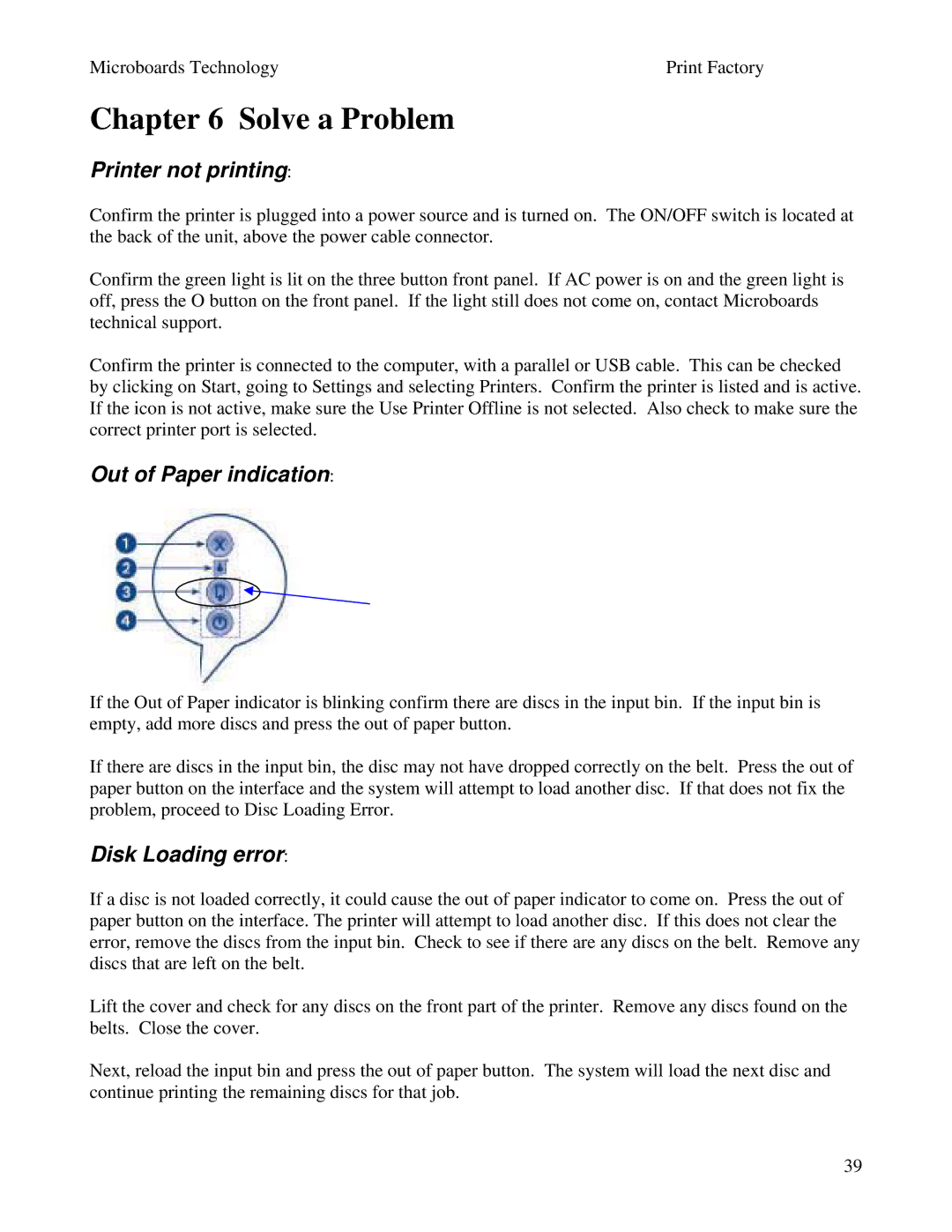Microboards Technology | Print Factory |
Chapter 6 Solve a Problem
Printer not printing:
Confirm the printer is plugged into a power source and is turned on. The ON/OFF switch is located at the back of the unit, above the power cable connector.
Confirm the green light is lit on the three button front panel. If AC power is on and the green light is off, press the O button on the front panel. If the light still does not come on, contact Microboards technical support.
Confirm the printer is connected to the computer, with a parallel or USB cable. This can be checked by clicking on Start, going to Settings and selecting Printers. Confirm the printer is listed and is active. If the icon is not active, make sure the Use Printer Offline is not selected. Also check to make sure the correct printer port is selected.
Out of Paper indication:
If the Out of Paper indicator is blinking confirm there are discs in the input bin. If the input bin is empty, add more discs and press the out of paper button.
If there are discs in the input bin, the disc may not have dropped correctly on the belt. Press the out of paper button on the interface and the system will attempt to load another disc. If that does not fix the problem, proceed to Disc Loading Error.
Disk Loading error:
If a disc is not loaded correctly, it could cause the out of paper indicator to come on. Press the out of paper button on the interface. The printer will attempt to load another disc. If this does not clear the error, remove the discs from the input bin. Check to see if there are any discs on the belt. Remove any discs that are left on the belt.
Lift the cover and check for any discs on the front part of the printer. Remove any discs found on the belts. Close the cover.
Next, reload the input bin and press the out of paper button. The system will load the next disc and continue printing the remaining discs for that job.
39