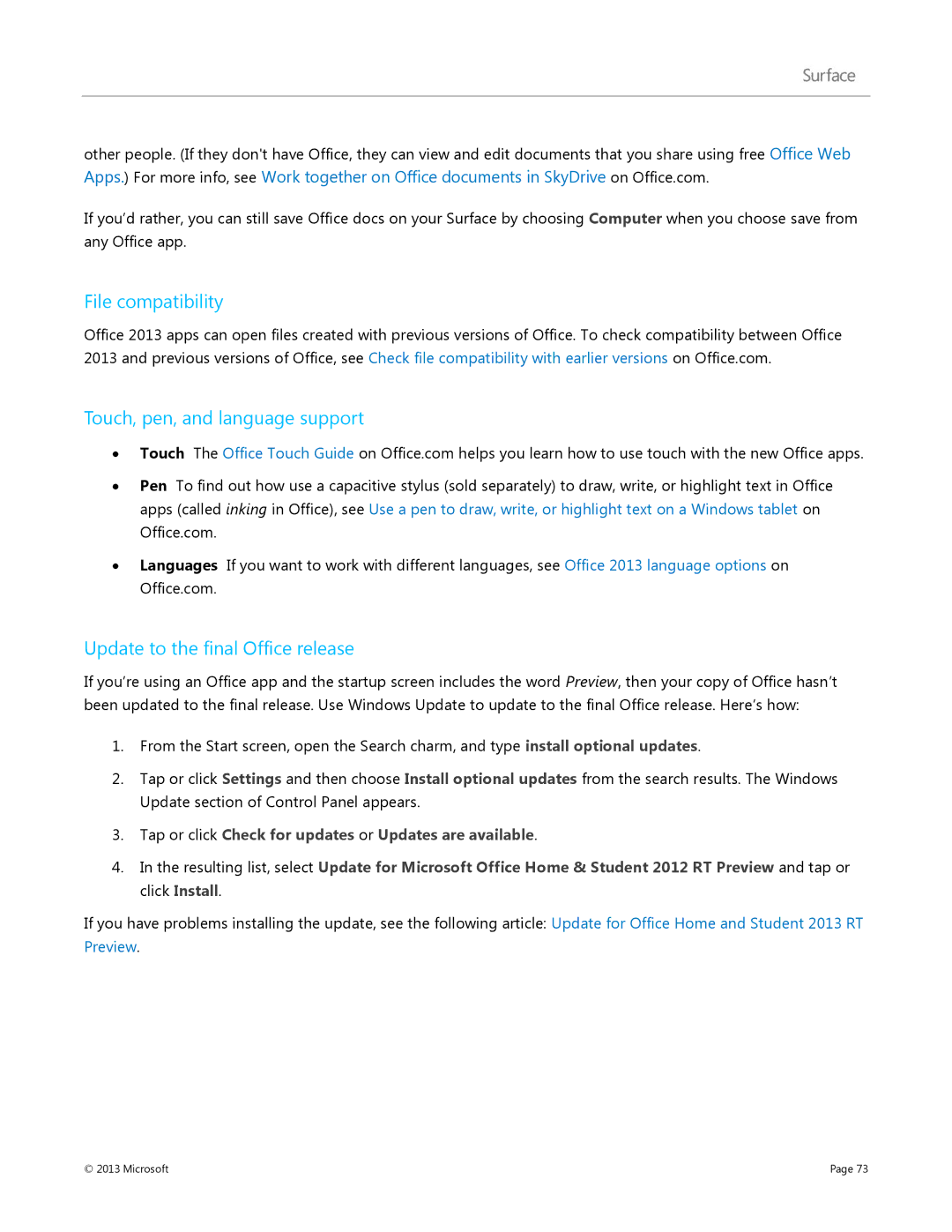other people. (If they don't have Office, they can view and edit documents that you share using free Office Web Apps.) For more info, see Work together on Office documents in SkyDrive on Office.com.
If you’d rather, you can still save Office docs on your Surface by choosing Computer when you choose save from any Office app.
File compatibility
Office 2013 apps can open files created with previous versions of Office. To check compatibility between Office 2013 and previous versions of Office, see Check file compatibility with earlier versions on Office.com.
Touch, pen, and language support
∙Touch The Office Touch Guide on Office.com helps you learn how to use touch with the new Office apps.
∙Pen To find out how use a capacitive stylus (sold separately) to draw, write, or highlight text in Office apps (called inking in Office), see Use a pen to draw, write, or highlight text on a Windows tablet on Office.com.
∙Languages If you want to work with different languages, see Office 2013 language options on Office.com.
Update to the final Office release
If you’re using an Office app and the startup screen includes the word Preview, then your copy of Office hasn’t been updated to the final release. Use Windows Update to update to the final Office release. Here’s how:
1.From the Start screen, open the Search charm, and type install optional updates.
2.Tap or click Settings and then choose Install optional updates from the search results. The Windows Update section of Control Panel appears.
3.Tap or click Check for updates or Updates are available.
4.In the resulting list, select Update for Microsoft Office Home & Student 2012 RT Preview and tap or click Install.
If you have problems installing the update, see the following article: Update for Office Home and Student 2013 RT Preview.
© 2013 Microsoft | Page 73 |