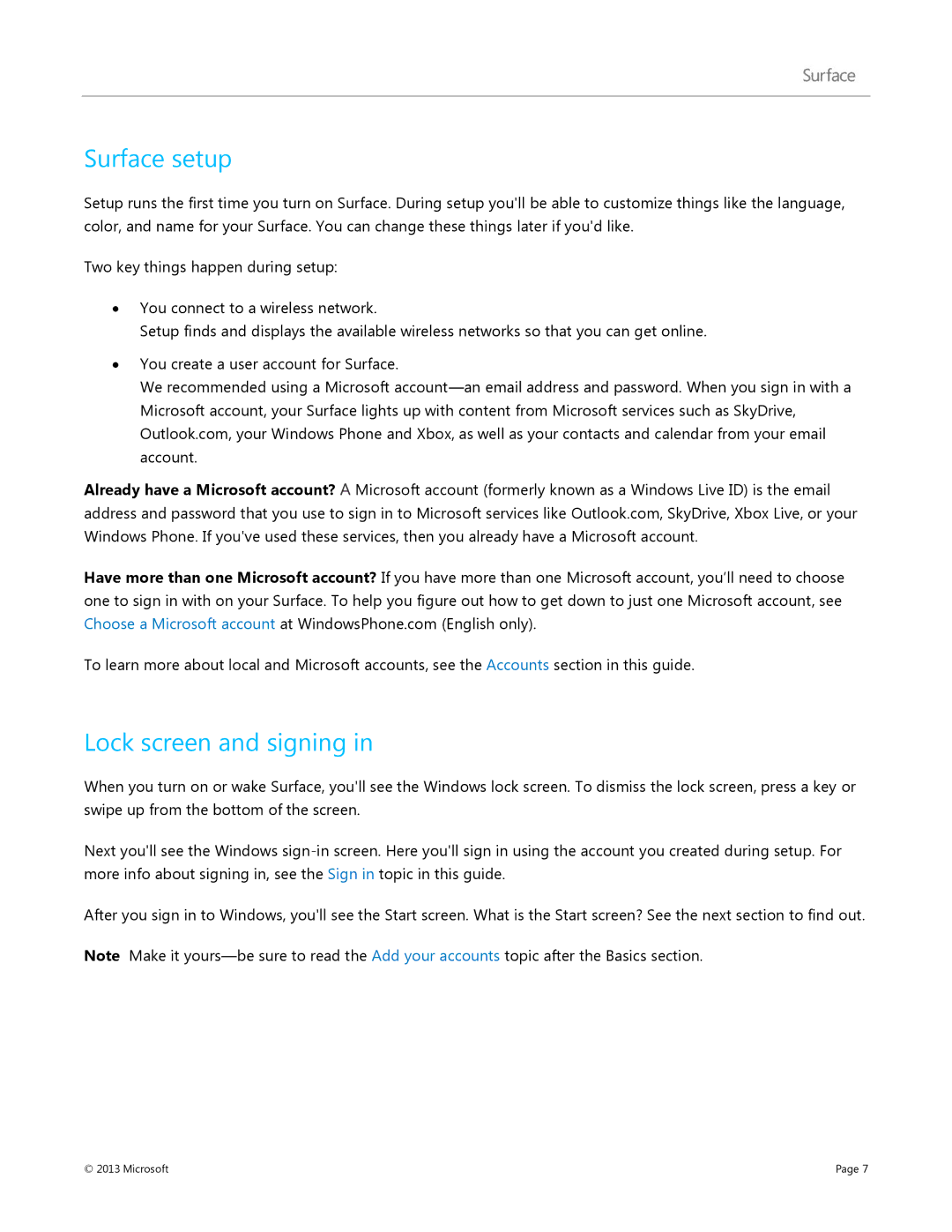Surface setup
Setup runs the first time you turn on Surface. During setup you'll be able to customize things like the language, color, and name for your Surface. You can change these things later if you'd like.
Two key things happen during setup:
∙You connect to a wireless network.
Setup finds and displays the available wireless networks so that you can get online.
∙You create a user account for Surface.
We recommended using a Microsoft
Already have a Microsoft account? A Microsoft account (formerly known as a Windows Live ID) is the email address and password that you use to sign in to Microsoft services like Outlook.com, SkyDrive, Xbox Live, or your Windows Phone. If you've used these services, then you already have a Microsoft account.
Have more than one Microsoft account? If you have more than one Microsoft account, you’ll need to choose one to sign in with on your Surface. To help you figure out how to get down to just one Microsoft account, see Choose a Microsoft account at WindowsPhone.com (English only).
To learn more about local and Microsoft accounts, see the Accounts section in this guide.
Lock screen and signing in
When you turn on or wake Surface, you'll see the Windows lock screen. To dismiss the lock screen, press a key or swipe up from the bottom of the screen.
Next you'll see the Windows
After you sign in to Windows, you'll see the Start screen. What is the Start screen? See the next section to find out.
Note Make it
© 2013 Microsoft | Page 7 |