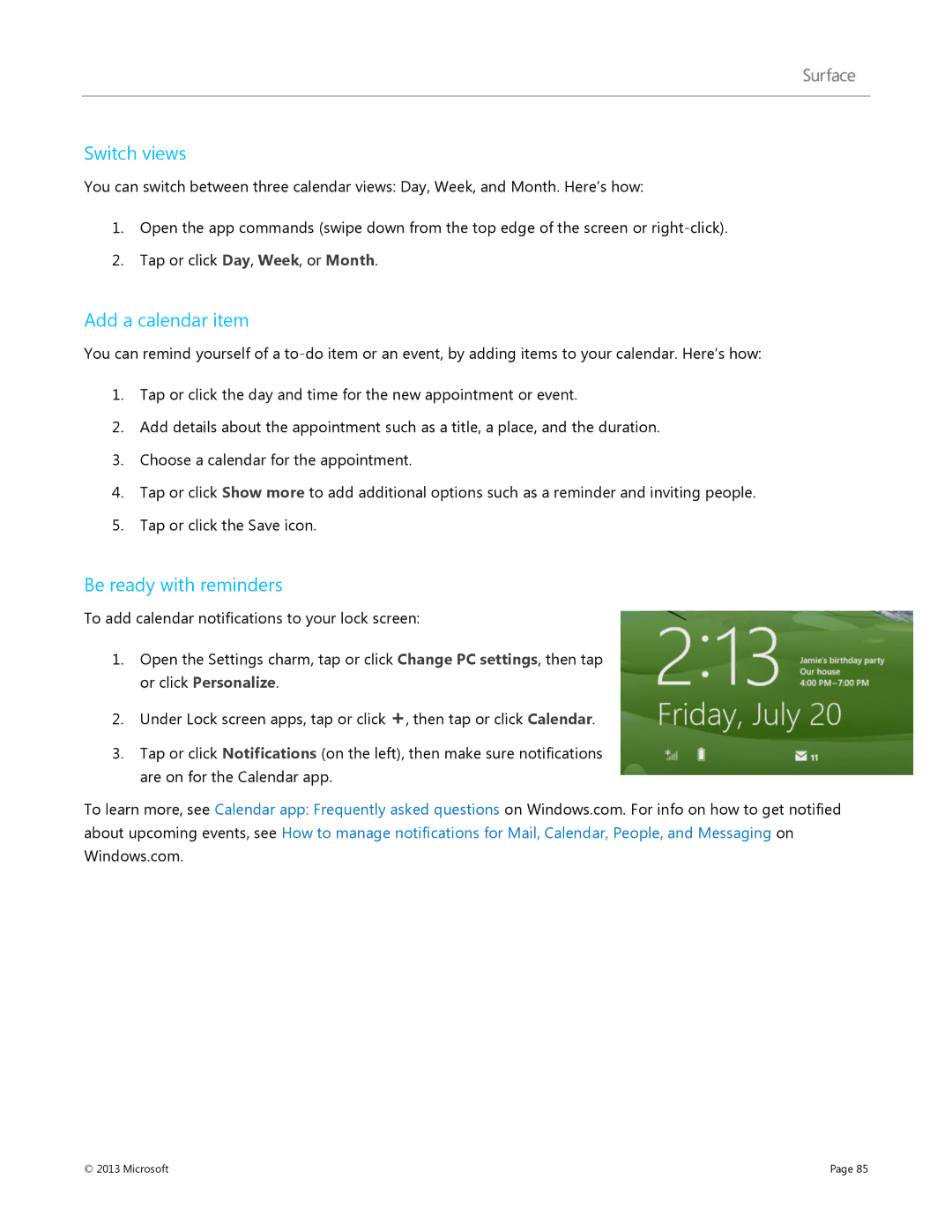Switch views
You can switch between three calendar views: Day, Week, and Month. Here’s how:
1.Open the app commands (swipe down from the top edge of the screen or
2.Tap or click Day, Week, or Month.
Add a calendar item
You can remind yourself of a
1.Tap or click the day and time for the new appointment or event.
2.Add details about the appointment such as a title, a place, and the duration.
3.Choose a calendar for the appointment.
4.Tap or click Show more to add additional options such as a reminder and inviting people.
5.Tap or click the Save icon.
Be ready with reminders
To add calendar notifications to your lock screen:
1.Open the Settings charm, tap or click Change PC settings, then tap or click Personalize.
2.Under Lock screen apps, tap or click +, then tap or click Calendar.
3.Tap or click Notifications (on the left), then make sure notifications are on for the Calendar app.
To learn more, see Calendar app: Frequently asked questions on Windows.com. For info on how to get notified about upcoming events, see How to manage notifications for Mail, Calendar, People, and Messaging on Windows.com.
© 2013 Microsoft | Page 85 |