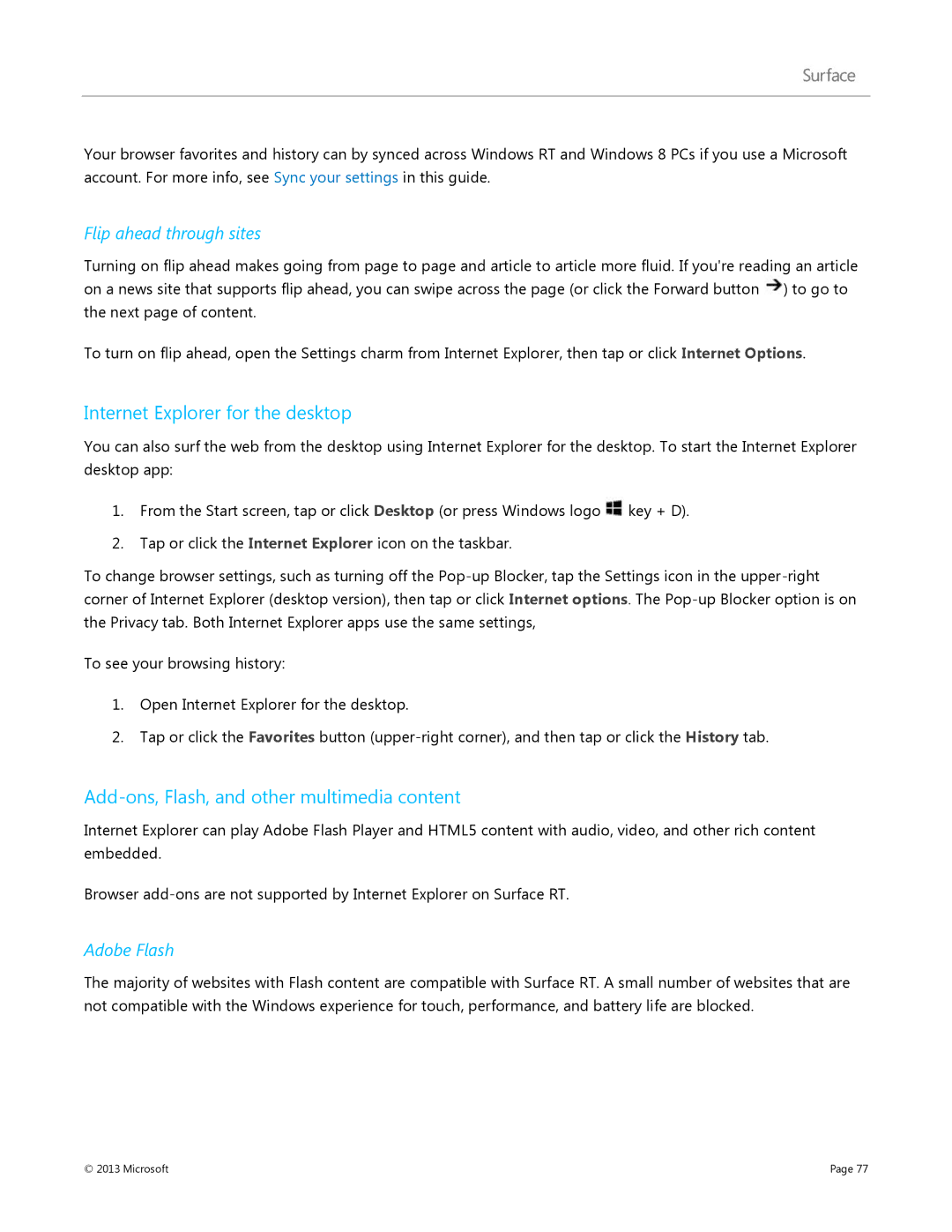Your browser favorites and history can by synced across Windows RT and Windows 8 PCs if you use a Microsoft account. For more info, see Sync your settings in this guide.
Flip ahead through sites
Turning on flip ahead makes going from page to page and article to article more fluid. If you're reading an article on a news site that supports flip ahead, you can swipe across the page (or click the Forward button ![]() ) to go to the next page of content.
) to go to the next page of content.
To turn on flip ahead, open the Settings charm from Internet Explorer, then tap or click Internet Options.
Internet Explorer for the desktop
You can also surf the web from the desktop using Internet Explorer for the desktop. To start the Internet Explorer desktop app:
1.From the Start screen, tap or click Desktop (or press Windows logo ![]() key + D).
key + D).
2.Tap or click the Internet Explorer icon on the taskbar.
To change browser settings, such as turning off the
To see your browsing history:
1.Open Internet Explorer for the desktop.
2.Tap or click the Favorites button
Add-ons, Flash, and other multimedia content
Internet Explorer can play Adobe Flash Player and HTML5 content with audio, video, and other rich content embedded.
Browser
Adobe Flash
The majority of websites with Flash content are compatible with Surface RT. A small number of websites that are not compatible with the Windows experience for touch, performance, and battery life are blocked.
© 2013 Microsoft | Page 77 |