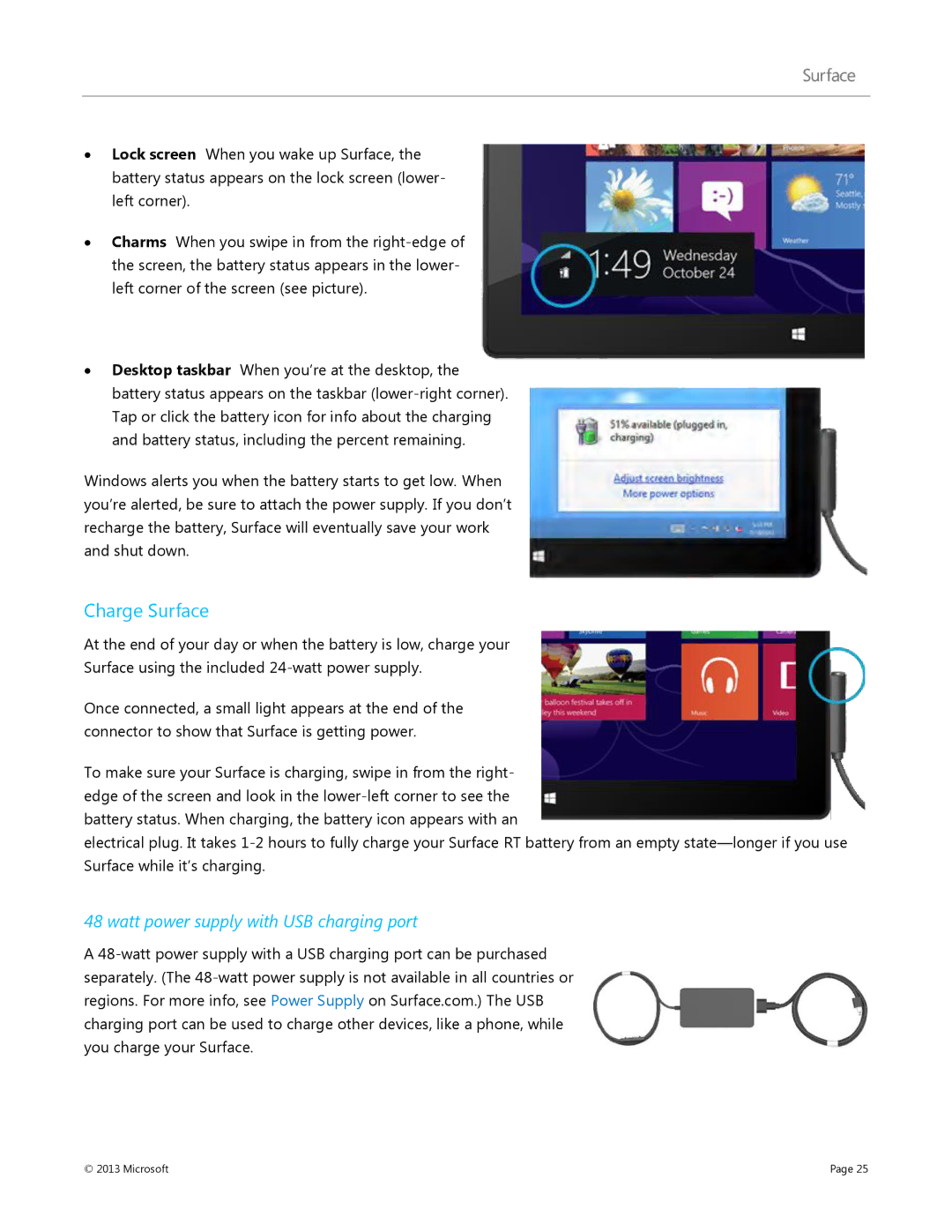∙Lock screen When you wake up Surface, the battery status appears on the lock screen (lower- left corner).
∙Charms When you swipe in from the
∙Desktop taskbar When you’re at the desktop, the battery status appears on the taskbar
Windows alerts you when the battery starts to get low. When you’re alerted, be sure to attach the power supply. If you don’t recharge the battery, Surface will eventually save your work and shut down.
Charge Surface
At the end of your day or when the battery is low, charge your
Surface using the included
Once connected, a small light appears at the end of the connector to show that Surface is getting power.
To make sure your Surface is charging, swipe in from the right- edge of the screen and look in the
electrical plug. It takes
48 watt power supply with USB charging port
A
© 2013 Microsoft | Page 25 |