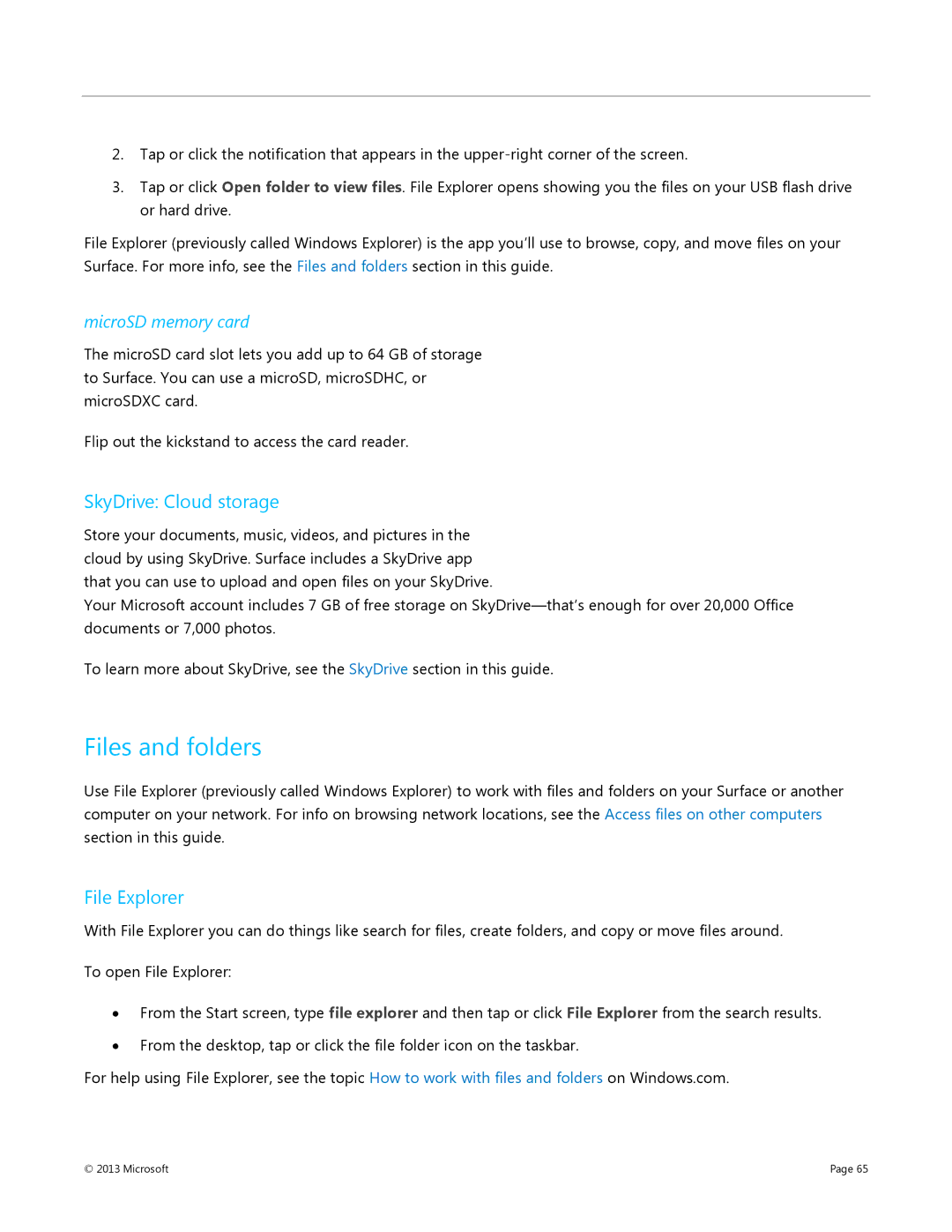2.Tap or click the notification that appears in the
3.Tap or click Open folder to view files. File Explorer opens showing you the files on your USB flash drive or hard drive.
File Explorer (previously called Windows Explorer) is the app you’ll use to browse, copy, and move files on your Surface. For more info, see the Files and folders section in this guide.
microSD memory card
The microSD card slot lets you add up to 64 GB of storage to Surface. You can use a microSD, microSDHC, or microSDXC card.
Flip out the kickstand to access the card reader.
SkyDrive: Cloud storage
Store your documents, music, videos, and pictures in the cloud by using SkyDrive. Surface includes a SkyDrive app that you can use to upload and open files on your SkyDrive.
Your Microsoft account includes 7 GB of free storage on
To learn more about SkyDrive, see the SkyDrive section in this guide.
Files and folders
Use File Explorer (previously called Windows Explorer) to work with files and folders on your Surface or another computer on your network. For info on browsing network locations, see the Access files on other computers section in this guide.
File Explorer
With File Explorer you can do things like search for files, create folders, and copy or move files around.
To open File Explorer:
∙From the Start screen, type file explorer and then tap or click File Explorer from the search results.
∙From the desktop, tap or click the file folder icon on the taskbar.
For help using File Explorer, see the topic How to work with files and folders on Windows.com.
© 2013 Microsoft | Page 65 |