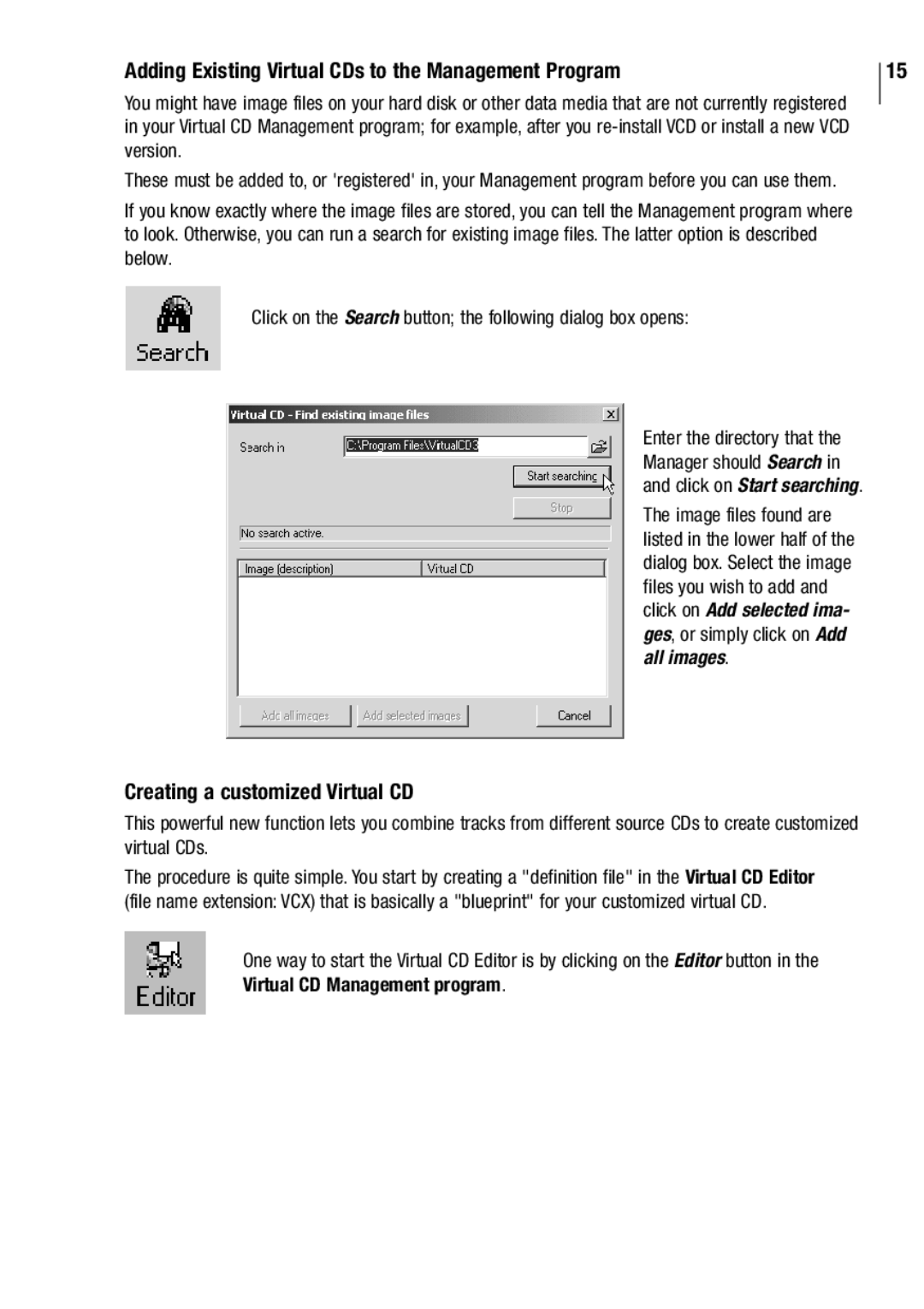Adding Existing Virtual CDs to the Management Program
You might have image files on your hard disk or other data media that are not currently registered in your Virtual CD Management program; for example, after you
These must be added to, or 'registered' in, your Management program before you can use them.
If you know exactly where the image files are stored, you can tell the Management program where to look. Otherwise, you can run a search for existing image files. The latter option is described below.
Click on the Search button; the following dialog box opens:
Enter the directory that the Manager should Search in and click on Start searching.
The image files found are listed in the lower half of the dialog box. Select the image files you wish to add and click on Add selected ima- ges, or simply click on Add all images.
15
Creating a customized Virtual CD
This powerful new function lets you combine tracks from different source CDs to create customized virtual CDs.
The procedure is quite simple. You start by creating a "definition file" in the Virtual CD Editor (file name extension: VCX) that is basically a "blueprint" for your customized virtual CD.
One way to start the Virtual CD Editor is by clicking on the Editor button in the Virtual CD Management program.