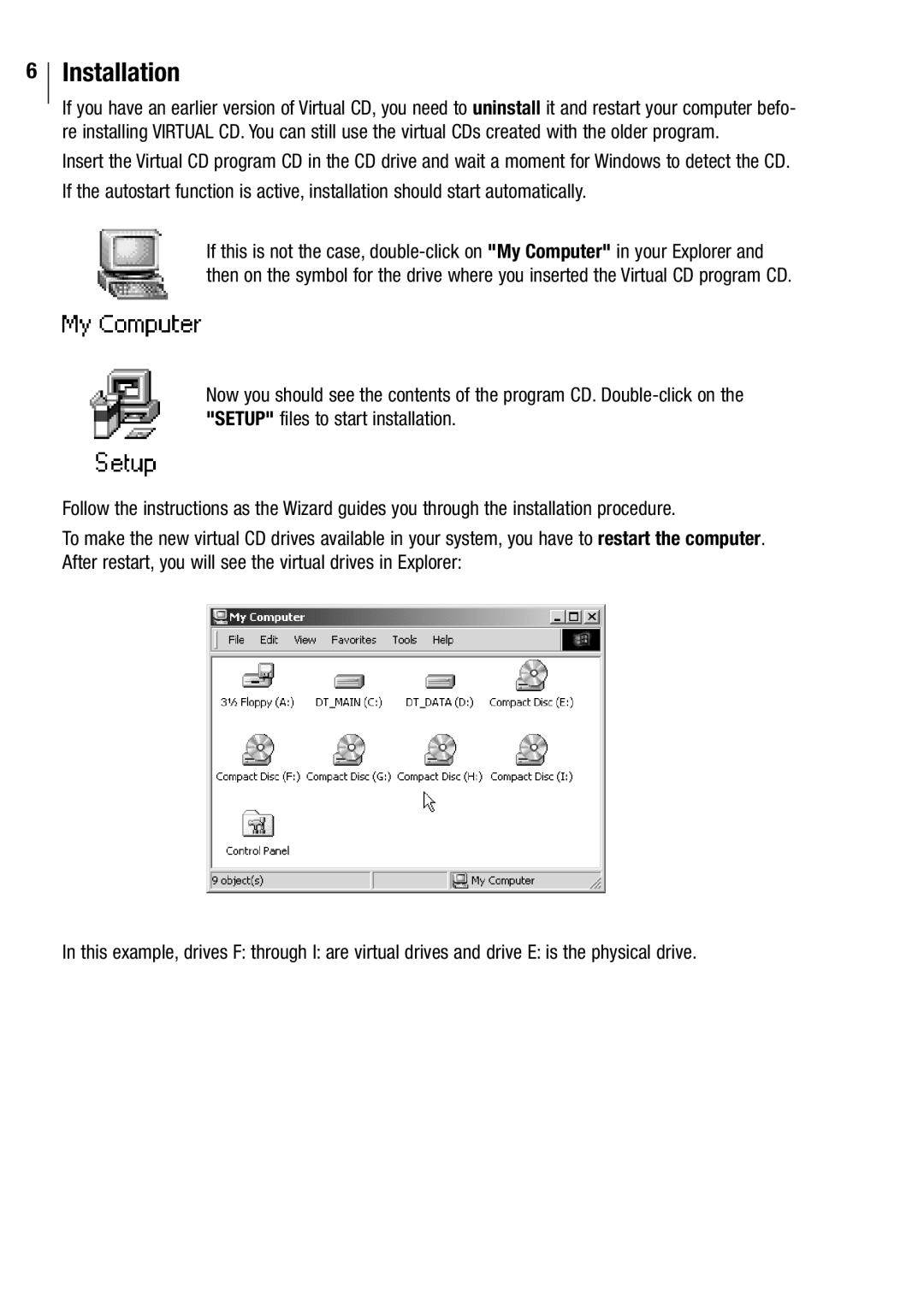6
Installation
If you have an earlier version of Virtual CD, you need to uninstall it and restart your computer befo- re installing VIRTUAL CD. You can still use the virtual CDs created with the older program.
Insert the Virtual CD program CD in the CD drive and wait a moment for Windows to detect the CD.
If the autostart function is active, installation should start automatically.
If this is not the case,
Now you should see the contents of the program CD.
Follow the instructions as the Wizard guides you through the installation procedure.
To make the new virtual CD drives available in your system, you have to restart the computer. After restart, you will see the virtual drives in Explorer:
In this example, drives F: through I: are virtual drives and drive E: is the physical drive.