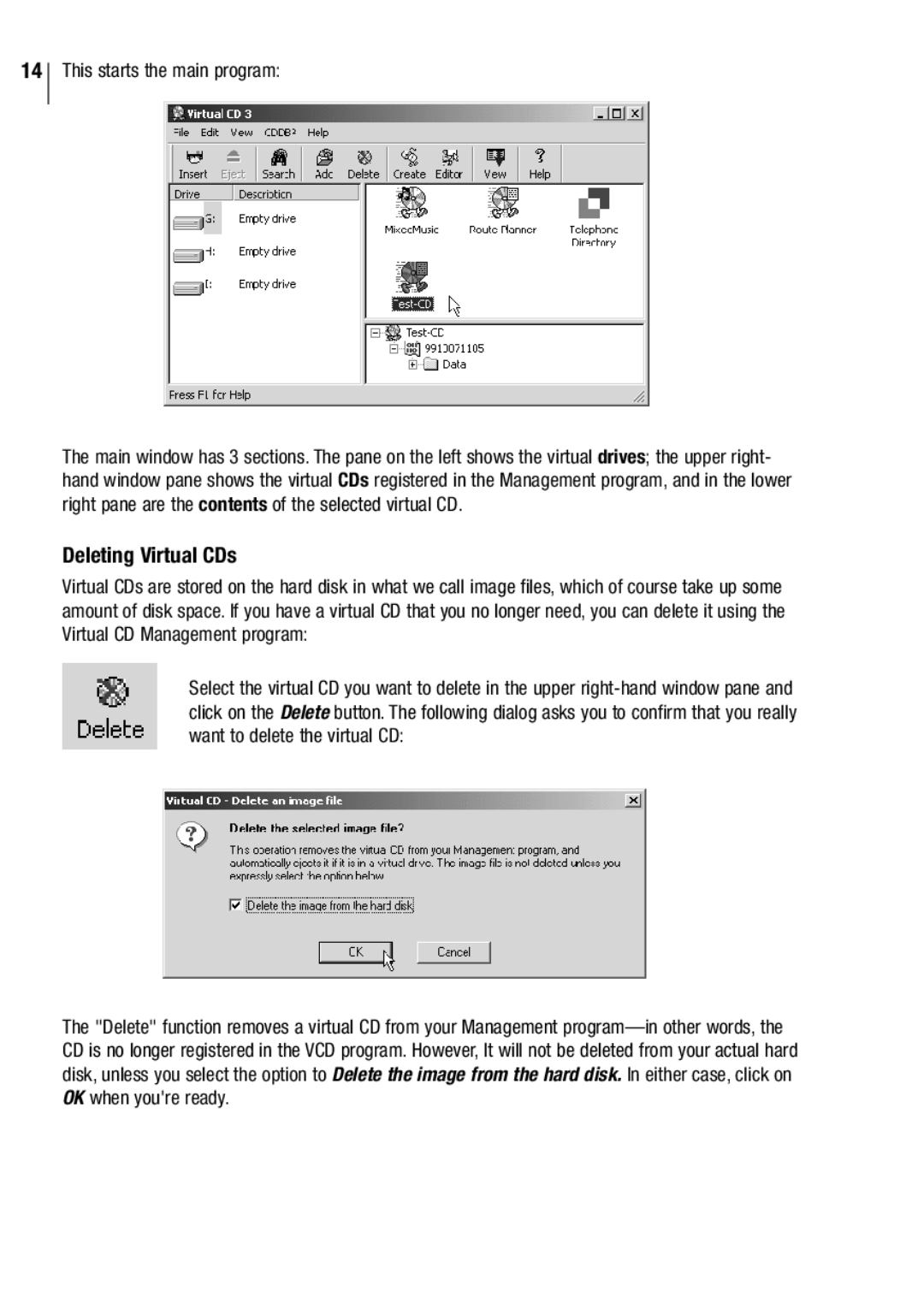14
This starts the main program:
The main window has 3 sections. The pane on the left shows the virtual drives; the upper right- hand window pane shows the virtual CDs registered in the Management program, and in the lower right pane are the contents of the selected virtual CD.
Deleting Virtual CDs
Virtual CDs are stored on the hard disk in what we call image files, which of course take up some amount of disk space. If you have a virtual CD that you no longer need, you can delete it using the Virtual CD Management program:
Select the virtual CD you want to delete in the upper
The "Delete" function removes a virtual CD from your Management