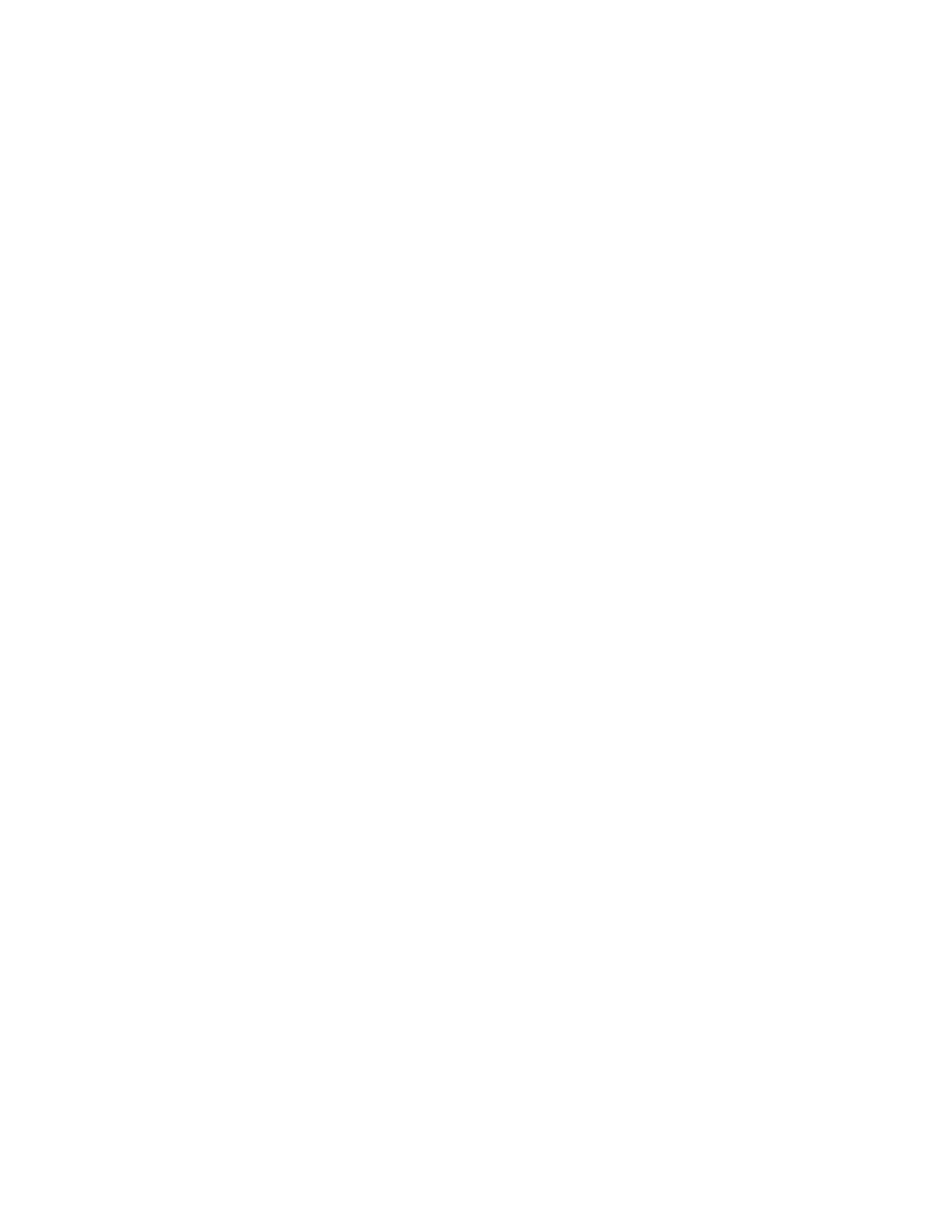
•System cover, drive blank, or front or back filler panel is removed.
•Ambient temperature is too high.
•External airflow is obstructed.
•Cables inside the system obstruct airflow.
•An individual cooling fan is removed or has failed. See "Troubleshooting a Fan" on page 87.
Troubleshooting a Fan
Problem
•
•System message indicates a
Action
CAUTION: Many repairs may only be done by a certified service technician. You should only perform troubleshooting and simple repairs as authorized in your product documentation, or as directed by the online or telephone service and support team. Damage due to servicing that is not authorized by Dell is not covered by your warranty. Read and follow the safety instructions that came with the product.
1Run the appropriate diagnostic test. See "Using Dell PowerEdge Diagnostics" on page 97.
2Turn off the system and attached peripherals, and disconnect the system from the electrical outlet.
3Open the system. See "Opening the System" on page 41.
4Ensure that the faulty fan's power cable is firmly attached to the fan power connector. See "Cooling Fans" on page 65.
5Close the system. See "Closing the System" on page 41.
6Reconnect the system to its electrical outlet, and turn on the system and attached peripherals.
7If the problem is not resolved, install a new fan. See "Cooling Fans" on page 65.
If the replacement fan is working properly, close the system. See "Closing the System" on page 41. If the replacement fan does not operate, see "Getting Help" on page 107.
Troubleshooting System Memory
Problem
•Faulty memory module.
•Faulty system board.
•Diagnostic indicator code indicates a problem with system memory.
Troubleshooting Your System
87