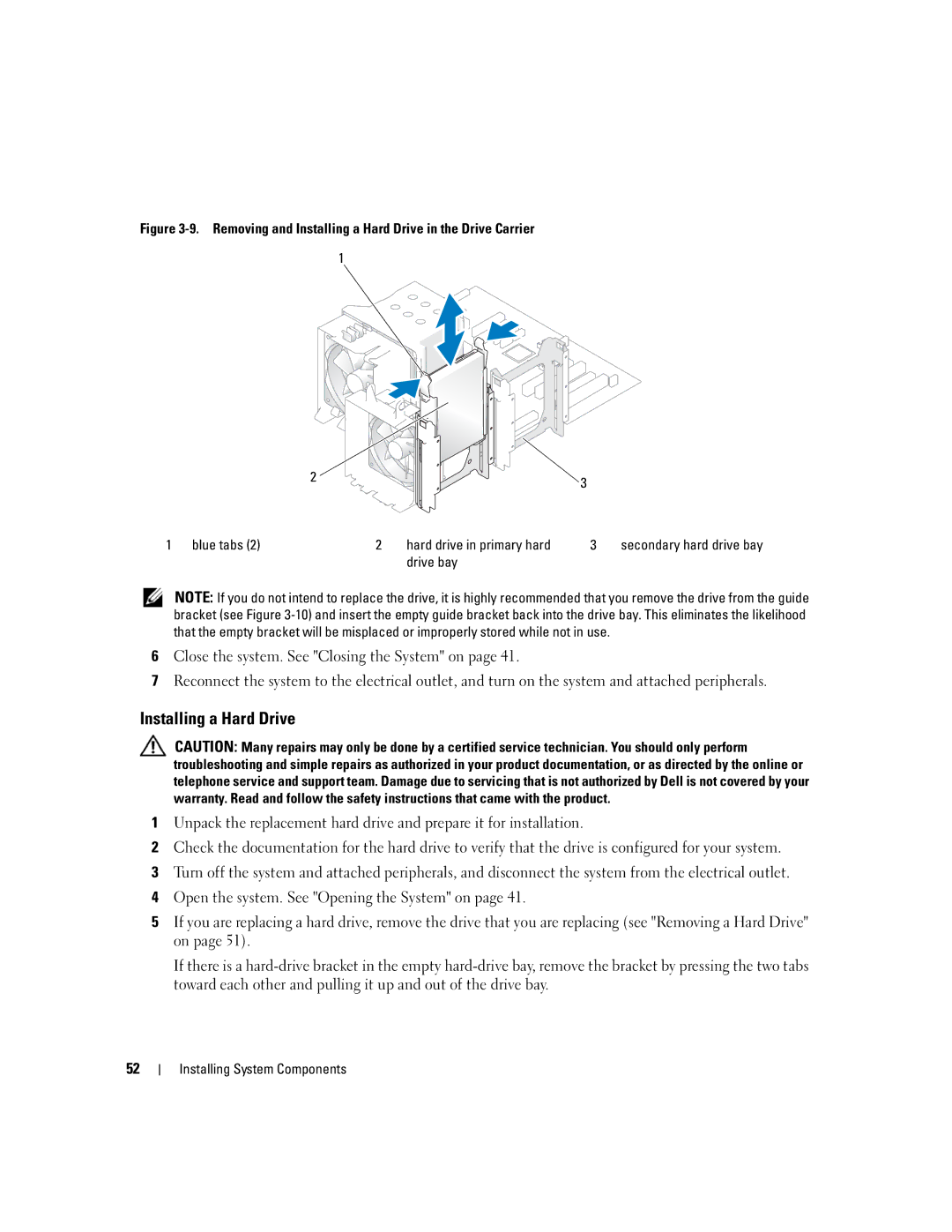Figure 3-9. Removing and Installing a Hard Drive in the Drive Carrier
1
2 | 3 |
|
1 | blue tabs (2) | 2 | hard drive in primary hard | 3 | secondary hard drive bay |
|
|
| drive bay |
|
|
NOTE: If you do not intend to replace the drive, it is highly recommended that you remove the drive from the guide bracket (see Figure
6Close the system. See "Closing the System" on page 41.
7Reconnect the system to the electrical outlet, and turn on the system and attached peripherals.
Installing a Hard Drive
CAUTION: Many repairs may only be done by a certified service technician. You should only perform troubleshooting and simple repairs as authorized in your product documentation, or as directed by the online or telephone service and support team. Damage due to servicing that is not authorized by Dell is not covered by your warranty. Read and follow the safety instructions that came with the product.
1Unpack the replacement hard drive and prepare it for installation.
2Check the documentation for the hard drive to verify that the drive is configured for your system.
3Turn off the system and attached peripherals, and disconnect the system from the electrical outlet.
4Open the system. See "Opening the System" on page 41.
5If you are replacing a hard drive, remove the drive that you are replacing (see "Removing a Hard Drive" on page 51).
If there is a
52