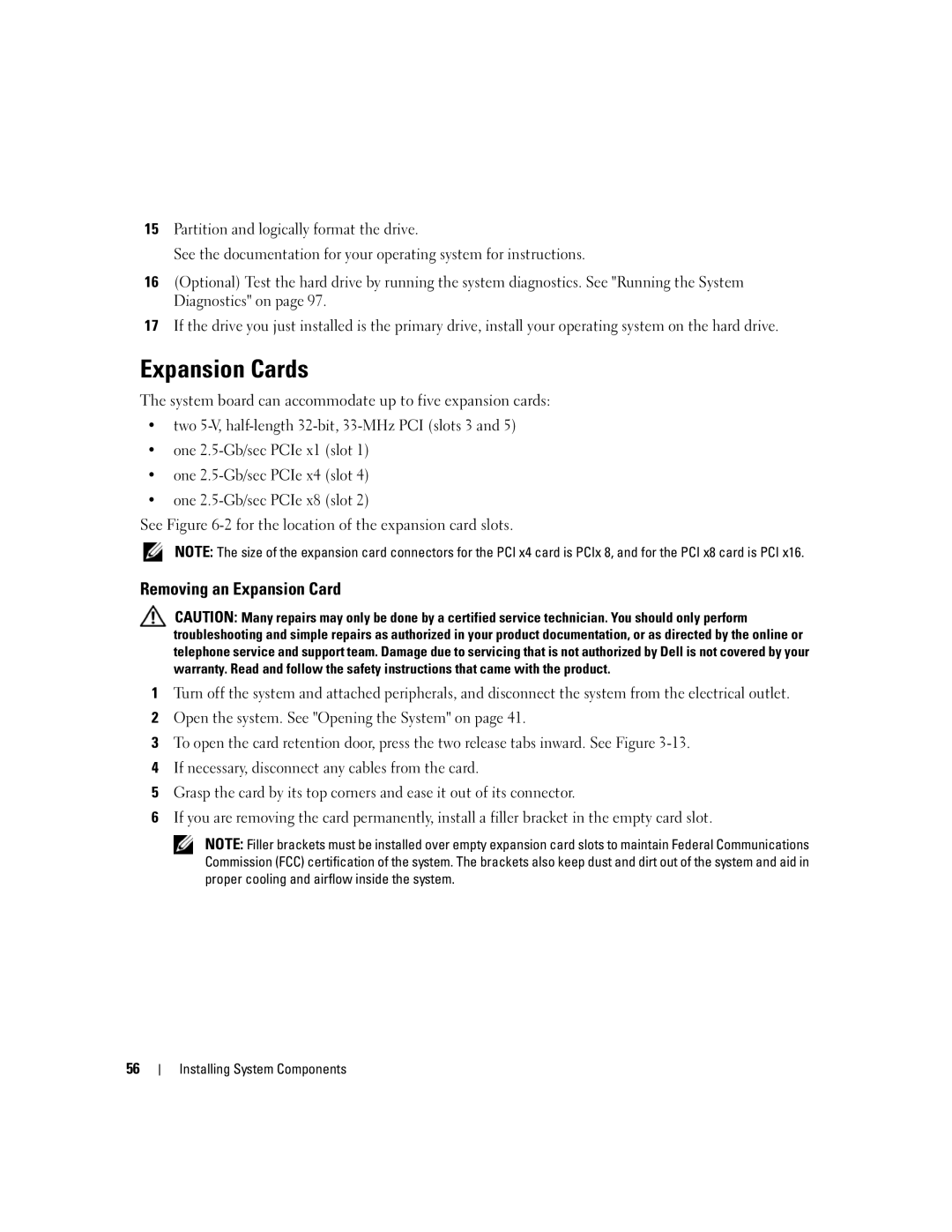15Partition and logically format the drive.
See the documentation for your operating system for instructions.
16(Optional) Test the hard drive by running the system diagnostics. See "Running the System Diagnostics" on page 97.
17If the drive you just installed is the primary drive, install your operating system on the hard drive.
Expansion Cards
The system board can accommodate up to five expansion cards:
•two
•one
•one
•one
See Figure
NOTE: The size of the expansion card connectors for the PCI x4 card is PCIx 8, and for the PCI x8 card is PCI x16.
Removing an Expansion Card
CAUTION: Many repairs may only be done by a certified service technician. You should only perform troubleshooting and simple repairs as authorized in your product documentation, or as directed by the online or telephone service and support team. Damage due to servicing that is not authorized by Dell is not covered by your warranty. Read and follow the safety instructions that came with the product.
1Turn off the system and attached peripherals, and disconnect the system from the electrical outlet.
2Open the system. See "Opening the System" on page 41.
3To open the card retention door, press the two release tabs inward. See Figure
4If necessary, disconnect any cables from the card.
5Grasp the card by its top corners and ease it out of its connector.
6If you are removing the card permanently, install a filler bracket in the empty card slot.
NOTE: Filler brackets must be installed over empty expansion card slots to maintain Federal Communications Commission (FCC) certification of the system. The brackets also keep dust and dirt out of the system and aid in proper cooling and airflow inside the system.
56