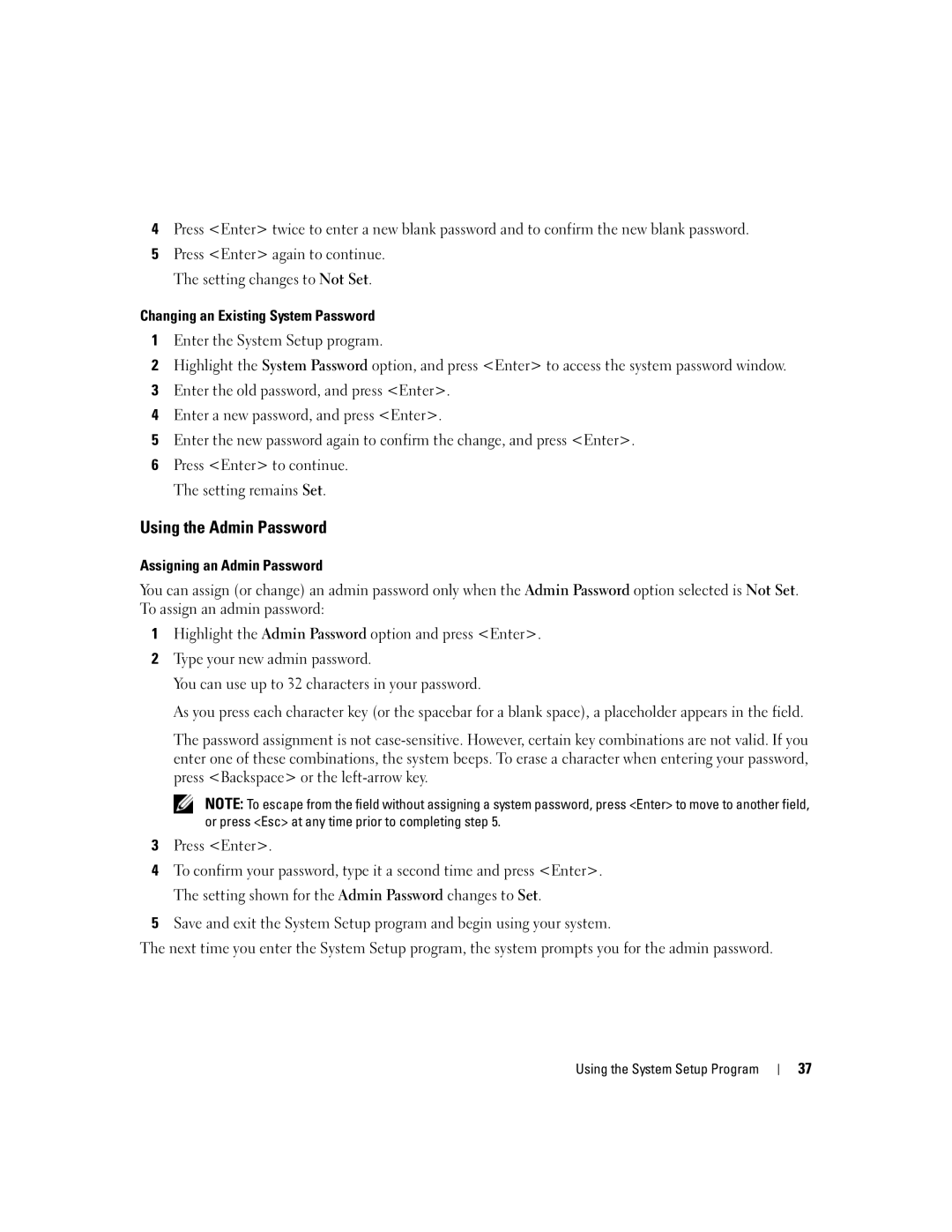4Press <Enter> twice to enter a new blank password and to confirm the new blank password.
5Press <Enter> again to continue. The setting changes to Not Set.
Changing an Existing System Password
1Enter the System Setup program.
2Highlight the System Password option, and press <Enter> to access the system password window.
3Enter the old password, and press <Enter>.
4Enter a new password, and press <Enter>.
5Enter the new password again to confirm the change, and press <Enter>.
6Press <Enter> to continue. The setting remains Set.
Using the Admin Password
Assigning an Admin Password
You can assign (or change) an admin password only when the Admin Password option selected is Not Set. To assign an admin password:
1Highlight the Admin Password option and press <Enter>.
2Type your new admin password.
You can use up to 32 characters in your password.
As you press each character key (or the spacebar for a blank space), a placeholder appears in the field.
The password assignment is not
NOTE: To escape from the field without assigning a system password, press <Enter> to move to another field, or press <Esc> at any time prior to completing step 5.
3Press <Enter>.
4To confirm your password, type it a second time and press <Enter>. The setting shown for the Admin Password changes to Set.
5Save and exit the System Setup program and begin using your system.
The next time you enter the System Setup program, the system prompts you for the admin password.
Using the System Setup Program
37