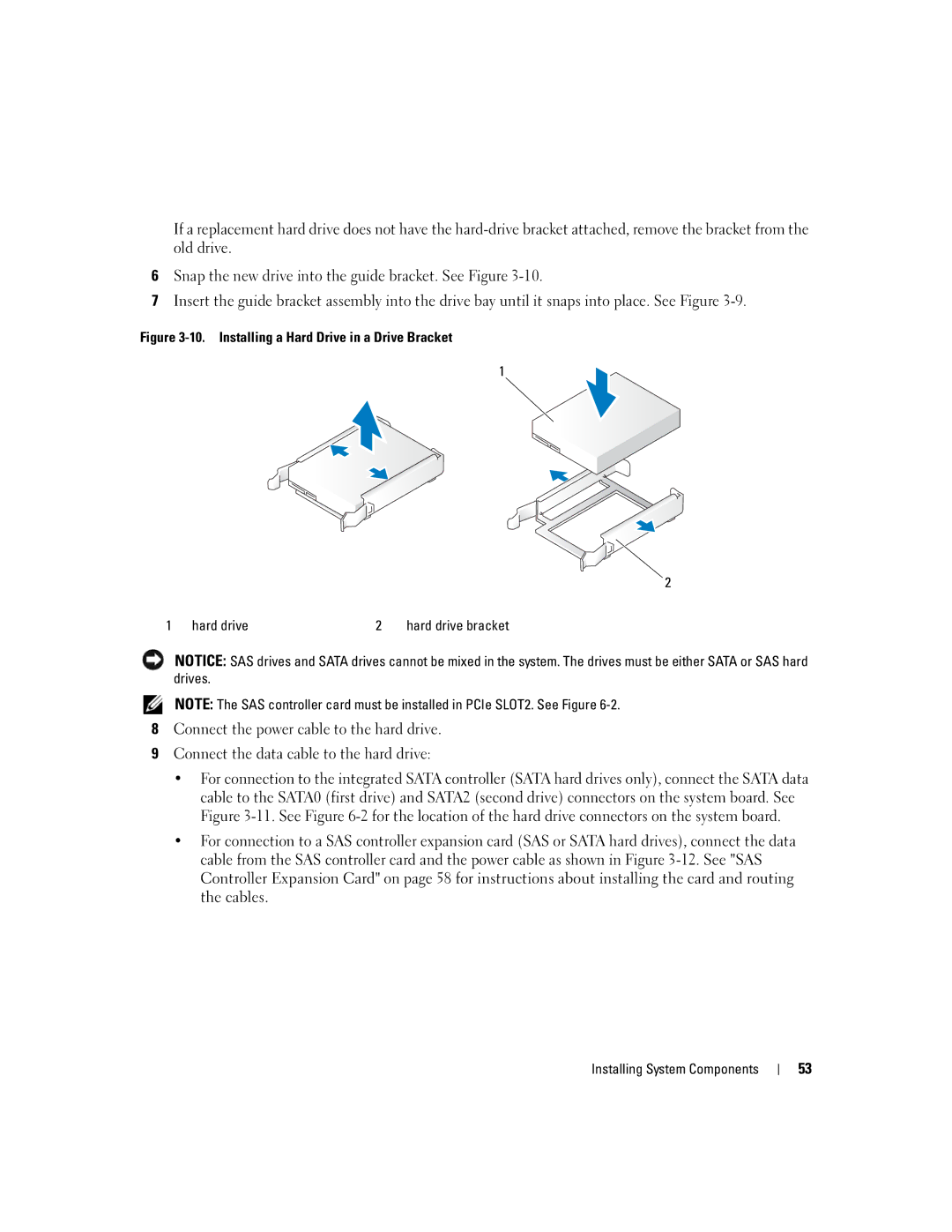If a replacement hard drive does not have the
6Snap the new drive into the guide bracket. See Figure
7Insert the guide bracket assembly into the drive bay until it snaps into place. See Figure
Figure 3-10. Installing a Hard Drive in a Drive Bracket
1
2
1 | hard drive | 2 | hard drive bracket |
NOTICE: SAS drives and SATA drives cannot be mixed in the system. The drives must be either SATA or SAS hard drives.
NOTE: The SAS controller card must be installed in PCIe SLOT2. See Figure
8Connect the power cable to the hard drive.
9Connect the data cable to the hard drive:
•For connection to the integrated SATA controller (SATA hard drives only), connect the SATA data cable to the SATA0 (first drive) and SATA2 (second drive) connectors on the system board. See Figure
•For connection to a SAS controller expansion card (SAS or SATA hard drives), connect the data cable from the SAS controller card and the power cable as shown in Figure
Installing System Components
53