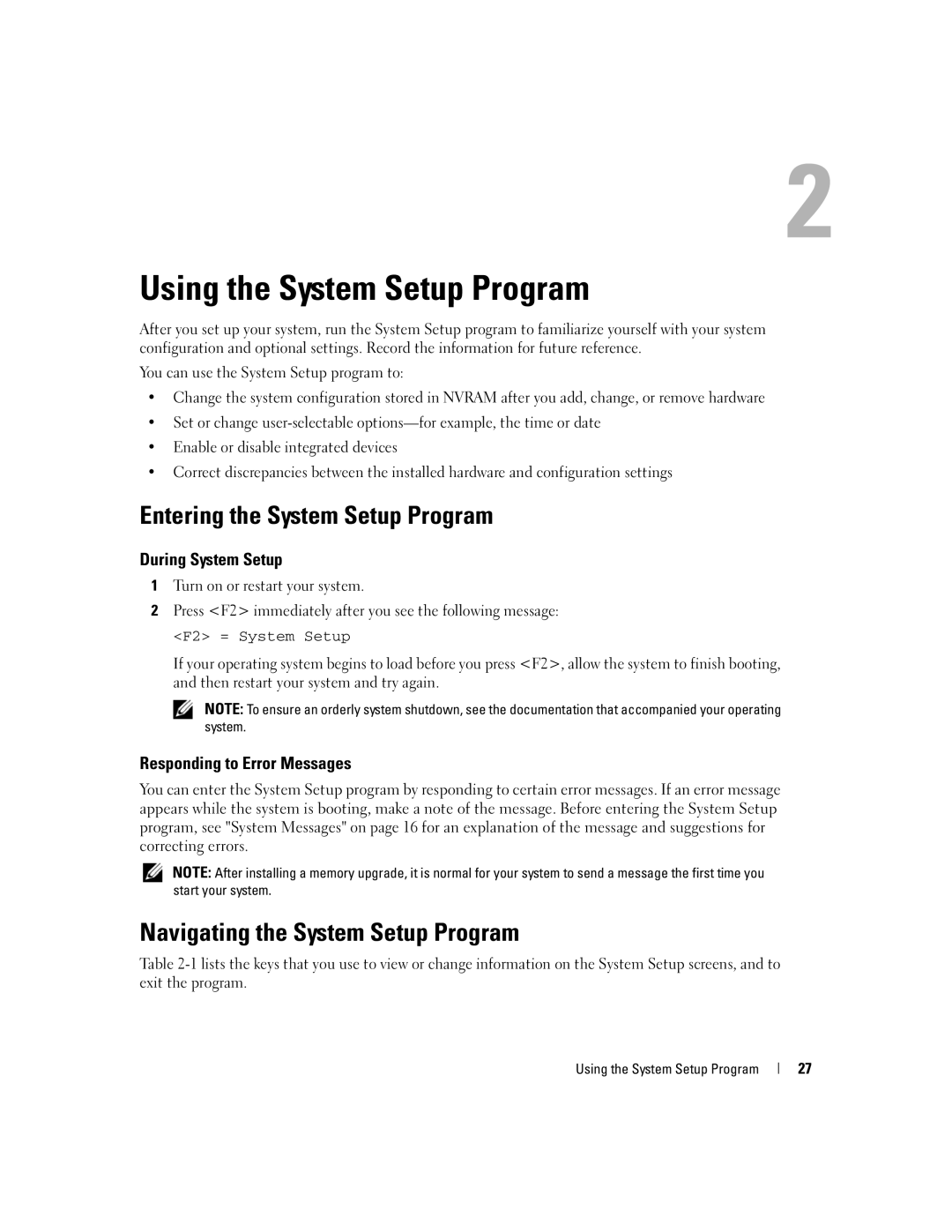Using the System Setup Program
After you set up your system, run the System Setup program to familiarize yourself with your system configuration and optional settings. Record the information for future reference.
You can use the System Setup program to:
•Change the system configuration stored in NVRAM after you add, change, or remove hardware
•Set or change
•Enable or disable integrated devices
•Correct discrepancies between the installed hardware and configuration settings
Entering the System Setup Program
During System Setup
1Turn on or restart your system.
2Press <F2> immediately after you see the following message:
<F2> = System Setup
If your operating system begins to load before you press <F2>, allow the system to finish booting, and then restart your system and try again.
NOTE: To ensure an orderly system shutdown, see the documentation that accompanied your operating system.
Responding to Error Messages
You can enter the System Setup program by responding to certain error messages. If an error message appears while the system is booting, make a note of the message. Before entering the System Setup program, see "System Messages" on page 16 for an explanation of the message and suggestions for correcting errors.
NOTE: After installing a memory upgrade, it is normal for your system to send a message the first time you start your system.
Navigating the System Setup Program
Table
Using the System Setup Program
27