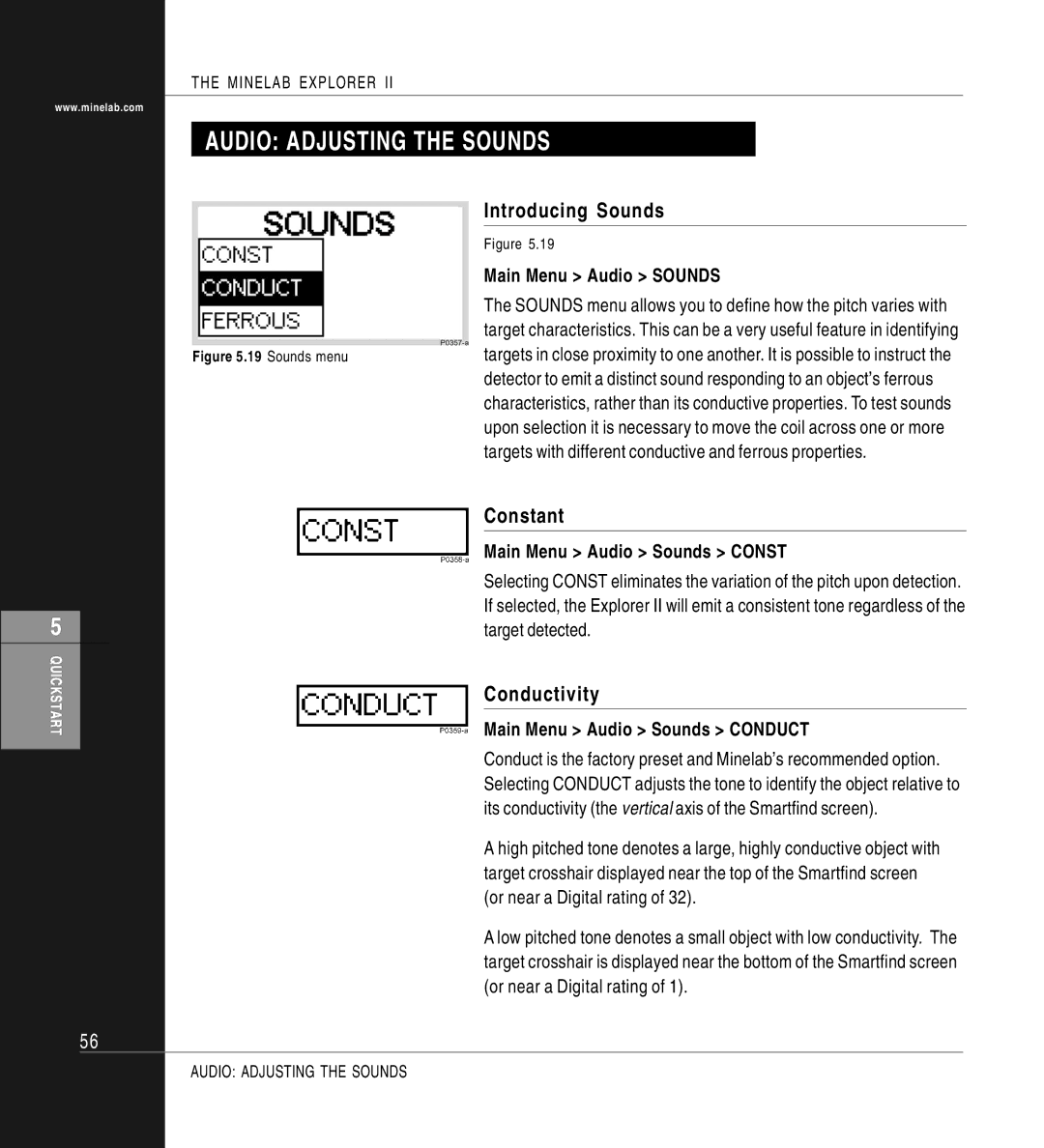www.minelab.com
5
QUICKSTART
56
THE MINELAB EXPLORER II
AUDIO: ADJUSTING THE SOUNDS
Introducing Sounds
Figure 5.19
Main Menu > Audio > SOUNDS
The SOUNDS menu allows you to define how the pitch varies with target characteristics. This can be a very useful feature in identifying
Figure 5.19 Sounds menutargets in close proximity to one another. It is possible to instruct the detector to emit a distinct sound responding to an object’s ferrous characteristics, rather than its conductive properties. To test sounds upon selection it is necessary to move the coil across one or more targets with different conductive and ferrous properties.
Constant
Main Menu > Audio > Sounds > CONST
Selecting CONST eliminates the variation of the pitch upon detection. If selected, the Explorer II will emit a consistent tone regardless of the target detected.
Conductivity
Main Menu > Audio > Sounds > CONDUCT
Conduct is the factory preset and Minelab’s recommended option. Selecting CONDUCT adjusts the tone to identify the object relative to its conductivity (the vertical axis of the Smartfind screen).
A high pitched tone denotes a large, highly conductive object with target crosshair displayed near the top of the Smartfind screen (or near a Digital rating of 32).
A low pitched tone denotes a small object with low conductivity. The target crosshair is displayed near the bottom of the Smartfind screen (or near a Digital rating of 1).
AUDIO: ADJUSTING THE SOUNDS