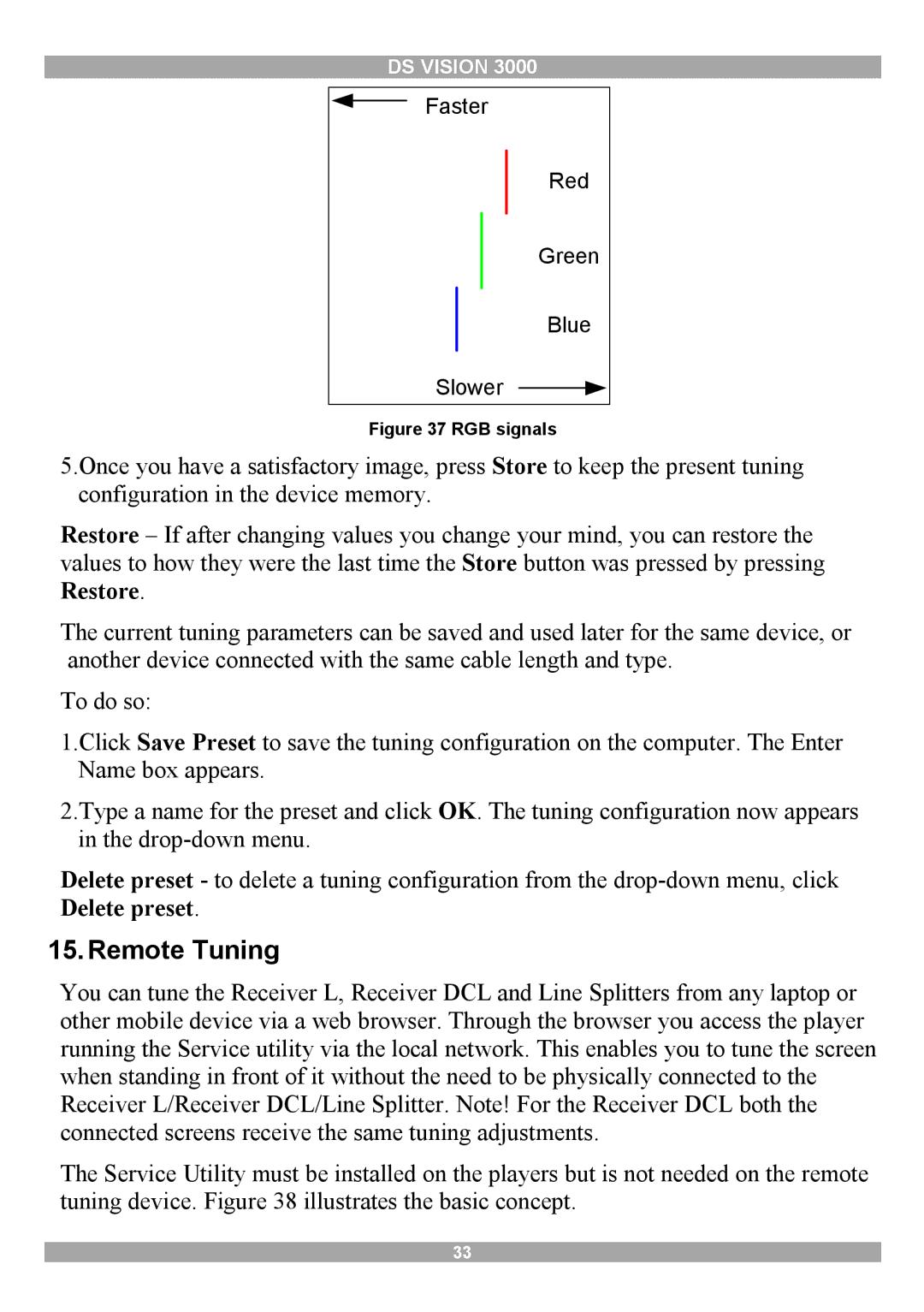DS VISION 3000
Faster
Red
Green
Blue
Slower
Figure 37 RGB signals
5.Once you have a satisfactory image, press Store to keep the present tuning configuration in the device memory.
Restore – If after changing values you change your mind, you can restore the values to how they were the last time the Store button was pressed by pressing Restore.
The current tuning parameters can be saved and used later for the same device, or another device connected with the same cable length and type.
To do so:
1.Click Save Preset to save the tuning configuration on the computer. The Enter Name box appears.
2.Type a name for the preset and click OK. The tuning configuration now appears in the
Delete preset - to delete a tuning configuration from the
15.Remote Tuning
You can tune the Receiver L, Receiver DCL and Line Splitters from any laptop or other mobile device via a web browser. Through the browser you access the player running the Service utility via the local network. This enables you to tune the screen when standing in front of it without the need to be physically connected to the Receiver L/Receiver DCL/Line Splitter. Note! For the Receiver DCL both the connected screens receive the same tuning adjustments.
The Service Utility must be installed on the players but is not needed on the remote tuning device. Figure 38 illustrates the basic concept.
33