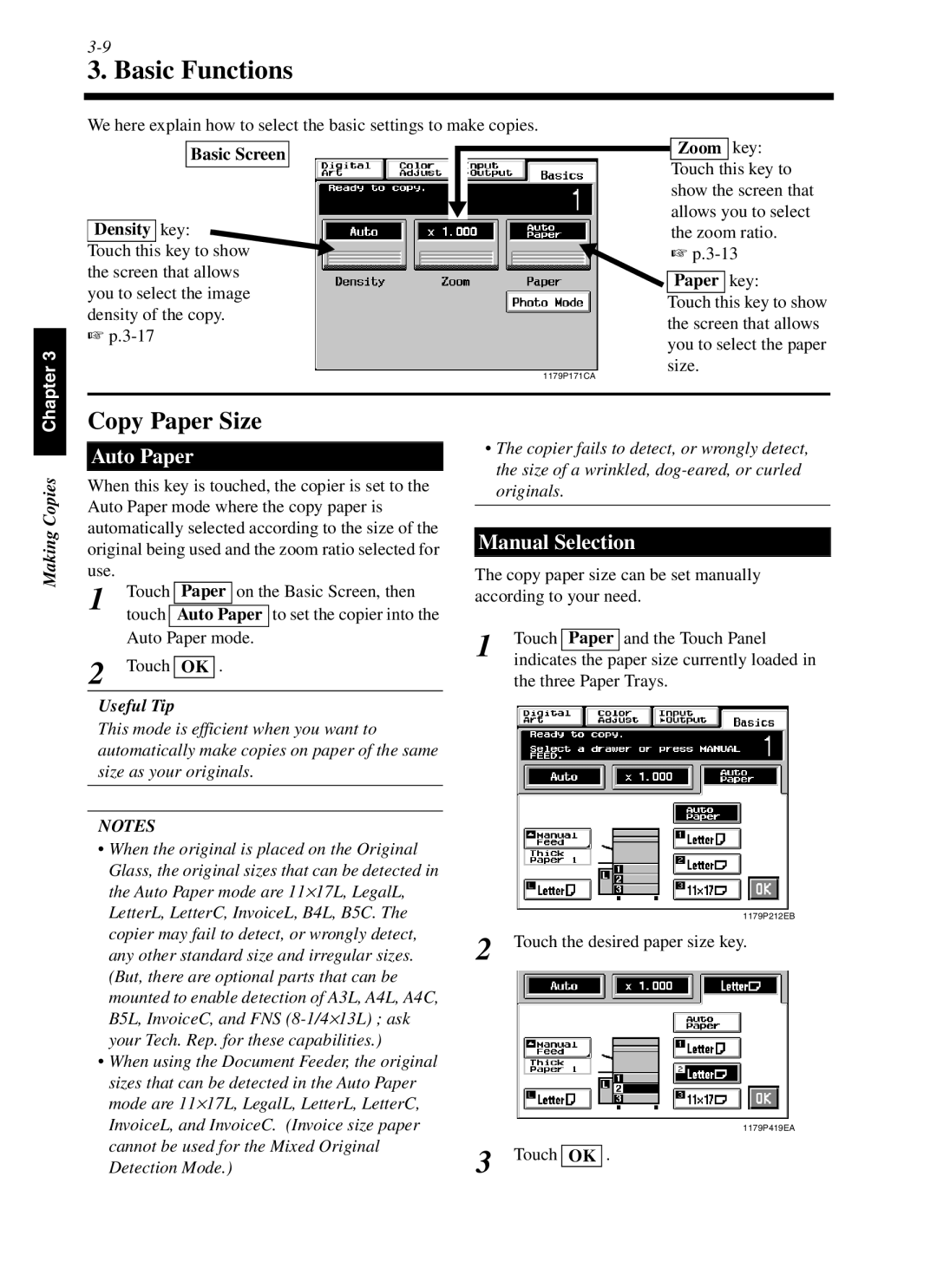cf9001 specifications
The Minolta CF9001 is a versatile and efficient multifunction printer designed to meet the demands of modern offices. Known for its robust performance and high-quality output, the CF9001 integrates advanced technologies to enhance productivity and streamline printing processes.One of the standout features of the CF9001 is its impressive print speed, achieving up to 90 pages per minute for black and white documents. This high-speed capability, combined with first-page-out times of just a few seconds, ensures that users can quickly obtain necessary documents without frustrating delays. The printer also supports a variety of media types and sizes, accommodating everything from standard letter-size sheets to larger tabloid formats.
The CF9001 utilizes LED printing technology, providing exceptional image quality with a resolution of up to 1200 x 1200 dpi. This results in sharp text and vibrant colors, making it suitable for professional presentations, marketing materials, and any print job requiring high fidelity. Additionally, this unit features automatic duplex printing, reducing paper consumption and contributing to environmentally-friendly office practices.
Another significant characteristic of the CF9001 is its user-friendly interface. The large color touchscreen display simplifies navigation through various settings, allowing users to easily adjust print jobs, monitor ink levels, and access maintenance functions. The printer’s connectivity options are extensive, including USB, Ethernet, and wireless capabilities, enabling seamless integration into any office network.
Security is a growing concern for businesses, and the CF9001 addresses this with several built-in security features. Administrators can set authentication requirements, ensuring that only authorized personnel can access certain functions. Furthermore, secure printing options allow users to send documents to the printer and retrieve them only when present, protecting sensitive information.
The Minolta CF9001 is also designed with sustainability in mind. It features energy-saving modes and environmentally-friendly consumables that reduce waste and lower overall operating costs. With a monthly duty cycle of up to 300,000 pages, this printer is built to handle heavy workloads, making it an excellent choice for medium to large businesses.
In summary, the Minolta CF9001 combines high-speed output, exceptional print quality, user-friendly operation, and robust security features, catering to the diverse needs of contemporary office environments. Its focus on efficiency and sustainability positions it as a valuable asset for any organization seeking to enhance its printing capabilities.