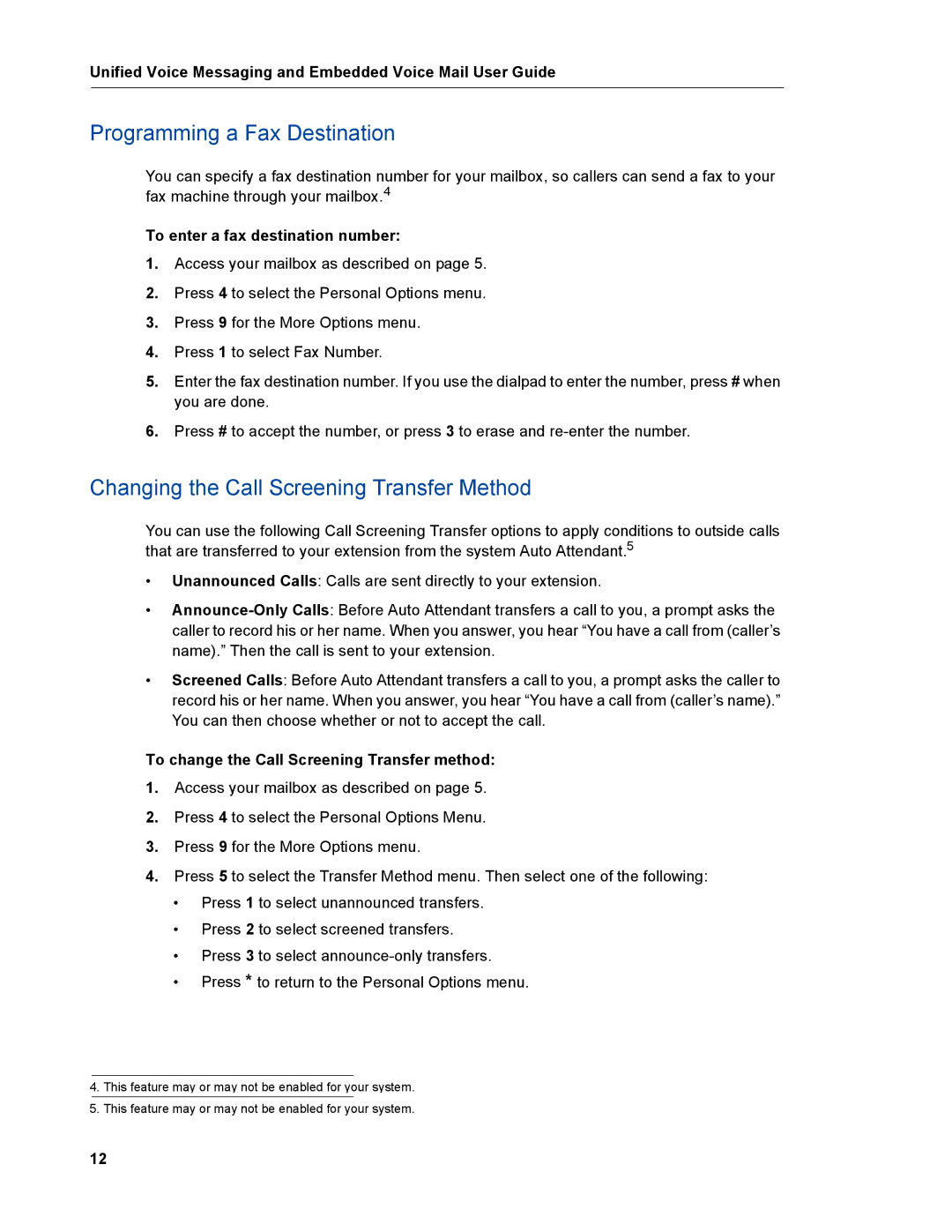Unified Voice Messaging and Embedded Voice Mail User Guide
Programming a Fax Destination
You can specify a fax destination number for your mailbox, so callers can send a fax to your fax machine through your mailbox.4
To enter a fax destination number:
1.Access your mailbox as described on page 5.
2.Press 4 to select the Personal Options menu.
3.Press 9 for the More Options menu.
4.Press 1 to select Fax Number.
5.Enter the fax destination number. If you use the dialpad to enter the number, press # when you are done.
6.Press # to accept the number, or press 3 to erase and
Changing the Call Screening Transfer Method
You can use the following Call Screening Transfer options to apply conditions to outside calls that are transferred to your extension from the system Auto Attendant.5
•Unannounced Calls: Calls are sent directly to your extension.
•
•Screened Calls: Before Auto Attendant transfers a call to you, a prompt asks the caller to record his or her name. When you answer, you hear “You have a call from (caller’s name).” You can then choose whether or not to accept the call.
To change the Call Screening Transfer method:
1.Access your mailbox as described on page 5.
2.Press 4 to select the Personal Options Menu.
3.Press 9 for the More Options menu.
4.Press 5 to select the Transfer Method menu. Then select one of the following:
•Press 1 to select unannounced transfers.
•Press 2 to select screened transfers.
•Press 3 to select
•Press * to return to the Personal Options menu.
4.This feature may or may not be enabled for your system.
5.This feature may or may not be enabled for your system.
12