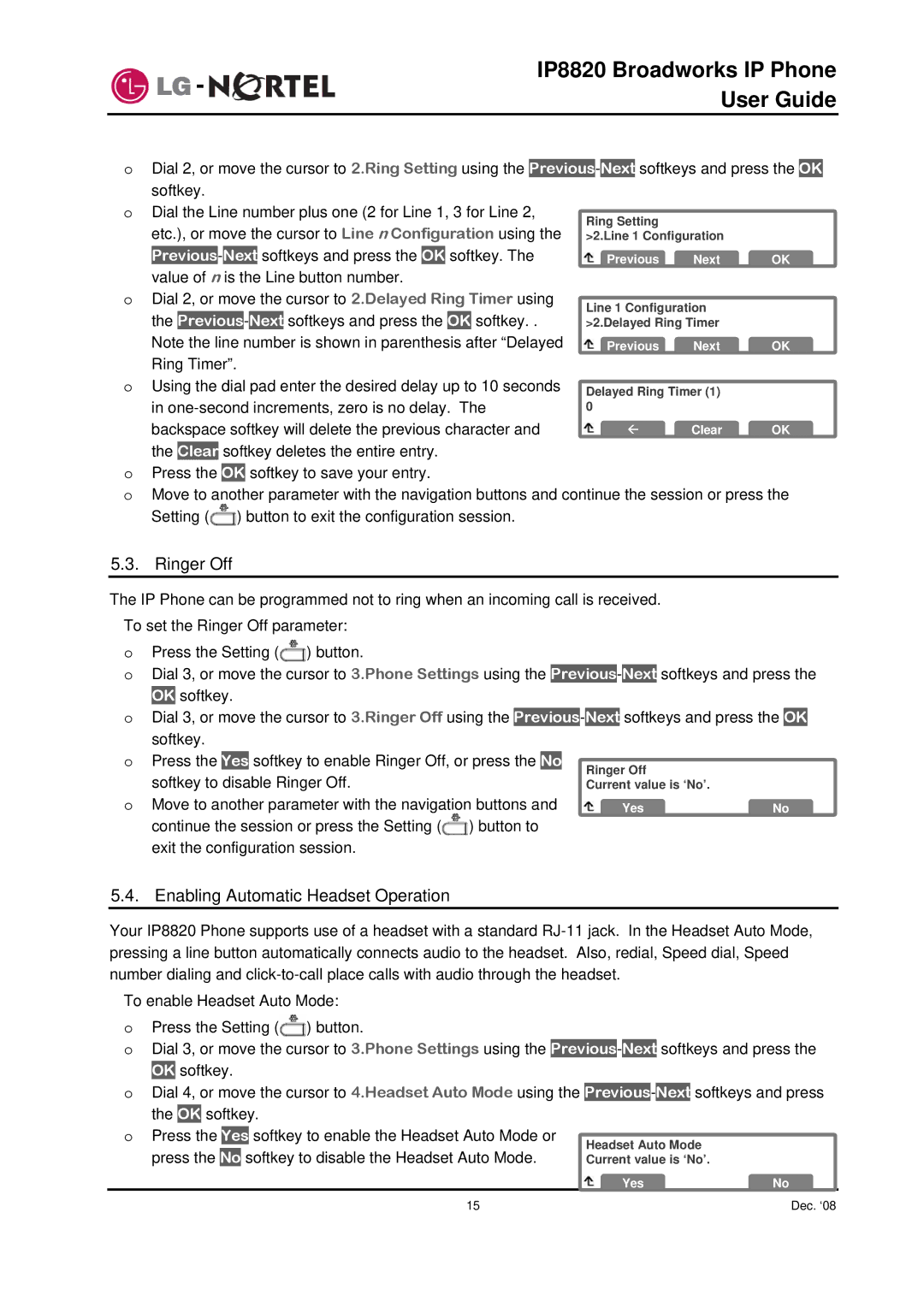IP8820 Broadworks IP Phone
User Guide
oDial 2, or move the cursor to 2.Ring Setting using the
o Dial the Line number plus one (2 for Line 1, 3 for Line 2, | Ring Setting |
|
| |||||||||||||||
| etc.), or move the cursor to Line n Configuration using the | >2.Line 1 Configuration |
| |||||||||||||||
| Previous | - | Next | softkeys and press the | OK |
| softkey. The | Previous | Next | OK | ||||||||
| value of n is the Line button number. |
|
|
| ||||||||||||||
o Dial | 2, or move the cursor to 2.Delayed Ring Timer using | Line 1 Configuration |
| |||||||||||||||
| the | Previous | - | Next | softkeys and press the | OK | softkey. . | >2.Delayed Ring Timer |
| |||||||||
| Note the line number is shown in parenthesis after “Delayed | Previous | Next | OK | ||||||||||||||
| Ring Timer”. |
|
|
| ||||||||||||||
o Using the dial pad enter the desired delay up to 10 seconds | Delayed Ring Timer (1) |
| ||||||||||||||||
| in | 0 |
|
| ||||||||||||||
| backspace softkey will delete the previous character and | Å | Clear | OK | ||||||||||||||
| the |
|
| softkey deletes the entire entry. |
|
|
| |||||||||||
| Clear |
|
|
| ||||||||||||||
o Press the |
| softkey to save your entry. |
|
|
| |||||||||||||
OK |
|
|
| |||||||||||||||
oMove to another parameter with the navigation buttons and continue the session or press the Setting (![]() ) button to exit the configuration session.
) button to exit the configuration session.
5.3. Ringer Off
The IP Phone can be programmed not to ring when an incoming call is received. To set the Ringer Off parameter:
oPress the Setting (![]() ) button.
) button.
oDial 3, or move the cursor to 3.Phone Settings using the
oDial 3, or move the cursor to 3.Ringer Off using the
o | Press the | Yes | softkey to enable Ringer Off, or press the | No | Ringer Off |
| |
|
|
| |||||
| softkey to disable Ringer Off. |
|
| Current value is ‘No’. |
| ||
o | Move to another parameter with the navigation buttons and | Yes | No | ||||
| continue the session or press the Setting ( | ) button to |
|
| |||
| exit the configuration session. |
|
|
|
| ||
5.4. Enabling Automatic Headset Operation
Your IP8820 Phone supports use of a headset with a standard
To enable Headset Auto Mode:
oPress the Setting (![]() ) button.
) button.
oDial 3, or move the cursor to 3.Phone Settings using the
oDial 4, or move the cursor to 4.Headset Auto Mode using the
o Press the |
| Yes | softkey to enable the Headset Auto Mode or | Headset Auto Mode |
| |
|
|
| ||||
press the | No | softkey to disable the Headset Auto Mode. | Current value is ‘No’. |
| ||
|
|
|
|
| Yes | No |
15 |
| Dec. ‘08 | ||||