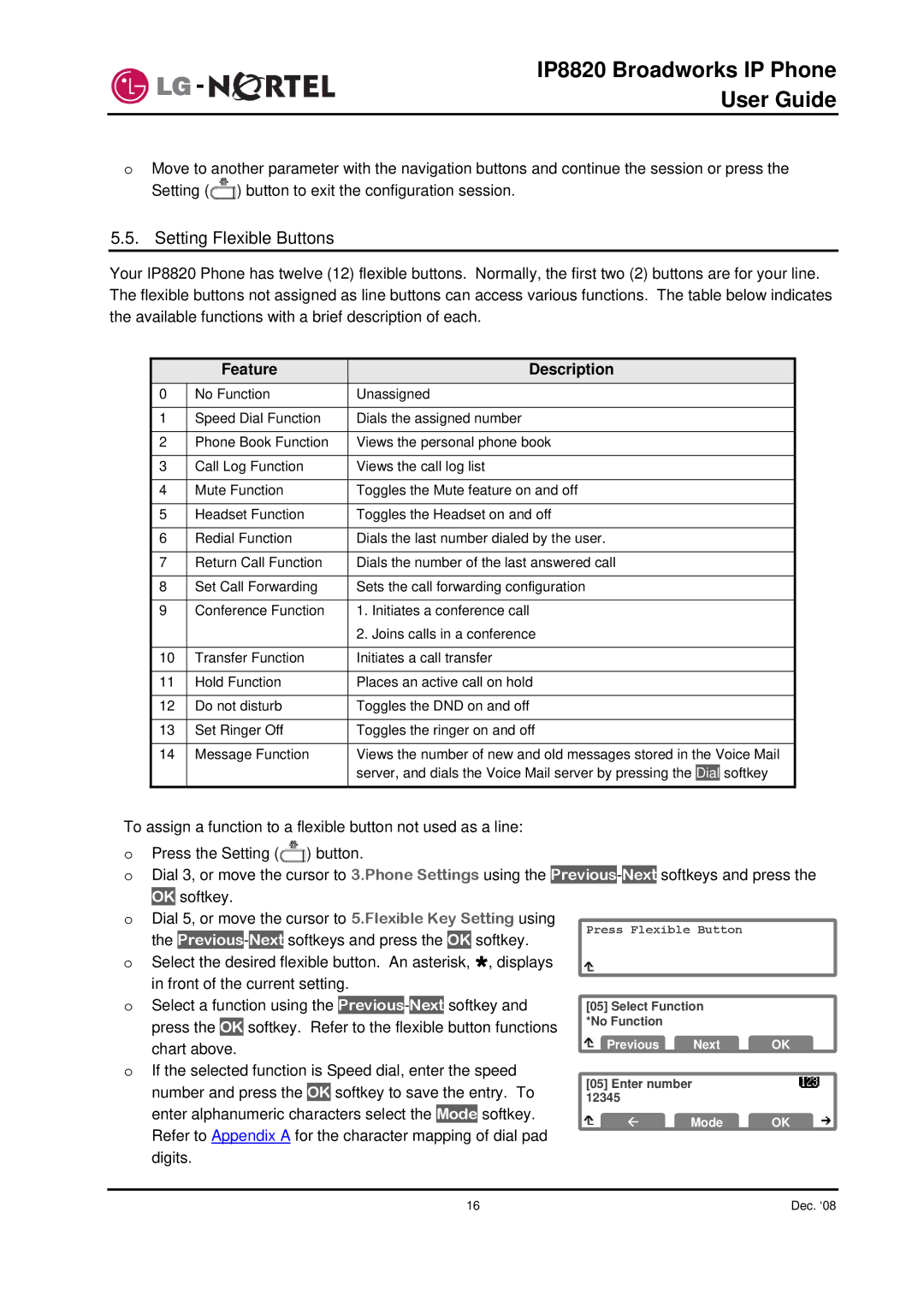IP8820 Broadworks IP Phone
User Guide
oMove to another parameter with the navigation buttons and continue the session or press the Setting (![]() ) button to exit the configuration session.
) button to exit the configuration session.
5.5. Setting Flexible Buttons
Your IP8820 Phone has twelve (12) flexible buttons. Normally, the first two (2) buttons are for your line. The flexible buttons not assigned as line buttons can access various functions. The table below indicates the available functions with a brief description of each.
| Feature | Description | ||
0 | No Function | Unassigned | ||
|
|
|
|
|
1 | Speed Dial Function | Dials the assigned number | ||
|
|
|
|
|
2 | Phone Book Function | Views the personal phone book | ||
|
|
|
|
|
3 | Call Log Function | Views the call log list | ||
|
|
|
|
|
4 | Mute Function | Toggles the Mute feature on and off | ||
|
|
|
|
|
5 | Headset Function | Toggles the Headset on and off | ||
|
|
|
|
|
6 | Redial Function | Dials the last number dialed by the user. | ||
|
|
|
|
|
7 | Return Call Function | Dials the number of the last answered call | ||
|
|
|
|
|
8 | Set Call Forwarding | Sets the call forwarding configuration | ||
|
|
|
|
|
9 | Conference Function | 1. Initiates a conference call | ||
|
| 2. Joins calls in a conference | ||
|
|
|
|
|
10 | Transfer Function | Initiates a call transfer | ||
|
|
|
|
|
11 | Hold Function | Places an active call on hold | ||
|
|
|
|
|
12 | Do not disturb | Toggles the DND on and off | ||
|
|
|
|
|
13 | Set Ringer Off | Toggles the ringer on and off | ||
|
|
| ||
14 | Message Function | Views the number of new and old messages stored in the Voice Mail | ||
|
| server, and dials the Voice Mail server by pressing the | Dial | softkey |
|
|
|
|
|
To assign a function to a flexible button not used as a line:
oPress the Setting (![]() ) button.
) button.
oDial 3, or move the cursor to 3.Phone Settings using the
OK softkey.
o Dial 5, or move the cursor to 5.Flexible Key Setting using | Press Flexible Button |
| |||||||||||||
the | Previous | - | Next | softkeys and press the | OK | softkey. |
| ||||||||
|
|
| |||||||||||||
o Select the desired flexible button. An asterisk, », displays |
|
|
| ||||||||||||
in front of the current setting. |
|
|
| ||||||||||||
o Select a function using the |
| - |
| softkey and |
|
| |||||||||
Previous | Next | [05] Select Function |
| ||||||||||||
press the |
| softkey. Refer to the flexible button functions | *No Function |
|
| ||||||||||
OK |
|
| |||||||||||||
chart above. | Previous | Next | OK | ||||||||||||
oIf the selected function is Speed dial, enter the speed
number and press the |
| softkey to save the entry. To | [05] Enter number |
| |||
OK |
| ||||||
12345 |
|
| |||||
|
|
| |||||
enter alphanumeric characters select the | Mode | softkey. | Å | Mode | OK | ||
|
|
|
|
| |||
Refer to Appendix A for the character mapping of dial pad digits.
16 | Dec. ‘08 |