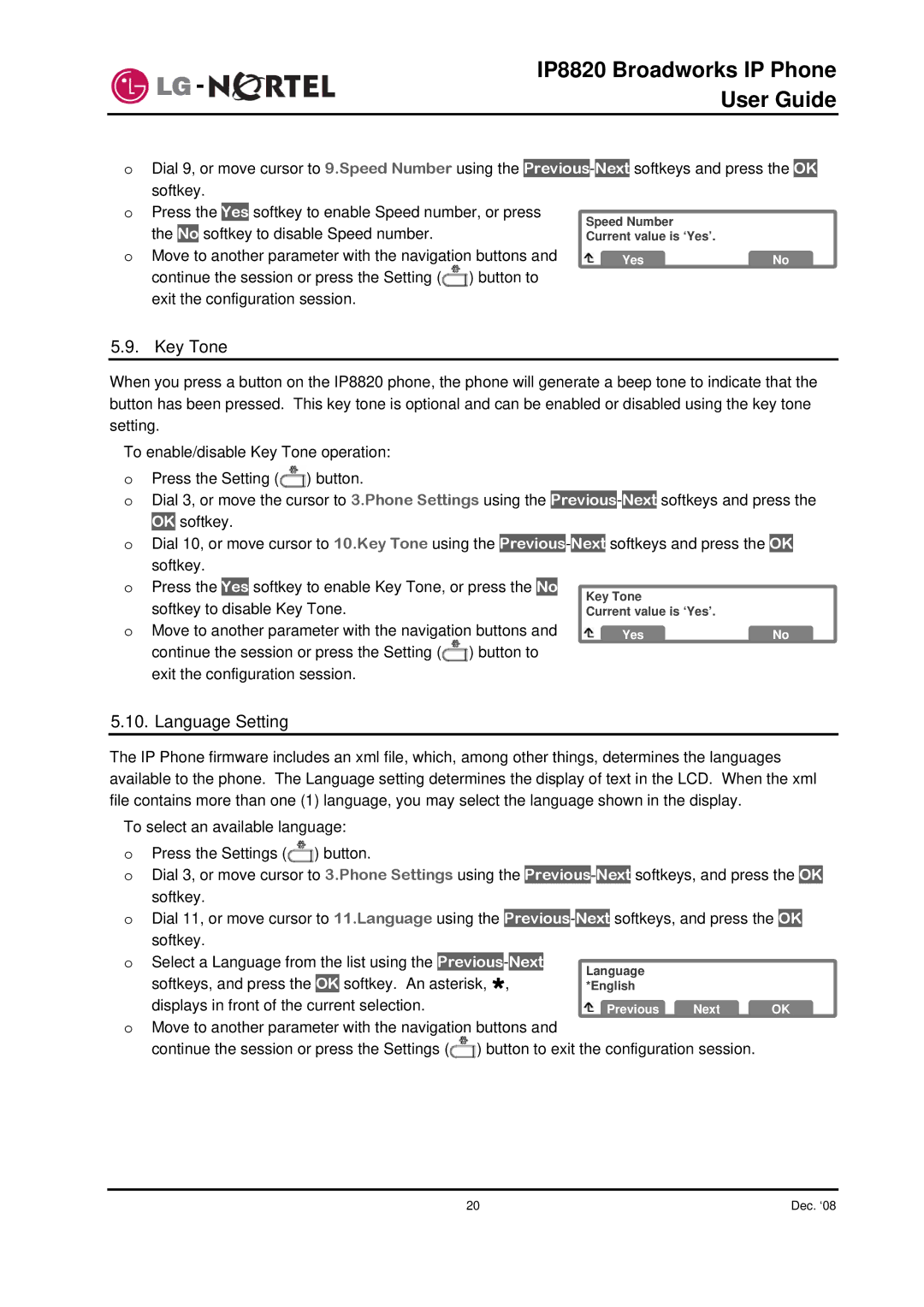IP8820 Broadworks IP Phone
User Guide
oDial 9, or move cursor to 9.Speed Number using the
o | Press the | Yes | softkey to enable Speed number, or press | Speed Number |
| |||
|
| |||||||
the | No | softkey to disable Speed number. |
|
| ||||
o |
| Current value is ‘Yes’. |
| |||||
Move to another parameter with the navigation buttons and | Yes | No | ||||||
| continue the session or press the Setting ( | ) button to |
|
| ||||
exit the configuration session.
5.9. Key Tone
When you press a button on the IP8820 phone, the phone will generate a beep tone to indicate that the button has been pressed. This key tone is optional and can be enabled or disabled using the key tone setting.
To enable/disable Key Tone operation:
oPress the Setting (![]() ) button.
) button.
oDial 3, or move the cursor to 3.Phone Settings using the
OK softkey.
oDial 10, or move cursor to 10.Key Tone using the
o | Press the | Yes | softkey to enable Key Tone, or press the | No | Key Tone |
| |
|
|
| |||||
o | softkey to disable Key Tone. |
|
| Current value is ‘Yes’. |
| ||
Move to another parameter with the navigation buttons and | Yes | No | |||||
| continue the session or press the Setting ( | ) button to |
|
| |||
exit the configuration session.
5.10. Language Setting
The IP Phone firmware includes an xml file, which, among other things, determines the languages available to the phone. The Language setting determines the display of text in the LCD. When the xml file contains more than one (1) language, you may select the language shown in the display.
To select an available language:
oPress the Settings (![]() ) button.
) button.
oDial 3, or move cursor to 3.Phone Settings using the
softkey.
oDial 11, or move cursor to 11.Language using the
o Select a Language from | the | list using the | Previous | - | Next |
| Language |
|
|
|
|
|
| ||||||
softkeys, and press the | OK | softkey. An asterisk, », | *English |
|
| ||||
displays in front of the current selection. | Previous | Next | OK | ||||||
oMove to another parameter with the navigation buttons and
continue the session or press the Settings (![]() ) button to exit the configuration session.
) button to exit the configuration session.
20 | Dec. ‘08 |