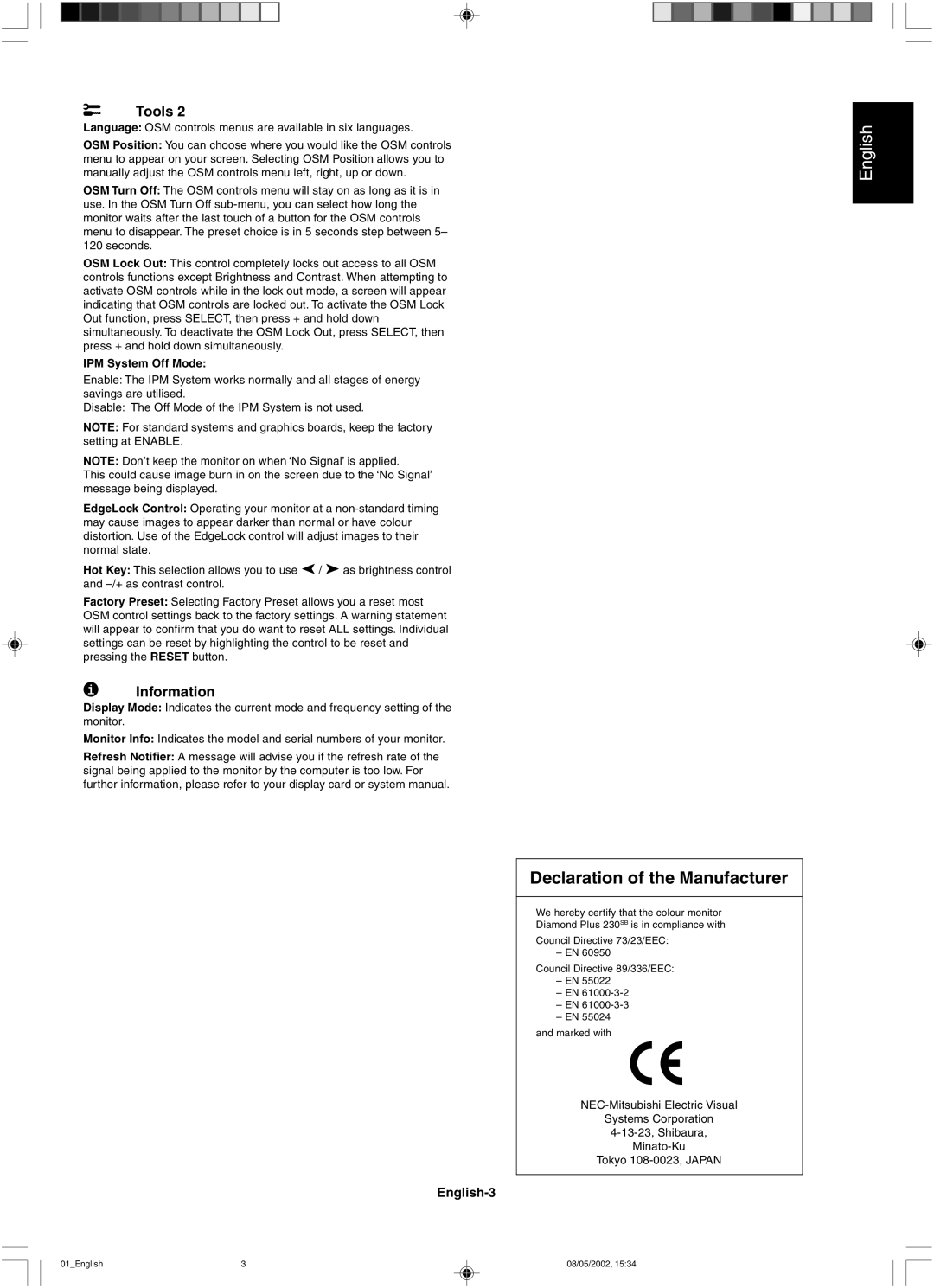Tools 2
Language: OSM controls menus are available in six languages.
OSM Position: You can choose where you would like the OSM controls menu to appear on your screen. Selecting OSM Position allows you to manually adjust the OSM controls menu left, right, up or down.
OSM Turn Off: The OSM controls menu will stay on as long as it is in use. In the OSM Turn Off
OSM Lock Out: This control completely locks out access to all OSM controls functions except Brightness and Contrast. When attempting to activate OSM controls while in the lock out mode, a screen will appear indicating that OSM controls are locked out. To activate the OSM Lock Out function, press SELECT, then press + and hold down simultaneously. To deactivate the OSM Lock Out, press SELECT, then press + and hold down simultaneously.
IPM System Off Mode:
Enable: The IPM System works normally and all stages of energy savings are utilised.
Disable: The Off Mode of the IPM System is not used.
NOTE: For standard systems and graphics boards, keep the factory setting at ENABLE.
NOTE: Don’t keep the monitor on when ‘No Signal’ is applied.
This could cause image burn in on the screen due to the ‘No Signal’ message being displayed.
EdgeLock Control: Operating your monitor at a
Hot Key: This selection allows you to use ![]() /
/ ![]() as brightness control and
as brightness control and
Factory Preset: Selecting Factory Preset allows you a reset most OSM control settings back to the factory settings. A warning statement will appear to confirm that you do want to reset ALL settings. Individual settings can be reset by highlighting the control to be reset and pressing the RESET button.
Information
Display Mode: Indicates the current mode and frequency setting of the monitor.
Monitor Info: Indicates the model and serial numbers of your monitor.
Refresh Notifier: A message will advise you if the refresh rate of the signal being applied to the monitor by the computer is too low. For further information, please refer to your display card or system manual.
Declaration of the Manufacturer
We hereby certify that the colour monitor
Diamond Plus 230SB is in compliance with
Council Directive 73/23/EEC:
– EN 60950
Council Directive 89/336/EEC:
– EN 55022
– EN
– EN
– EN 55024
and marked with
Systems Corporation
Tokyo
01_English | 3 | 08/05/2002, 15:34 |
English