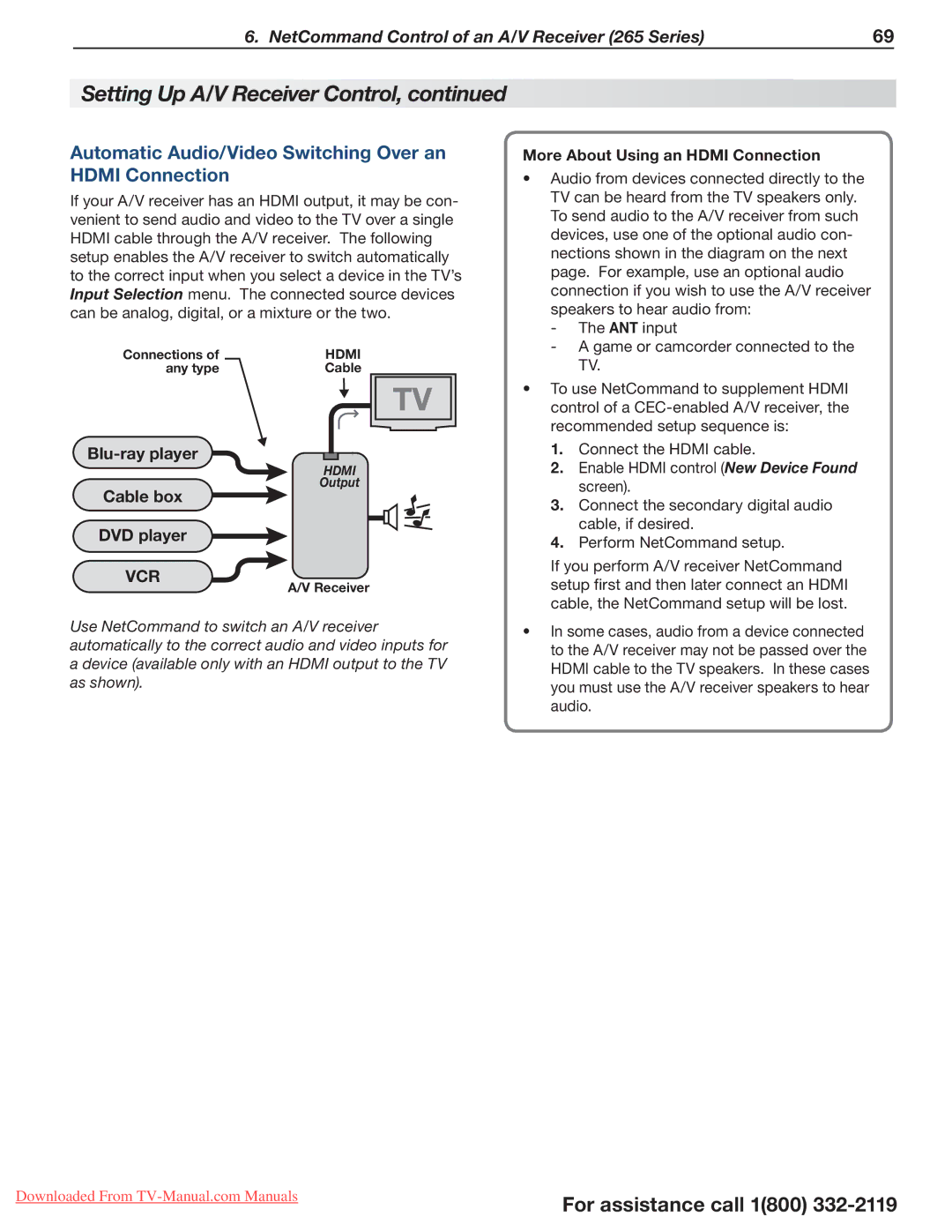6. NetCommand Control of an A/V Receiver (265 Series) | 69 |
Setting Up A/V Receiver Control, continued
Automatic Audio/Video Switching Over an HDMI Connection
If your A/V receiver has an HDMI output, it may be con- venient to send audio and video to the TV over a single HDMI cable through the A/V receiver. The following setup enables the A/V receiver to switch automatically to the correct input when you select a device in the TV’s Input Selection menu. The connected source devices can be analog, digital, or a mixture or the two.
Connections of | HDMI |
any type | Cable |
TV |
Blu-ray player
More About Using an HDMI Connection
• Audio from devices connected directly to the |
TV can be heard from the TV speakers only. |
To send audio to the A/V receiver from such |
devices, use one of the optional audio con- |
nections shown in the diagram on the next |
page. For example, use an optional audio |
connection if you wish to use the A/V receiver |
speakers to hear audio from: |
TV. |
• To use NetCommand to supplement HDMI |
control of a |
recommended setup sequence is: |
1. Connect the HDMI cable. |
Cable box
HDMI
Output
2. | Enable HDMI control (New Device Found |
| screen). |
3. | Connect the secondary digital audio |
| cable, if desired. |
DVD player
VCR
A/V Receiver
Use NetCommand to switch an A/V receiver automatically to the correct audio and video inputs for a device (available only with an HDMI output to the TV as shown).
4. Perform NetCommand setup. |
If you perform A/V receiver NetCommand setup first and then later connect an HDMI cable, the NetCommand setup will be lost.
•In some cases, audio from a device connected to the A/V receiver may not be passed over the HDMI cable to the TV speakers. In these cases you must use the A/V receiver speakers to hear audio.
Downloaded From
For assistance call 1(800)