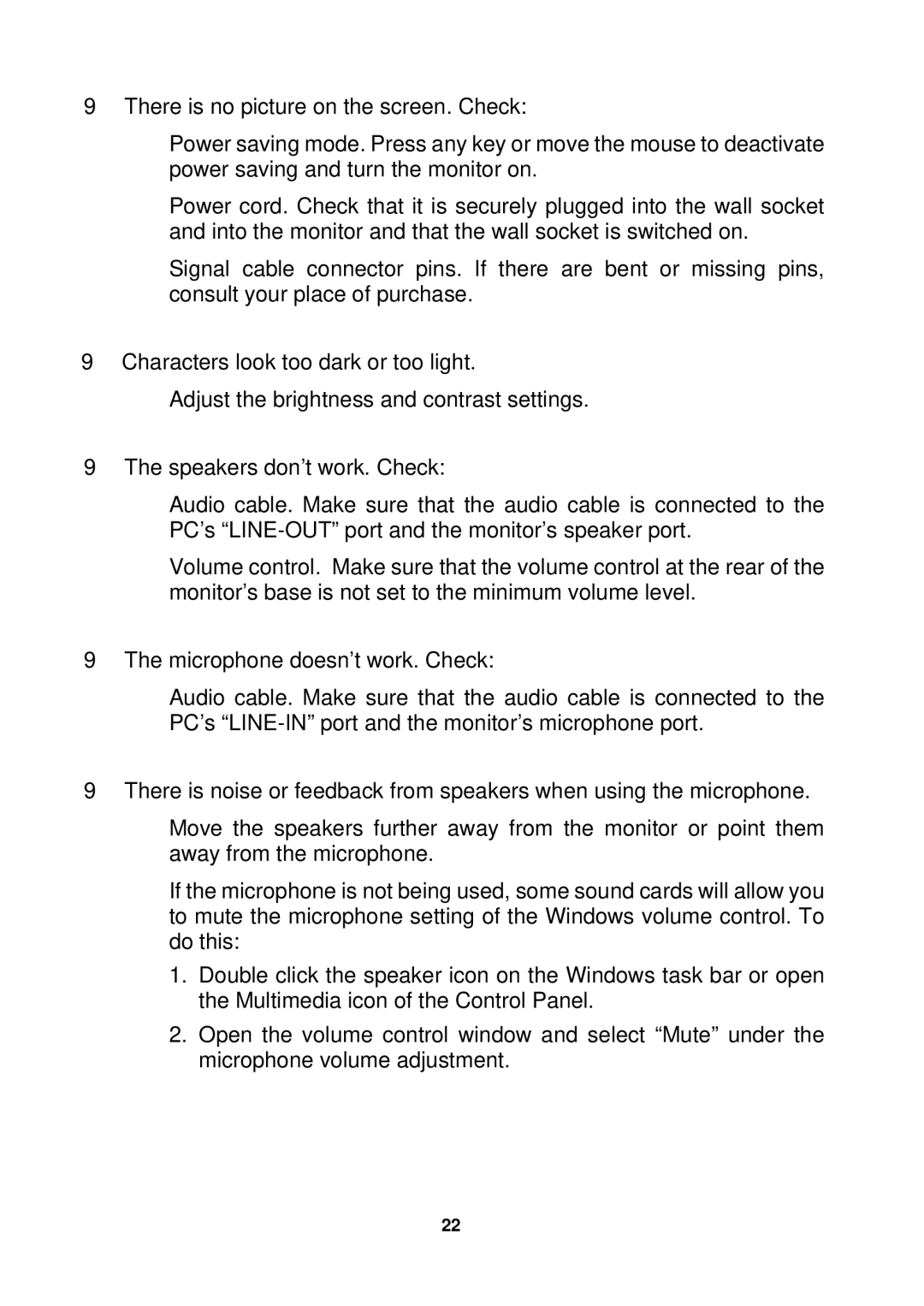9There is no picture on the screen. Check:
Power saving mode. Press any key or move the mouse to deactivate power saving and turn the monitor on.
Power cord. Check that it is securely plugged into the wall socket and into the monitor and that the wall socket is switched on.
Signal cable connector pins. If there are bent or missing pins, consult your place of purchase.
9Characters look too dark or too light.
Adjust the brightness and contrast settings.
9The speakers don’t work. Check:
Audio cable. Make sure that the audio cable is connected to the PC’s
Volume control. Make sure that the volume control at the rear of the monitor’s base is not set to the minimum volume level.
9The microphone doesn’t work. Check:
Audio cable. Make sure that the audio cable is connected to the PC’s
9There is noise or feedback from speakers when using the microphone.
Move the speakers further away from the monitor or point them away from the microphone.
If the microphone is not being used, some sound cards will allow you to mute the microphone setting of the Windows volume control. To do this:
1.Double click the speaker icon on the Windows task bar or open the Multimedia icon of the Control Panel.
2.Open the volume control window and select “Mute” under the microphone volume adjustment.
22