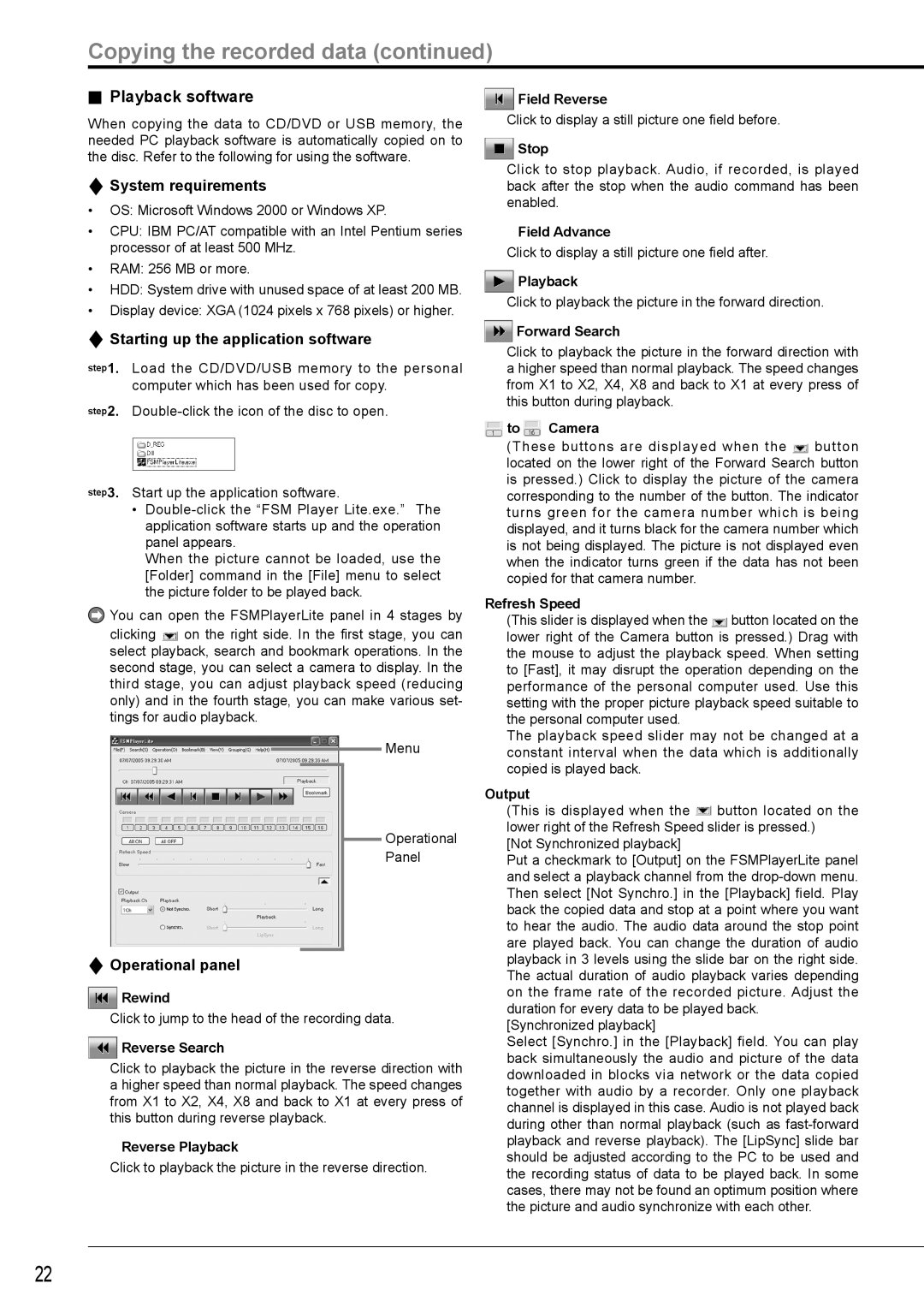Copying the recorded data (continued)
 Playback software
Playback software
When copying the data to CD/DVD or USB memory, the needed PC playback software is automatically copied on to the disc. Refer to the following for using the software.
 System requirements
System requirements
•OS: Microsoft Windows 2000 or Windows XP.
•CPU: IBM PC/AT compatible with an Intel Pentium series processor of at least 500 MHz.
•RAM: 256 MB or more.
•HDD: System drive with unused space of at least 200 MB.
•Display device: XGA (1024 pixels x 768 pixels) or higher.
 Starting up the application software
Starting up the application software
step1. Load the CD/DVD/USB memory to the personal computer which has been used for copy.
step2.
step3. Start up the application software.
•
When the picture cannot be loaded, use the [Folder] command in the [File] menu to select the picture folder to be played back.
![]() You can open the FSMPlayerLite panel in 4 stages by
You can open the FSMPlayerLite panel in 4 stages by
clicking ![]() on the right side. In the first stage, you can select playback, search and bookmark operations. In the second stage, you can select a camera to display. In the third stage, you can adjust playback speed (reducing only) and in the fourth stage, you can make various set- tings for audio playback.
on the right side. In the first stage, you can select playback, search and bookmark operations. In the second stage, you can select a camera to display. In the third stage, you can adjust playback speed (reducing only) and in the fourth stage, you can make various set- tings for audio playback.
Menu
Operational
Panel
 Operational panel
Operational panel
![]() Rewind
Rewind
Click to jump to the head of the recording data.
 Reverse Search
Reverse Search
Click to playback the picture in the reverse direction with a higher speed than normal playback. The speed changes from X1 to X2, X4, X8 and back to X1 at every press of this button during reverse playback.
![]() Reverse Playback
Reverse Playback
Click to playback the picture in the reverse direction.
![]() Field Reverse
Field Reverse
Click to display a still picture one field before.
 Stop
Stop
Click to stop playback. Audio, if recorded, is played back after the stop when the audio command has been enabled.
![]() Field Advance
Field Advance
Click to display a still picture one field after.
![]() Playback
Playback
Click to playback the picture in the forward direction.
 Forward Search
Forward Search
Click to playback the picture in the forward direction with a higher speed than normal playback. The speed changes from X1 to X2, X4, X8 and back to X1 at every press of this button during playback.
 to
to  Camera
Camera
(These buttons are displayed when the ![]() button located on the lower right of the Forward Search button is pressed.) Click to display the picture of the camera corresponding to the number of the button. The indicator turns green for the camera number which is being displayed, and it turns black for the camera number which is not being displayed. The picture is not displayed even when the indicator turns green if the data has not been copied for that camera number.
button located on the lower right of the Forward Search button is pressed.) Click to display the picture of the camera corresponding to the number of the button. The indicator turns green for the camera number which is being displayed, and it turns black for the camera number which is not being displayed. The picture is not displayed even when the indicator turns green if the data has not been copied for that camera number.
Refresh Speed
(This slider is displayed when the ![]() button located on the lower right of the Camera button is pressed.) Drag with the mouse to adjust the playback speed. When setting to [Fast], it may disrupt the operation depending on the performance of the personal computer used. Use this setting with the proper picture playback speed suitable to the personal computer used.
button located on the lower right of the Camera button is pressed.) Drag with the mouse to adjust the playback speed. When setting to [Fast], it may disrupt the operation depending on the performance of the personal computer used. Use this setting with the proper picture playback speed suitable to the personal computer used.
The playback speed slider may not be changed at a constant interval when the data which is additionally copied is played back.
Output
(This is displayed when the ![]() button located on the lower right of the Refresh Speed slider is pressed.)
button located on the lower right of the Refresh Speed slider is pressed.)
[Not Synchronized playback]
Put a checkmark to [Output] on the FSMPlayerLite panel and select a playback channel from the
[Synchronized playback]
Select [Synchro.] in the [Playback] field. You can play back simultaneously the audio and picture of the data downloaded in blocks via network or the data copied together with audio by a recorder. Only one playback channel is displayed in this case. Audio is not played back during other than normal playback (such as
22