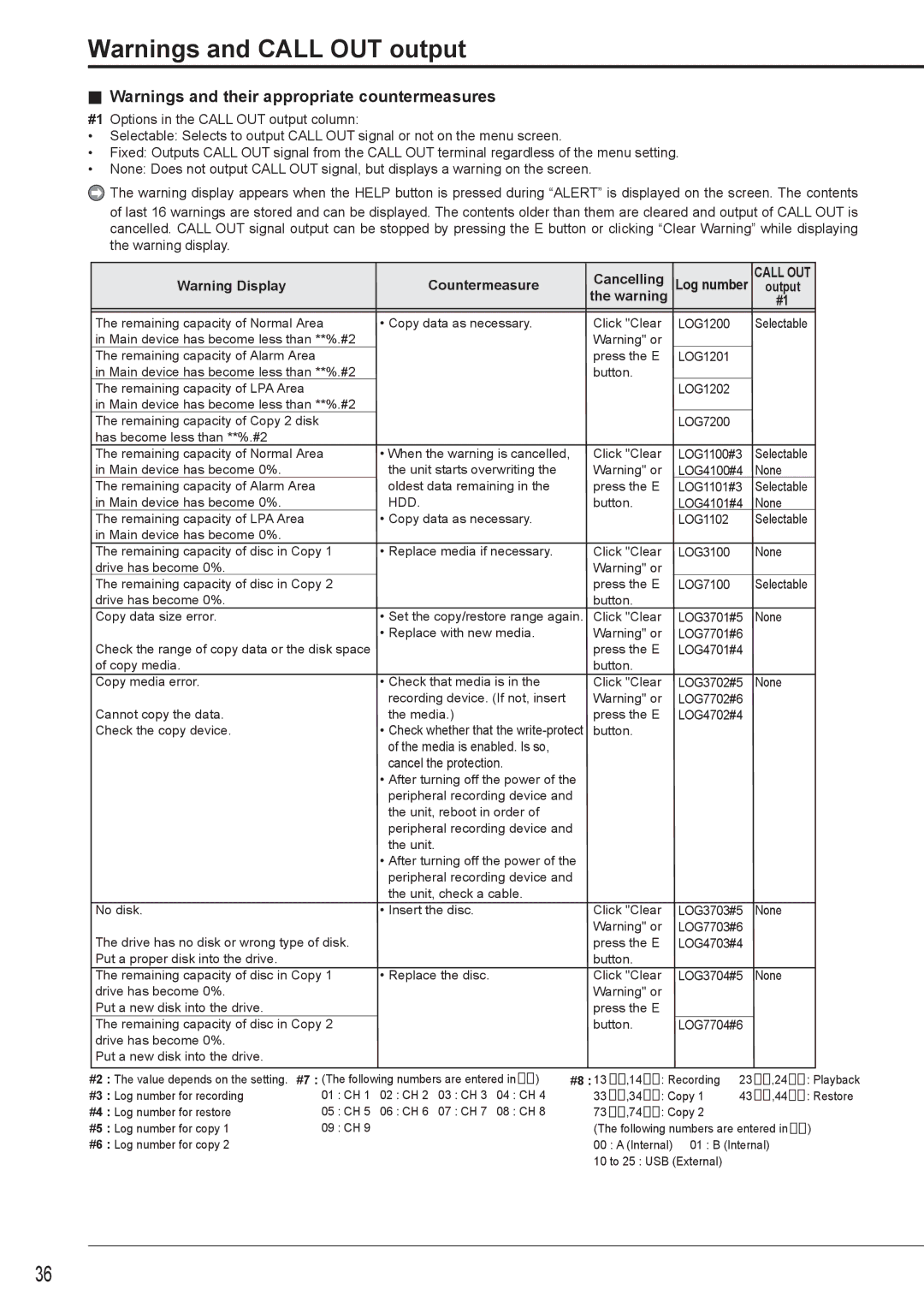Warnings and CALL OUT output
![]() Warnings and their appropriate countermeasures
Warnings and their appropriate countermeasures
#1 Options in the CALL OUT output column:
•Selectable: Selects to output CALL OUT signal or not on the menu screen.
•Fixed: Outputs CALL OUT signal from the CALL OUT terminal regardless of the menu setting.
•None: Does not output CALL OUT signal, but displays a warning on the screen.
![]() The warning display appears when the HELP button is pressed during “ALERT” is displayed on the screen. The contents
The warning display appears when the HELP button is pressed during “ALERT” is displayed on the screen. The contents
of last 16 warnings are stored and can be displayed. The contents older than them are cleared and output of CALL OUT is cancelled. CALL OUT signal output can be stopped by pressing the E button or clicking “Clear Warning” while displaying the warning display.
Warning Display | Countermeasure | Cancelling | Log number |
| CALL OUT |
| output | ||||
|
| the warning |
| #1 | |
|
|
|
| ||
|
|
|
|
|
|
The remaining capacity of Normal Area | • Copy data as necessary. | Click "Clear | LOG1200 |
| Selectable |
in Main device has become less than **%.#2 |
| Warning" or |
|
|
|
The remaining capacity of Alarm Area |
| press the E | LOG1201 |
|
|
in Main device has become less than **%.#2 |
| button. |
|
|
|
The remaining capacity of LPA Area |
|
| LOG1202 |
|
|
in Main device has become less than **%.#2 |
|
|
|
|
|
|
|
|
|
|
|
The remaining capacity of Copy 2 disk |
|
| LOG7200 |
|
|
has become less than **%.#2 |
|
|
|
|
|
The remaining capacity of Normal Area | • When the warning is cancelled, | Click "Clear | LOG1100#3 |
| Selectable |
in Main device has become 0%. | the unit starts overwriting the | Warning" or | LOG4100#4 |
| None |
The remaining capacity of Alarm Area | oldest data remaining in the | press the E | LOG1101#3 |
| Selectable |
in Main device has become 0%. | HDD. | button. | LOG4101#4 |
| None |
The remaining capacity of LPA Area | • Copy data as necessary. |
| LOG1102 |
| Selectable |
in Main device has become 0%. |
|
|
|
|
|
The remaining capacity of disc in Copy 1 | • Replace media if necessary. | Click "Clear | LOG3100 |
| None |
drive has become 0%. |
| Warning" or |
|
|
|
The remaining capacity of disc in Copy 2 |
| press the E | LOG7100 |
| Selectable |
drive has become 0%. |
| button. |
|
|
|
Copy data size error. | • Set the copy/restore range again. | Click "Clear | LOG3701#5 |
| None |
| • Replace with new media. | Warning" or | LOG7701#6 |
|
|
Check the range of copy data or the disk space |
| press the E | LOG4701#4 |
|
|
of copy media. |
| button. |
|
|
|
Copy media error. | • Check that media is in the | Click "Clear | LOG3702#5 |
| None |
| recording device. (If not, insert | Warning" or | LOG7702#6 |
|
|
Cannot copy the data. | the media.) | press the E | LOG4702#4 |
|
|
Check the copy device. | • Check whether that the | button. |
|
|
|
| of the media is enabled. Is so, |
|
|
|
|
| cancel the protection. |
|
|
|
|
| • After turning off the power of the |
|
|
|
|
| peripheral recording device and |
|
|
|
|
| the unit, reboot in order of |
|
|
|
|
| peripheral recording device and |
|
|
|
|
| the unit. |
|
|
|
|
| • After turning off the power of the |
|
|
|
|
| peripheral recording device and |
|
|
|
|
| the unit, check a cable. |
|
|
|
|
No disk. | • Insert the disc. | Click "Clear | LOG3703#5 |
| None |
|
| Warning" or | LOG7703#6 |
|
|
The drive has no disk or wrong type of disk. |
| press the E | LOG4703#4 |
|
|
Put a proper disk into the drive. |
| button. |
|
|
|
The remaining capacity of disc in Copy 1 | • Replace the disc. | Click "Clear | LOG3704#5 |
| None |
drive has become 0%. |
| Warning" or |
|
|
|
Put a new disk into the drive. |
| press the E |
|
|
|
The remaining capacity of disc in Copy 2 |
| button. | LOG7704#6 |
|
|
drive has become 0%. |
|
|
|
|
|
Put a new disk into the drive. |
|
|
|
|
|
#2 : The value depends on the setting.
#3 : Log number for recording
#4 : Log number for restore
#5 : Log number for copy 1
#6 : Log number for copy 2
#7 : (The following numbers are entered in![]() ) 01 : CH 1 02 : CH 2 03 : CH 3 04 : CH 4
) 01 : CH 1 02 : CH 2 03 : CH 3 04 : CH 4
05 : CH 5 06 : CH 6 07 : CH 7 08 : CH 8
09 : CH 9
#8 : 13 | ,14 | : Recording | 23 | ,24 | : Playback |
33 | ,34 | : Copy 1 | 43 | ,44 | : Restore |
73 | ,74 | : Copy 2 |
|
|
|
(The following numbers are entered in | ) | ||||
00 | : A (Internal) 01 : B (Internal) |
|
| ||
10 to 25 : USB (External) |
|
|
| ||
36