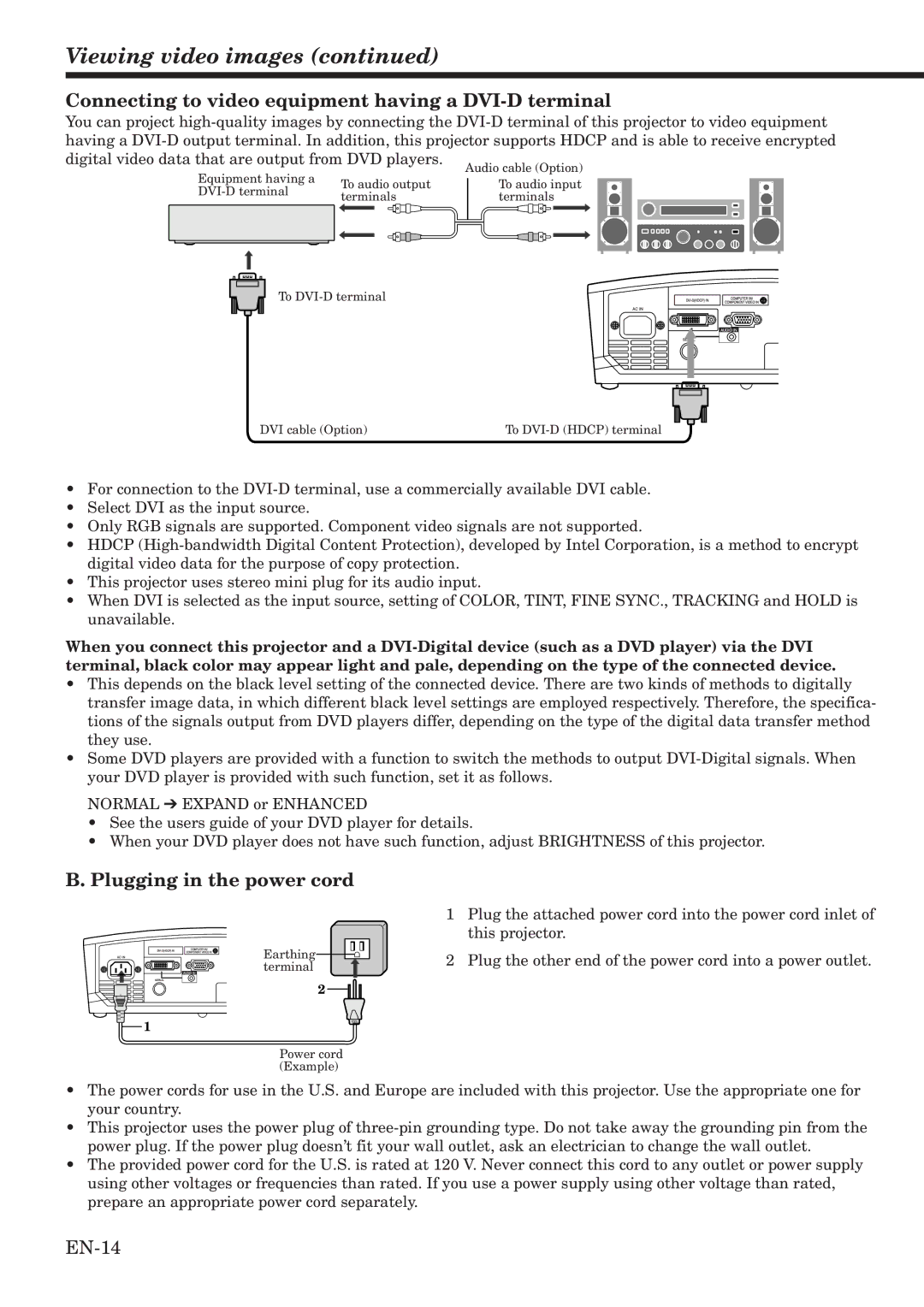Viewing video images (continued)
Connecting to video equipment having a DVI-D terminal
You can project
Equipment having a
To audio output | To audio input |
terminals | terminals |
To
DVI cable (Option) | To |
•For connection to the
•Select DVI as the input source.
•Only RGB signals are supported. Component video signals are not supported.
•HDCP
•This projector uses stereo mini plug for its audio input.
•When DVI is selected as the input source, setting of COLOR, TINT, FINE SYNC., TRACKING and HOLD is unavailable.
When you connect this projector and a
•This depends on the black level setting of the connected device. There are two kinds of methods to digitally transfer image data, in which different black level settings are employed respectively. Therefore, the specifica- tions of the signals output from DVD players differ, depending on the type of the digital data transfer method they use.
•Some DVD players are provided with a function to switch the methods to output
NORMAL ➔ EXPAND or ENHANCED
•See the users guide of your DVD player for details.
•When your DVD player does not have such function, adjust BRIGHTNESS of this projector.
B. Plugging in the power cord
Earthing ![]()
![]() terminal
terminal
2
1
Power cord (Example)
1Plug the attached power cord into the power cord inlet of this projector.
2Plug the other end of the power cord into a power outlet.
•The power cords for use in the U.S. and Europe are included with this projector. Use the appropriate one for your country.
•This projector uses the power plug of
•The provided power cord for the U.S. is rated at 120 V. Never connect this cord to any outlet or power supply using other voltages or frequencies than rated. If you use a power supply using other voltage than rated, prepare an appropriate power cord separately.