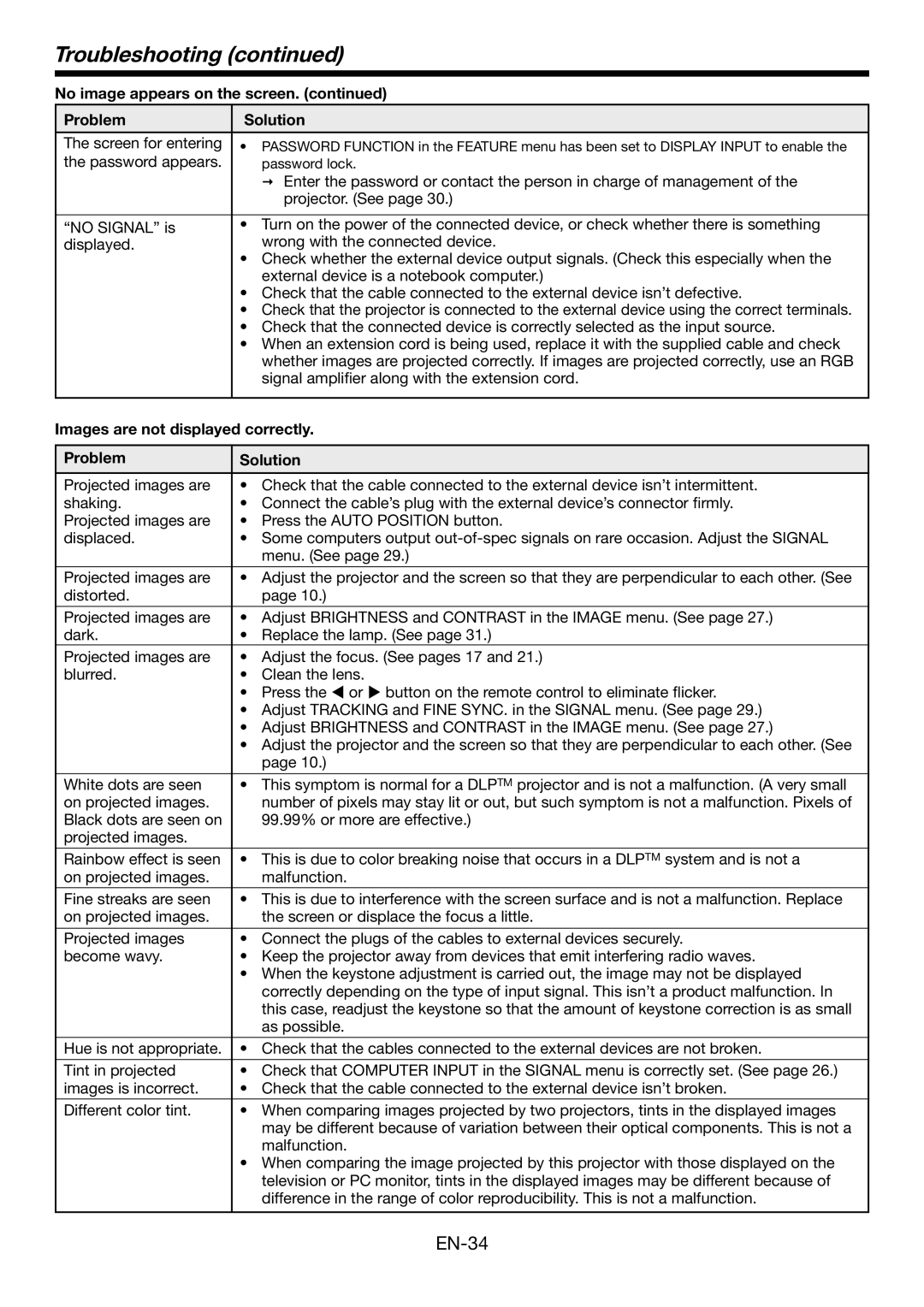Troubleshooting (continued)
No image appears on the screen. (continued)
Problem | Solution | |
The screen for entering | • PASSWORD FUNCTION in the FEATURE menu has been set to DISPLAY INPUT to enable the | |
the password appears. |
| password lock. |
|
| Enter the password or contact the person in charge of management of the |
|
| projector. (See page 30.) |
|
| |
“NO SIGNAL” is | • Turn on the power of the connected device, or check whether there is something | |
displayed. |
| wrong with the connected device. |
| • Check whether the external device output signals. (Check this especially when the | |
|
| external device is a notebook computer.) |
| • Check that the cable connected to the external device isn’t defective. | |
| • Check that the projector is connected to the external device using the correct terminals. | |
| • Check that the connected device is correctly selected as the input source. | |
| • When an extension cord is being used, replace it with the supplied cable and check | |
|
| whether images are projected correctly. If images are projected correctly, use an RGB |
|
| signal amplifier along with the extension cord. |
|
| |
Images are not displayed correctly. | ||
|
| |
Problem | Solution | |
Projected images are | • Check that the cable connected to the external device isn’t intermittent. | |
shaking. | • Connect the cable’s plug with the external device’s connector firmly. | |
Projected images are | • Press the AUTO POSITION button. | |
displaced. | • Some computers output | |
|
| menu. (See page 29.) |
|
| |
Projected images are | • Adjust the projector and the screen so that they are perpendicular to each other. (See | |
distorted. |
| page 10.) |
|
| |
Projected images are | • Adjust BRIGHTNESS and CONTRAST in the IMAGE menu. (See page 27.) | |
dark. | • Replace the lamp. (See page 31.) | |
Projected images are | • Adjust the focus. (See pages 17 and 21.) | |
blurred. | • | Clean the lens. |
| • | Press the or button on the remote control to eliminate flicker. |
| • Adjust TRACKING and FINE SYNC. in the SIGNAL menu. (See page 29.) | |
| • Adjust BRIGHTNESS and CONTRAST in the IMAGE menu. (See page 27.) | |
| • Adjust the projector and the screen so that they are perpendicular to each other. (See | |
|
| page 10.) |
|
| |
White dots are seen | • This symptom is normal for a DLPTM projector and is not a malfunction. (A very small | |
on projected images. |
| number of pixels may stay lit or out, but such symptom is not a malfunction. Pixels of |
Black dots are seen on |
| 99.99% or more are effective.) |
projected images. |
|
|
|
| |
Rainbow effect is seen | • This is due to color breaking noise that occurs in a DLPTM system and is not a | |
on projected images. |
| malfunction. |
|
| |
Fine streaks are seen | • This is due to interference with the screen surface and is not a malfunction. Replace | |
on projected images. |
| the screen or displace the focus a little. |
|
| |
Projected images | • Connect the plugs of the cables to external devices securely. | |
become wavy. | • Keep the projector away from devices that emit interfering radio waves. | |
| • When the keystone adjustment is carried out, the image may not be displayed | |
|
| correctly depending on the type of input signal. This isn’t a product malfunction. In |
|
| this case, readjust the keystone so that the amount of keystone correction is as small |
|
| as possible. |
Hue is not appropriate. | • Check that the cables connected to the external devices are not broken. | |
|
| |
Tint in projected | • Check that COMPUTER INPUT in the SIGNAL menu is correctly set. (See page 26.) | |
images is incorrect. | • Check that the cable connected to the external device isn’t broken. | |
|
| |
Different color tint. | • When comparing images projected by two projectors, tints in the displayed images | |
|
| may be different because of variation between their optical components. This is not a |
|
| malfunction. |
| • When comparing the image projected by this projector with those displayed on the | |
|
| television or PC monitor, tints in the displayed images may be different because of |
|
| difference in the range of color reproducibility. This is not a malfunction. |
|
|
|