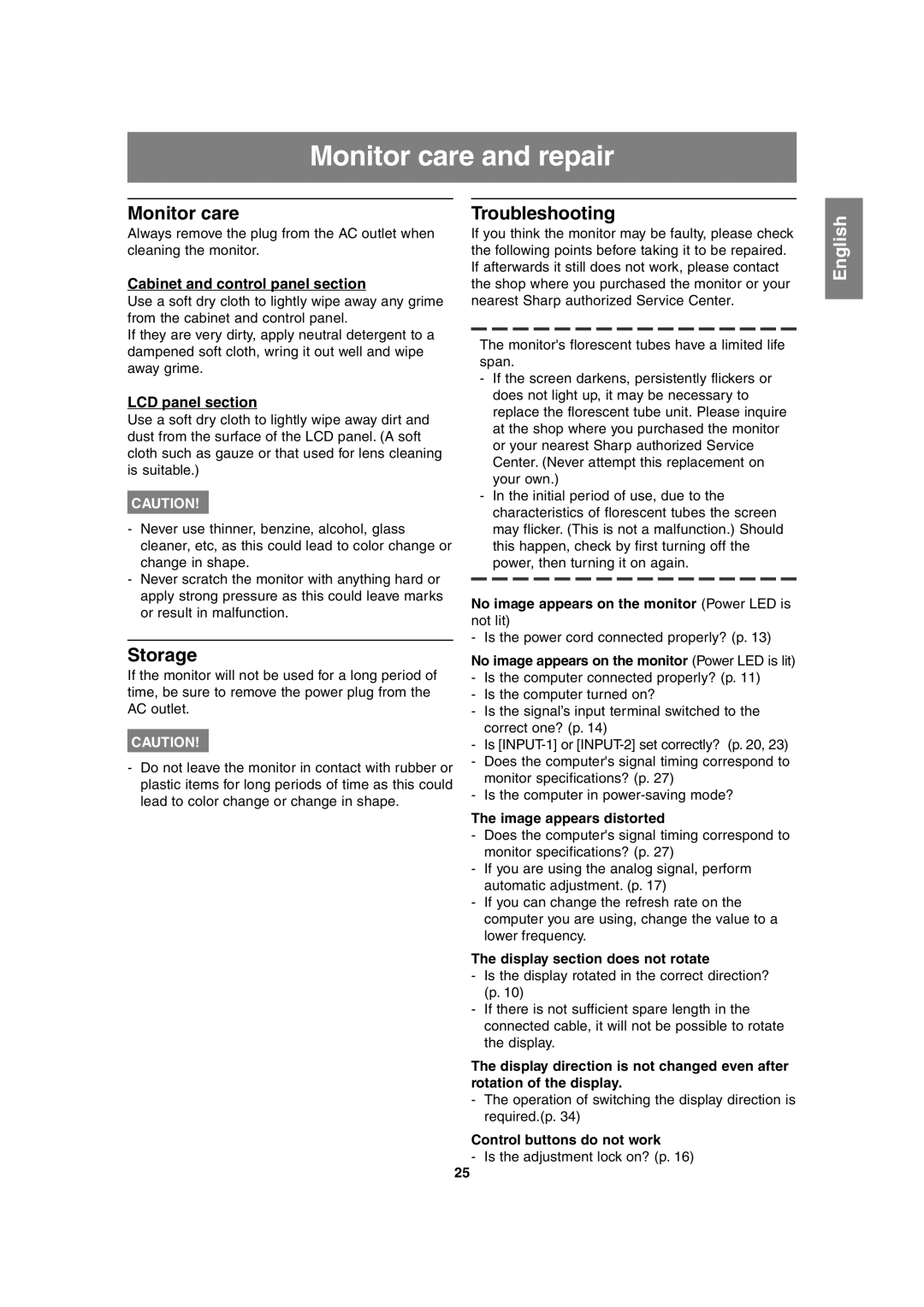Monitor care and repair
Monitor care
Always remove the plug from the AC outlet when cleaning the monitor.
Cabinet and control panel section
Use a soft dry cloth to lightly wipe away any grime from the cabinet and control panel.
If they are very dirty, apply neutral detergent to a dampened soft cloth, wring it out well and wipe away grime.
LCD panel section
Use a soft dry cloth to lightly wipe away dirt and dust from the surface of the LCD panel. (A soft cloth such as gauze or that used for lens cleaning is suitable.)
CAUTION!
-Never use thinner, benzine, alcohol, glass cleaner, etc, as this could lead to color change or change in shape.
-Never scratch the monitor with anything hard or apply strong pressure as this could leave marks or result in malfunction.
Storage
If the monitor will not be used for a long period of time, be sure to remove the power plug from the AC outlet.
CAUTION!
-Do not leave the monitor in contact with rubber or plastic items for long periods of time as this could lead to color change or change in shape.
Troubleshooting
If you think the monitor may be faulty, please check the following points before taking it to be repaired. If afterwards it still does not work, please contact the shop where you purchased the monitor or your nearest Sharp authorized Service Center.
The monitor's florescent tubes have a limited life span.
-If the screen darkens, persistently flickers or does not light up, it may be necessary to replace the florescent tube unit. Please inquire at the shop where you purchased the monitor or your nearest Sharp authorized Service Center. (Never attempt this replacement on your own.)
-In the initial period of use, due to the characteristics of florescent tubes the screen may flicker. (This is not a malfunction.) Should this happen, check by first turning off the power, then turning it on again.
No image appears on the monitor (Power LED is not lit)
- Is the power cord connected properly? (p. 13)
No image appears on the monitor (Power LED is lit)
-Is the computer connected properly? (p. 11)
-Is the computer turned on?
-Is the signal’s input terminal switched to the correct one? (p. 14)
-Is
-Does the computer's signal timing correspond to monitor specifications? (p. 27)
-Is the computer in
The image appears distorted
-Does the computer's signal timing correspond to monitor specifications? (p. 27)
-If you are using the analog signal, perform automatic adjustment. (p. 17)
-If you can change the refresh rate on the computer you are using, change the value to a lower frequency.
The display section does not rotate
-Is the display rotated in the correct direction? (p. 10)
-If there is not sufficient spare length in the connected cable, it will not be possible to rotate the display.
The display direction is not changed even after rotation of the display.
-The operation of switching the display direction is required.(p. 34)
Control buttons do not work
- Is the adjustment lock on? (p. 16)
English
25