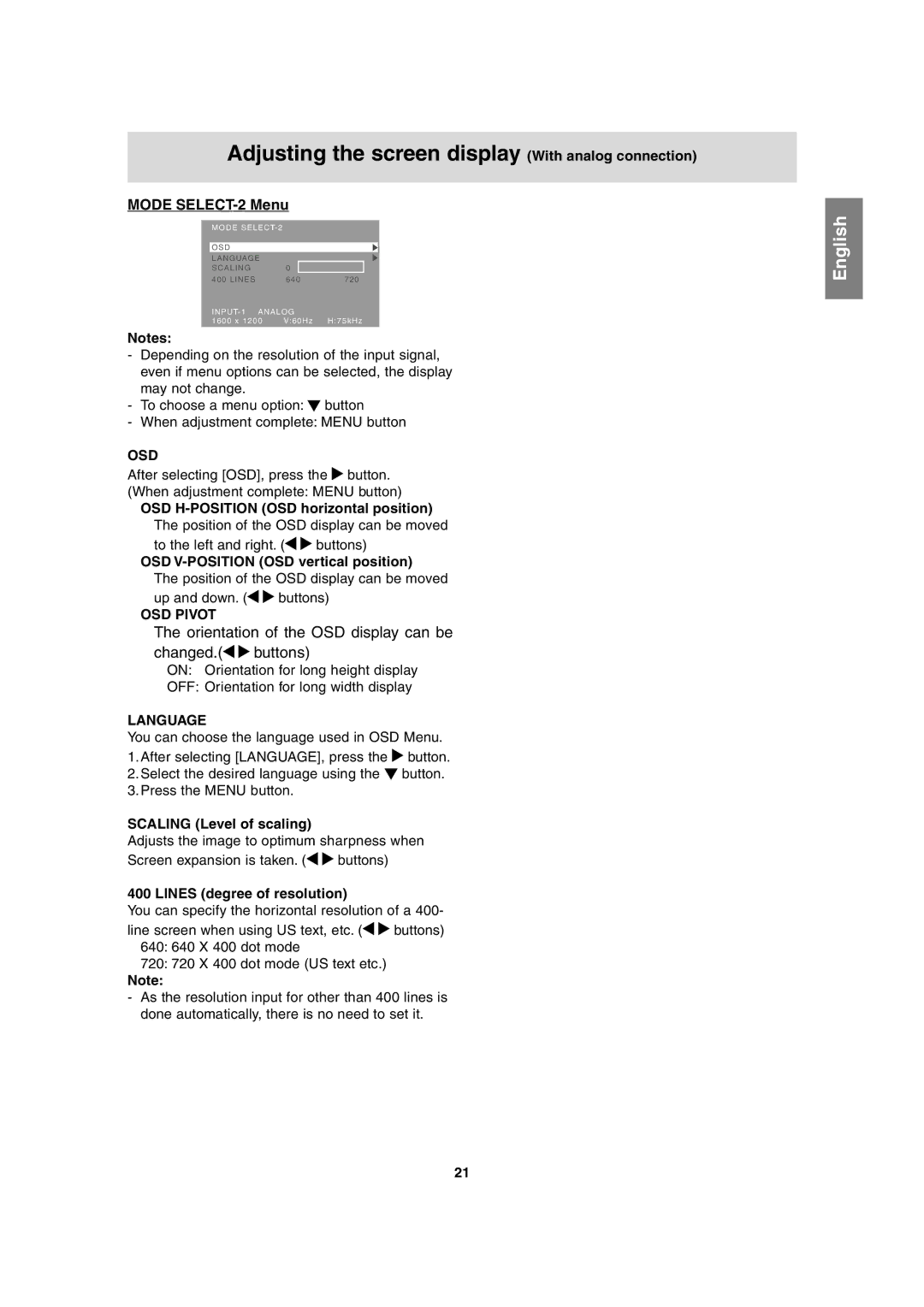Adjusting the screen display (With analog connection)
MODE SELECT-2 Menu
| MODE SELECT- 2 |
|
|
|
|
|
|
| OSD |
|
|
| LANGUAGE |
|
|
| SCALING | 0 |
|
| 400 LINES | 640 | 720 |
| I N P U T- 1 A N A L O G |
| |
| 1600 x 1200 | V:60Hz | H:75kHz |
|
|
|
|
Notes:
-Depending on the resolution of the input signal, even if menu options can be selected, the display may not change.
-To choose a menu option: ![]() button
button
-When adjustment complete: MENU button
OSD
After selecting [OSD], press the ![]() button. (When adjustment complete: MENU button)
button. (When adjustment complete: MENU button)
OSD
The position of the OSD display can be moved
to the left and right. (![]()
![]() buttons)
buttons)
OSD
The position of the OSD display can be moved
up and down. ( | buttons) |
OSD PIVOT |
|
The orientation of the OSD display can be
changed.(
 buttons)
buttons)
ON: Orientation for long height display
OFF: Orientation for long width display
LANGUAGE
You can choose the language used in OSD Menu.
1.After selecting [LANGUAGE], press the ![]() button.
button.
2.Select the desired language using the ![]() button.
button.
3.Press the MENU button.
SCALING (Level of scaling)
Adjusts the image to optimum sharpness when
Screen expansion is taken. (![]()
![]() buttons)
buttons)
400 LINES (degree of resolution)
You can specify the horizontal resolution of a 400-
line screen when using US text, etc. (![]()
![]() buttons) 640: 640 X 400 dot mode
buttons) 640: 640 X 400 dot mode
720:720 X 400 dot mode (US text etc.)
Note:
-As the resolution input for other than 400 lines is done automatically, there is no need to set it.
English
21