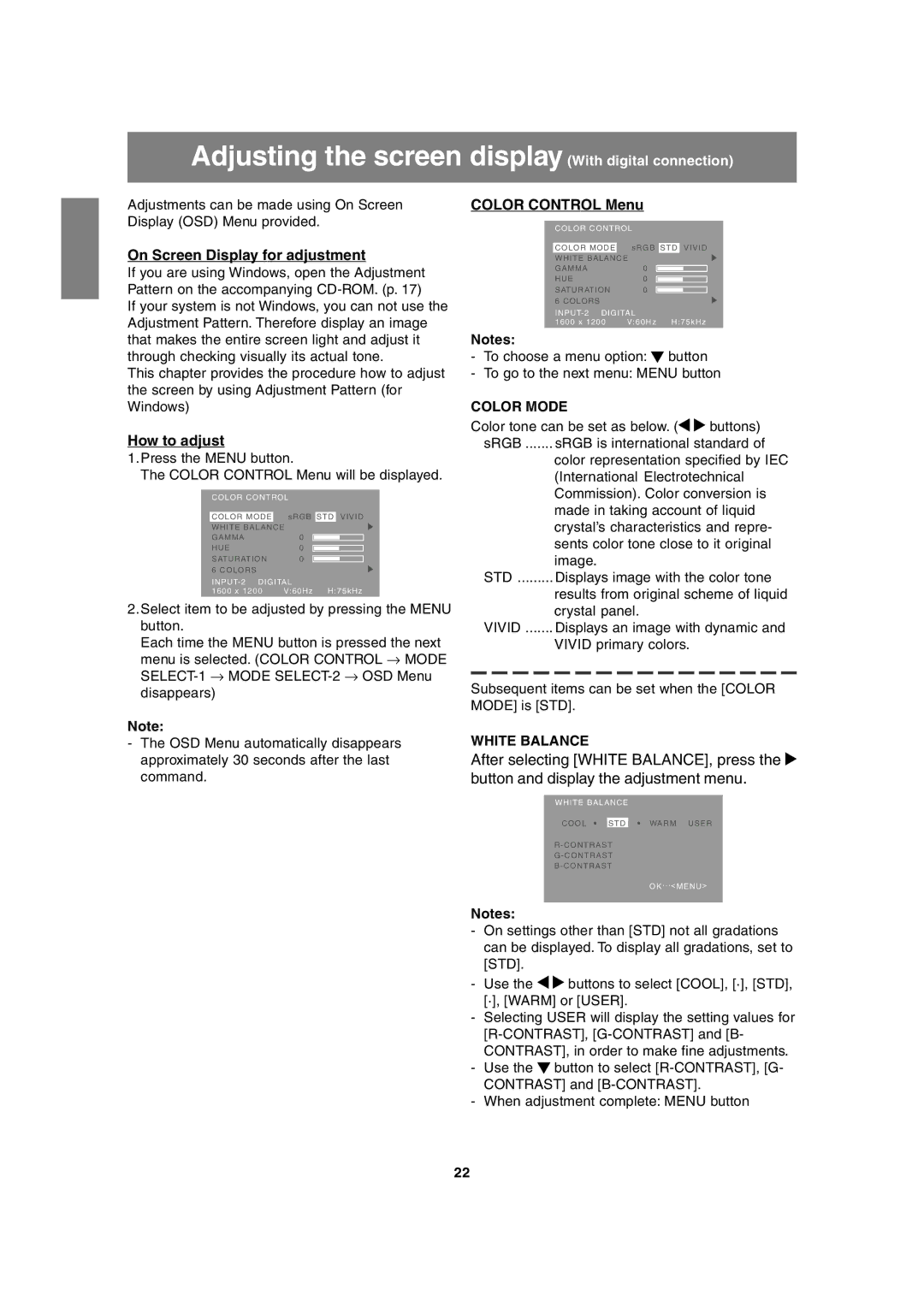Adjusting the screen display (With digital connection)
Adjustments can be made using On Screen Display (OSD) Menu provided.
On Screen Display for adjustment
If you are using Windows, open the Adjustment Pattern on the accompanying
If your system is not Windows, you can not use the Adjustment Pattern. Therefore display an image that makes the entire screen light and adjust it through checking visually its actual tone.
This chapter provides the procedure how to adjust the screen by using Adjustment Pattern (for Windows)
How to adjust
1.Press the MENU button.
The COLOR CONTROL Menu will be displayed.
COLOR CONTROL
COLOR MODE | sRGB | STD | VIVID | |||
WHITE BALANCE | ||||||
GAMMA | 0 |
|
|
|
|
|
|
|
| ||||
HUE | 0 |
|
|
|
|
|
|
|
|
| |||
SATURATION | 0 |
|
|
|
|
|
|
|
|
|
| ||
6 COLORS |
|
|
|
|
|
|
INPUT- 2 DIGITAL | ||||||
1600 x 1200 | V:60Hz H:75kHz | |||||
2.Select item to be adjusted by pressing the MENU button.
Each time the MENU button is pressed the next menu is selected. (COLOR CONTROL → MODE
Note:
-The OSD Menu automatically disappears approximately 30 seconds after the last command.
COLOR CONTROL Menu
COLOR CONTROL
COLOR MODE | sRGB | STD | VIVID | |||
WHITE BALANCE | ||||||
GAMMA | 0 |
|
|
|
|
|
|
|
| ||||
HUE | 0 |
|
|
|
|
|
|
|
|
| |||
SATURATION | 0 |
|
|
|
|
|
|
|
|
|
| ||
6 COLORS |
|
|
|
|
|
|
INPUT- 2 DIGITAL | ||||||
1600 x 1200 | V:60Hz H:75kHz | |||||
Notes:
-To choose a menu option: ![]() button
button
-To go to the next menu: MENU button
COLOR MODE |
|
Color tone can be set as below. ( | buttons) |
sRGB ....... sRGB is international standard of
color representation specified by IEC (International Electrotechnical Commission). Color conversion is made in taking account of liquid crystal’s characteristics and repre- sents color tone close to it original image.
STD ......... Displays image with the color tone
results from original scheme of liquid crystal panel.
VIVID ....... Displays an image with dynamic and
VIVID primary colors.
Subsequent items can be set when the [COLOR MODE] is [STD].
WHITE BALANCE
After selecting [WHITE BALANCE], press the ![]() button and display the adjustment menu.
button and display the adjustment menu.
WHITE BALANCE
COOL ![]() STD
STD ![]() WARM USER
WARM USER
R - CONTRAST
G - CONTRAST
B - CONTRAST
OK ... < MENU >
Notes:
-On settings other than [STD] not all gradations can be displayed. To display all gradations, set to [STD].
-Use the ![]()
![]() buttons to select [COOL], [·], [STD], [·], [WARM] or [USER].
buttons to select [COOL], [·], [STD], [·], [WARM] or [USER].
-Selecting USER will display the setting values for
-Use the ![]() button to select
button to select
-When adjustment complete: MENU button
22